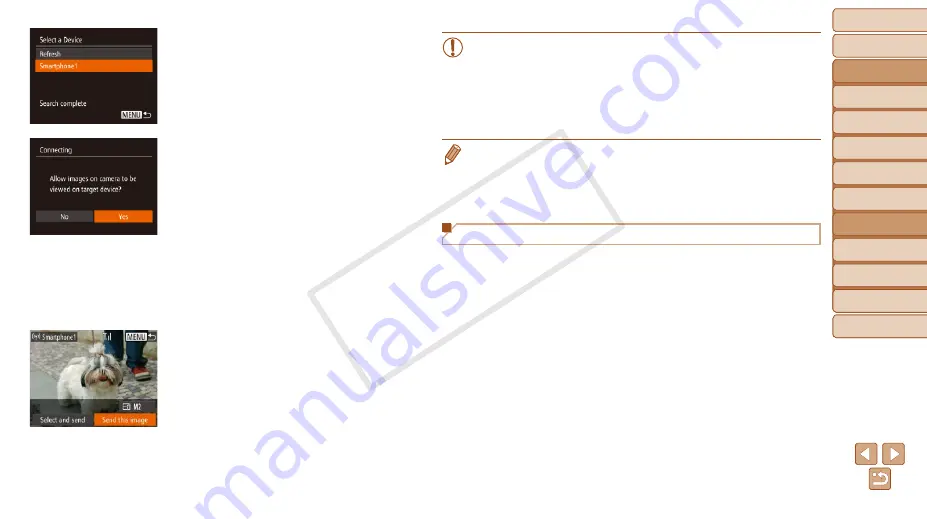
99
Before Use
Basic Guide
Advanced Guide
Camera Basics
Auto Mode / Hybrid
Auto Mode
Other Shooting
Modes
P Mode
Playback Mode
Wi-Fi Functions
Setting Menu
Accessories
Appendix
Index
Before Use
Basic Guide
Advanced Guide
Camera Basics
Auto Mode / Hybrid
Auto Mode
Other Shooting
Modes
P Mode
Playback Mode
Wi-Fi Functions
Setting Menu
Accessories
Appendix
Index
6
Choose the target device.
z
z
Press the <
o
><
p
> buttons to choose
the target device name, and then press
the <
m
> button.
7
For a smartphone connection:
Adjust the privacy setting.
z
z
Press the <
q
><
r
> buttons to choose
[Yes], and then press the <
m
> button.
z
z
You can now use the smartphone to
browse, import, or geotag (
)
images on the camera or shoot remotely
(
).
8
Send or print the images.
z
z
The screen displayed when the devices
are connected varies depending on the
target device.
z
z
When the camera is connected to a
smartphone, an image transfer screen is
displayed.
z
z
For instructions on sending images, see
“Sending Images” (
z
z
When the camera is connected to a
printer, you can print by following the
same steps as for printing via USB. For
details, see “Printing Images” (
•
All images in the camera can be viewed from the connected
smartphone when you choose [Yes] in step 7. To keep camera
images private, so that they cannot be viewed from the smartphone,
choose [No] in step 7.
•
To change privacy settings for smartphones added to the list,
choose the smartphone whose settings you want to change from
[Edit a Device] in step 3, and then choose [View Settings].
•
To add multiple devices, repeat this procedure from the first step.
•
For better security, you can require password input on the screen in step 3
) and choosing [
3
] tab ► [Wi-Fi Settings] ►
[Password] ► [On]. In this case, in the password field on the device in step 4,
enter the password displayed on the camera.
Previous Access Points
You can reconnect to any previous access points automatically by following
step 3 in “Connecting without an Access Point” (
•
To use the camera as an access point, choose [Switch Network] on the
screen displayed when you establish a connection, and then choose
[Camera Access Point Mode].
•
When reconnecting via a previous access point, connect the target
device to the access point in step 4.
•
To switch access points, choose [Switch Network] on the screen
displayed when you establish a connection, and then follow the
procedure in “Connecting to WPS-Compatible Access Points” from step
5 (
COP
Y






























