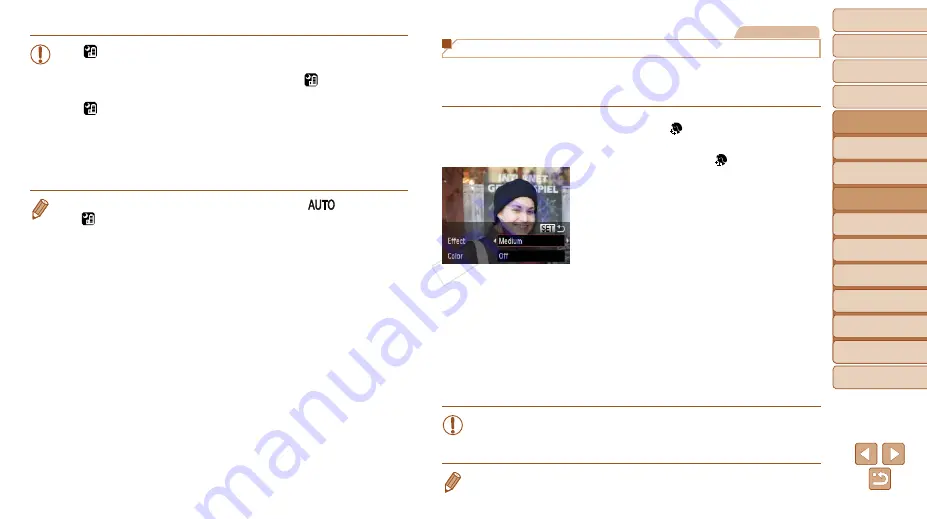
56
1
2
4
5
6
7
8
9
Preliminary Notes and
Legal Information
Contents: Basic
Operations
Camera Basics
Auto Mode/Hybrid
Auto Mode
Playback Mode
Wi-Fi Functions
Setting Menu
Accessories
Appendix
Index
Basic Guide
P Mode
Cover
3
Advanced Guide
Other Shooting
Modes
•
In [ ] mode, shots may look grainy because the ISO speed
(
71) is increased to suit the shooting conditions.
•
Because the camera will shoot continuously in [ ] mode, hold it
steady while shooting.
•
In [ ] mode, excessive camera shake or certain shooting
conditions may prevent you from obtaining the desired results.
•
In [
t
] mode, mount the camera on a tripod or take other measures
to keep it still and prevent camera shake. Additionally, you should
set [IS Mode] to [Off] when using a tripod or other means to hold the
camera still (
•
When you use a tripod for evening scenes, shooting in [
] mode instead
of [
] mode will give better results (
Still Images
Making Skin Look Smoother (Smooth Skin)
You can apply a smoothening effect when shooting images of people.
The effect level and color ([Lighter Skin Tone], [Darker Skin Tone]) can be
chosen as follows.
1
Choose [ ].
z
z
Follow steps 1 – 2 in “Specific Scenes”
].
2
Access the setting screen.
z
z
Press the <
p
> button.
3
Configure the setting.
z
z
Press the <
o
><
p
> buttons to choose
an option. Choose the effect level by
pressing the <
q
><
r
> buttons, and then
press the <
m
> button.
z
z
A preview is shown of how your shot will
look with the effect applied.
4
Shoot.
•
Areas other than people’s skin may be modified.
•
Try taking some test shots first to make sure you obtain the desired
results.
•
The effect will be stronger for the face of the person detected as the main
subject.
COP
Y






























