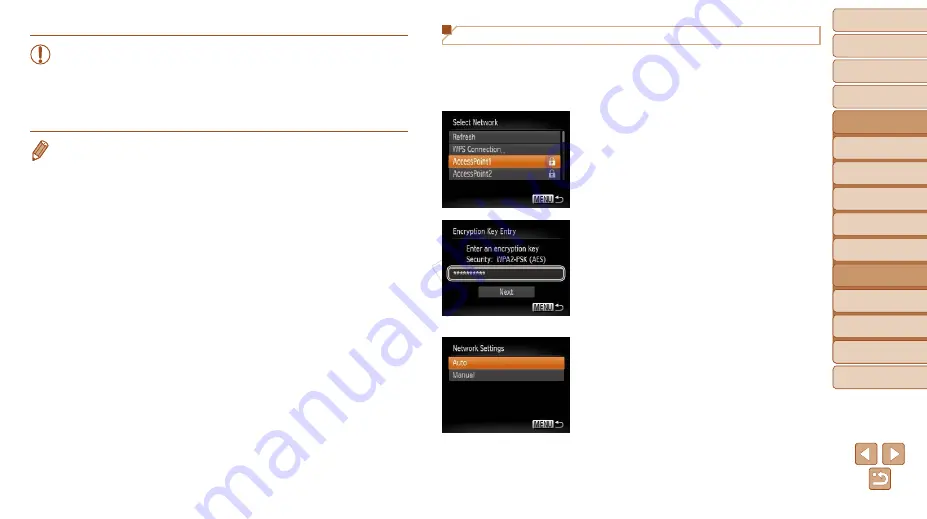
122
1
2
3
4
5
7
8
9
Preliminary Notes and
Legal Information
Contents: Basic
Operations
Camera Basics
Auto Mode/Hybrid
Auto Mode
Other Shooting
Modes
Playback Mode
Setting Menu
Accessories
Appendix
Index
Basic Guide
P Mode
Cover
Advanced Guide
6
Wi-Fi Functions
•
When you are in the vicinity of an access point that you have
previously connected to, the camera will automatically connect
to it in step 3. To change access points, select [Switch Network]
from the screen that will be displayed when the connection is
being established, and follow steps 4 – 5 in “Adding a Computer”
(
•
You can connect to computers that you have already connected to by choosing
them on the [Select a Device] screen in step 3.
•
If you chose [PIN Method] in step 5, a PIN code will be displayed on the
screen. Be sure to set this code in the access point. Choose a device in the
[Select a Device] screen. For further details, refer to the user guide included
with your access point.
•
To add multiple computers, repeat the above procedures starting from step 1.
•
To disconnect from the camera, turn off the camera.
•
After you have accessed the Wi-Fi menu once, you can access it again by
pressing the <
o
> button. The recent target device is listed first, so you can
easily connect again by pressing the <
o
><
p
> buttons to choose it. To add
a new device, display the device selection screen by pressing the <
q
><
r
>
buttons, and then configure the setting.
If you prefer not to display recent target devices, press the <
n
> button,
and on the [
3
] tab, choose [Wi-Fi Settings] > [Target History] > [Off].
Connecting to Access Points in the List
1
View the listed access points.
z
z
View the listed networks (access points)
as described in steps 1 – 3 of “Adding a
2
Choose an access point.
z
z
Press the <
o
><
p
> buttons to choose a
network (access point), and then press
the <
m
> button.
3
Enter the access point’s
encryption key.
z
z
Press the <
m
> button to access the
keyboard, and then enter the encryption
key (
111).
z
z
Press the <
o
><
p
> buttons to choose
[Next], and then press the <
m
> button.
4
Choose [Auto].
z
z
Press the <
o
><
p
> buttons to choose
[Auto], and then press the <
m
> button.
X
X
A list of other devices connected to the
access point will appear in the [Select a
Device] screen.
COP
Y






























