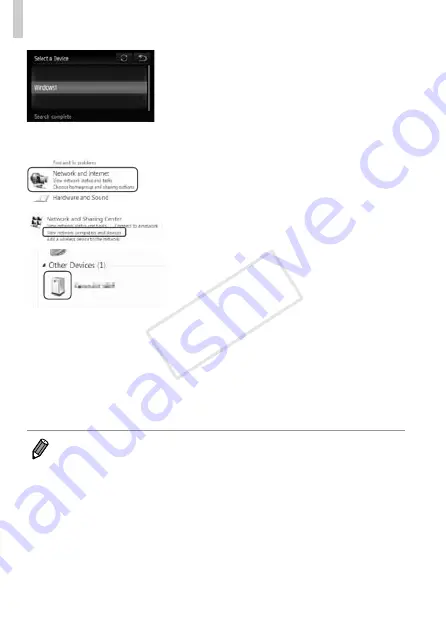
w-34
Adding a Computer
8
Choose a computer to connect
to.
●
●
Touch the name of the computer you
want to connect to.
●
▶
When using a Macintosh, see “Using
CameraWindow to Transfer Images to a
9
Install drivers (Windows only).
●
●
On the computer, click the Start menu
and choose [Control Panel]. Click
[Network and Internet] and then [View
network computers and devices].
●
●
Choose the connected camera from
[Other Devices] and then double click the
camera icon.
●
▶
Driver installation will begin.
●
▶
After driver installation is complete, and
the camera and computer connection
is enabled, the AutoPlay screen will be
displayed. Nothing will be displayed on
the camera screen.
●
▶
Proceed to “Using CameraWindow
to Transfer Images to a Computer”
•
If you chose [PIN Method] in step 5, a PIN code will be displayed on the
screen. Be sure to set this code in the access point. Choose a device in the
[Select a Device] screen. For further details, refer to the user guide included
with your access point.
•
To add multiple computers, repeat the above procedures starting from step 1.
•
To complete the registration, touch
^
in the upper right of the image transfer
screen that is displayed after connecting to the target computer in step 8,
and then touch [OK] in the confirmation screen.
COP
Y
Содержание PowerShot ELPH 320 HS IXUS 240 HS
Страница 40: ...40 COPY ...
Страница 52: ...w 12 COPY ...
Страница 58: ...w 18 COPY ...
Страница 96: ...w 56 Wireless LAN Access point w 26 Security w 28 Settings w 27 WPS w 33 PBC Method w 33 PIN Method w 34 COPY ...
Страница 97: ...w 57 MEMO COPY ...






























