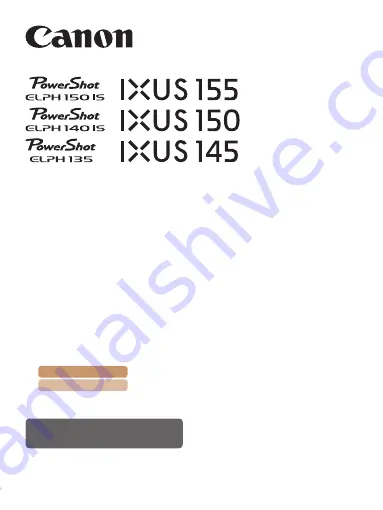
Camera User Guide
English
©CANON INC. 2014
CDJ-E570-010
Switching Between Pages
Click buttons on the top of the screen.
ç
Contents
: return to the Contents.
ç
Chapter Contents
: return to the Chapter Contents page.
•
Make sure you read this guide, including the “Safety Precautions”
section (
), before using the camera.
•
Reading this guide will help you learn to use the camera properly.
•
Store this guide safely so that you can use it in the future.
Содержание PowerShot ELPH 150 IS
Страница 219: ...219 ç Contents ...
Страница 220: ...220 ç Contents FCC Notice Digital Camera Model PC2054 PC2053 PC2048 systems ...
















