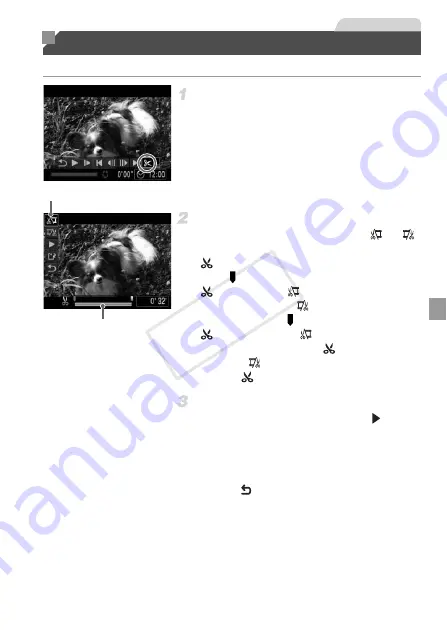
151
You can cut movies to remove unneeded portions at the beginning or end.
Choose
*
.
Following steps 1 – 5 on pp. 122 – 123,
choose
*
and press the
m
button.
X
The movie editing panel and editing bar are
now displayed.
Specify portions to cut.
Press the
op
buttons to choose
or
.
To view the portions you can cut (identified by
on the screen), press the
qr
buttons to
move . Cut the beginning of the movie (from
) by choosing
, and cut the end of the
movie by choosing
.
Even if you move to a position other than a
mark, choosing
will only cut the
portion from the nearest
to the left, and
choosing
will cut the portion from the
nearest
to the right.
Review the edited movie.
Press the
op
buttons to choose
, and
then press the
m
button. The edited movie is
now played.
To edit the movie again, repeat step 2.
To cancel editing, press the
op
buttons to
choose .
Press
the
m
button, press the
qr
buttons to choose [OK], and then press
the
m
button again.
Editing Movies
Movies
Movie Editing Bar
Movie Editing Panel
COP
Y
Содержание PowerShot D20
Страница 36: ...36 COPY ...
Страница 37: ...37 Camera Basics Basic camera operations and features 1 COPY ...
Страница 44: ...44 COPY ...
Страница 45: ...45 Using GPS Function Basic GPS operations and features 2 COPY ...
Страница 53: ...53 Smart Auto Mode Convenient mode for easy shots with greater control over shooting 3 COPY ...
Страница 98: ...98 COPY ...
Страница 120: ...120 COPY ...
Страница 153: ...153 Setting Menu Customize or adjust basic camera functions for greater convenience 7 COPY ...
Страница 192: ...192 COPY ...
Страница 193: ...193 Appendix Helpful information when using the camera 9 COPY ...
Страница 205: ...Functions and Menu Tables 205 4 T Y S P t N x v 2 Available or set automatically Not available COPY ...
Страница 209: ...Functions and Menu Tables 209 4 T Y S P t N x v Available or set automatically Not available COPY ...






























