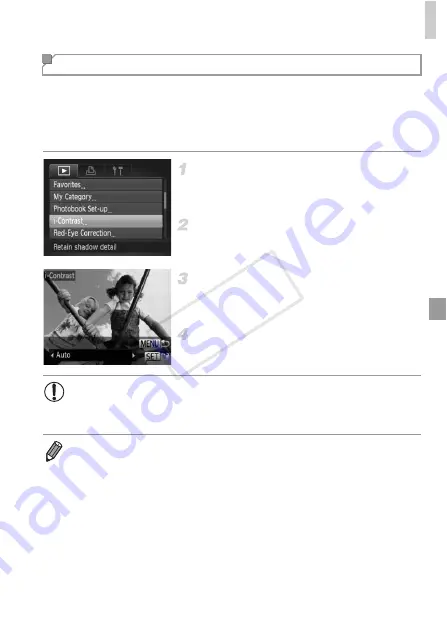
Editing Still Images
149
Excessively dark image areas (such as faces or backgrounds) can be
detected and automatically adjusted to the optimal brightness. Insufficient
overall image contrast is also automatically corrected, to make subjects stand
out better. Choose from four correction levels, and then save the image as a
separate file.
Choose [i-Contrast].
Press the
n
button, and then choose
[i-Contrast] on the
1
tab (p. 42).
Choose an image.
Press the
qr
buttons to choose an image,
and then press the
m
button.
Choose an option.
Press the
qr
buttons to choose an option,
and then press the
m
button.
Save as a new image and review.
Follow steps 4 – 5 on p. 146.
Correcting Image Brightness (i-Contrast)
•
For some images, correction may be inaccurate or may cause
images to appear grainy.
•
Images may look grainy after repeated editing using this function.
•
If [Auto] does not produce the expected results, try correcting images using
[Low], [Medium], or [High].
COP
Y
Содержание PowerShot D20
Страница 36: ...36 COPY ...
Страница 37: ...37 Camera Basics Basic camera operations and features 1 COPY ...
Страница 44: ...44 COPY ...
Страница 45: ...45 Using GPS Function Basic GPS operations and features 2 COPY ...
Страница 53: ...53 Smart Auto Mode Convenient mode for easy shots with greater control over shooting 3 COPY ...
Страница 98: ...98 COPY ...
Страница 120: ...120 COPY ...
Страница 153: ...153 Setting Menu Customize or adjust basic camera functions for greater convenience 7 COPY ...
Страница 192: ...192 COPY ...
Страница 193: ...193 Appendix Helpful information when using the camera 9 COPY ...
Страница 205: ...Functions and Menu Tables 205 4 T Y S P t N x v 2 Available or set automatically Not available COPY ...
Страница 209: ...Functions and Menu Tables 209 4 T Y S P t N x v Available or set automatically Not available COPY ...






























