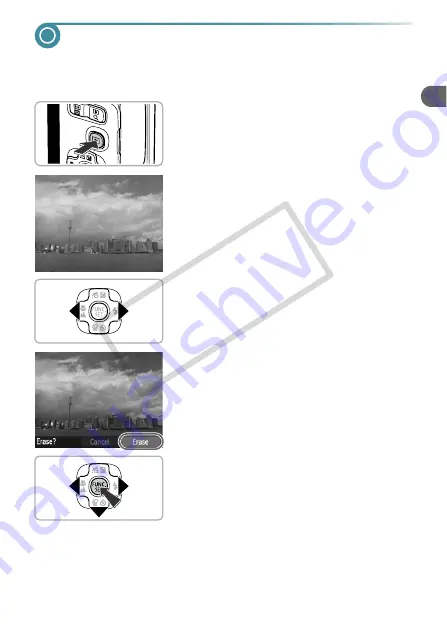
27
Erasing Images
You can choose and erase images one at a time. Please note that erased
images cannot be recovered. Exercise adequate caution before erasing an
image.
1
Enter Playback mode.
●
Press the
1
button.
X
The last image you took will appear.
2
Choose an image to erase.
●
Press the
qr
buttons to display an image to
erase.
3
Erase the image.
●
Press the
p
button.
X
[Erase?] appears on the screen.
●
Press the
qr
buttons to choose [Erase],
then press the
m
button.
X
The displayed image will be erased.
●
To exit instead of erasing, press the
qr
buttons to choose [Cancel], then press the
m
button.
CO
PY
Содержание PowerShot A495
Страница 12: ...12 COPY...
Страница 70: ...70 COPY...
Страница 94: ...94 COPY...
Страница 108: ...108 COPY...
Страница 123: ...Menus 123 Selectable or set automatically Not selectable K E I F V 2 2 2 w O P U 3 t 1 COPY...
Страница 131: ...131 MEMO COPY...






























