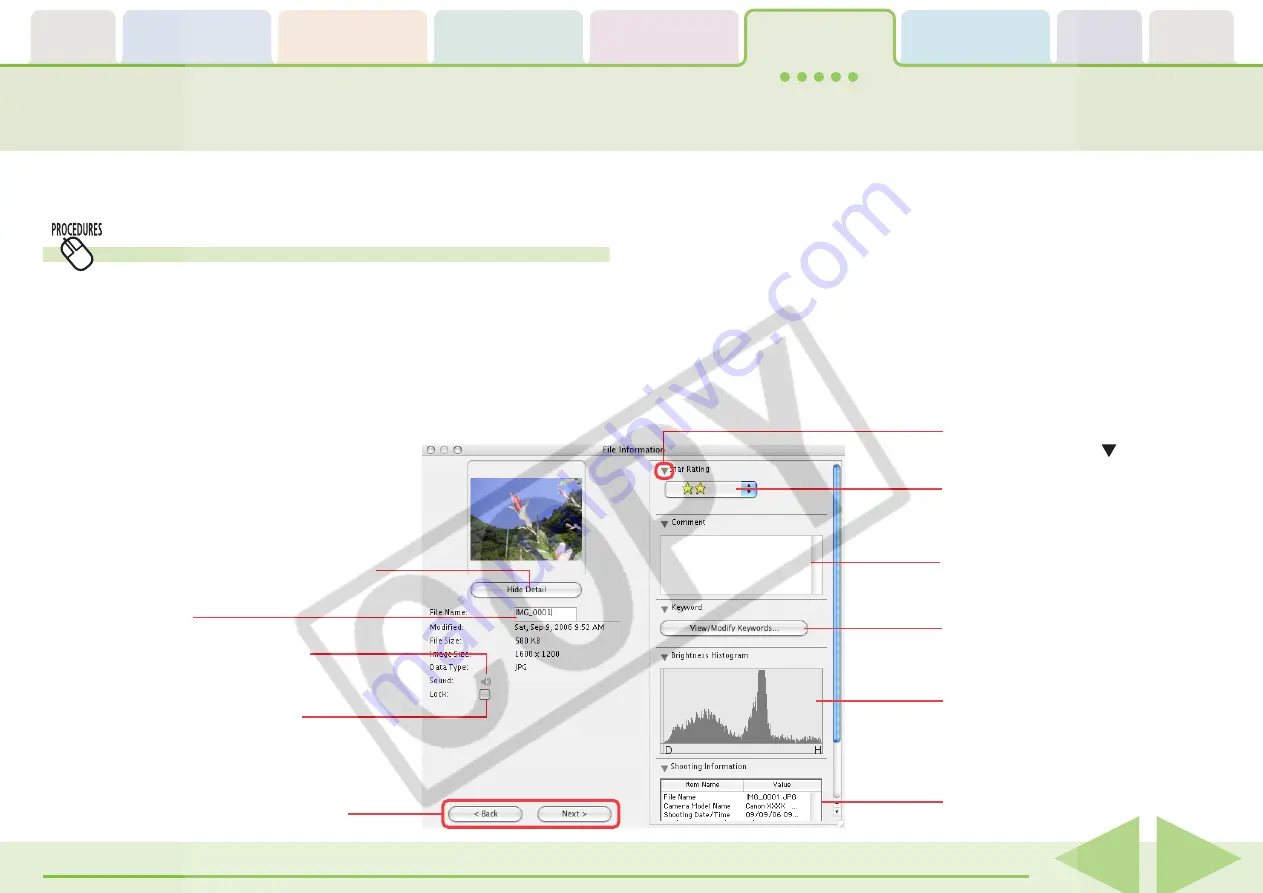
ImageBrowser Software User Guide
77
You can click images and look at the various shooting information
about them.
Viewing Image Information (1/2)
○
○
○
○
○
○
○
○
○
○
○
○
○
○
○
○
○
○
○
○
○
○
○
○
○
○
○
○
○
○
○
○
○
○
○
○
○
○
○
○
○
○
REFERENCE
• When an image taken by the camera is modified and saved by
another program, information about the camera settings might
be lost.
• If you select multiple images and display the File Information
dialog box, clicking [Back] and [Next] switches between the
information for the images in the selection.
How to view image information
1.
Set the display mode to List or TimeTunnel, and select
an image in the Browser Area.
2.
Click the [File] menu, and select [Get Info].
File Information dialog box will appear.
The File Information dialog box
contains such information as the
camera model, the date the image
was shot, and the camera settings
at the time of shooting.
Hides the detailed information display at the right.
You can open or close the details for each
category by clicking the beside it.
You can rename files.
You can play sounds if they are attached
to images.
Placing a check mark here prevents the
image from being overwritten or deleted.
You can view the shooting information for the
image before or after the displayed image.
Set a Star Rating.
Input a comment.
Set a keyword.
Histogram
Shooting information shown here will
vary according to the camera model and
image shooting settings.






























