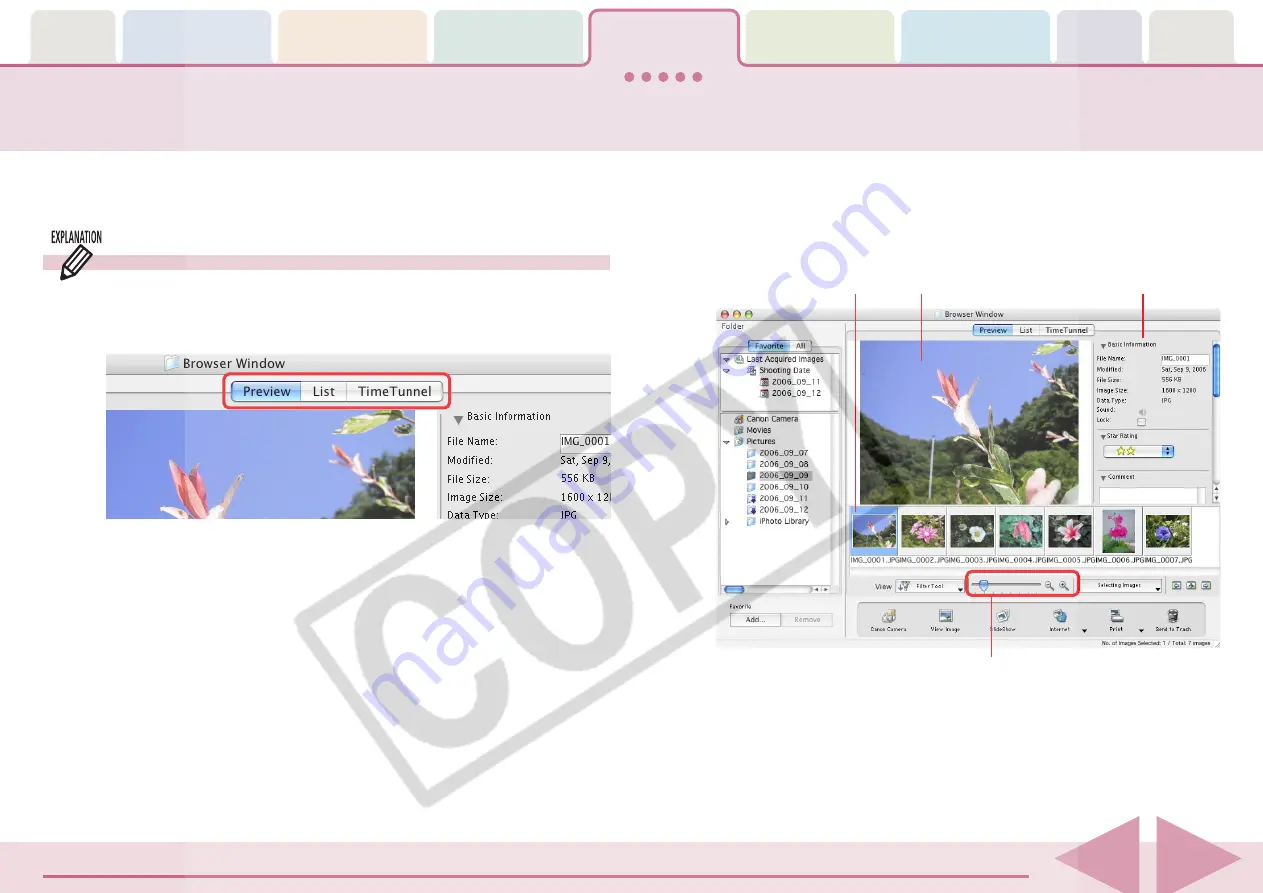
ImageBrowser Software User Guide
50
■
Preview Mode
Displays the images as thumbnails (tiny versions) at the bottom
of the Browser Area and the selected thumbnail and the
Information Panel (display image information) in the upper part.
Changing the Display Mode (1/2)
You can change the display mode in the Browser Window and Browser
Area for ease of use.
Three Display Modes
The three display modes for the Browser Area are the Preview
mode, List mode and TimeTunnel mode, which can be switched
by clicking the buttons at the top of the Browser Area.
○
○
○
○
○
○
○
○
○
○
○
○
○
○
○
○
○
○
○
○
○
○
○
○
○
○
○
○
○
○
○
○
○
○
○
○
○
○
○
○
○
○
REFERENCE
• Folders display on the left of the Browser Area. Select either
[Favorite] or [All]. The images in the folder you click will display
in whichever mode you select.
Selected Thumbnail
Selected Image
Information Panel
You can change the thumbnail size.






























