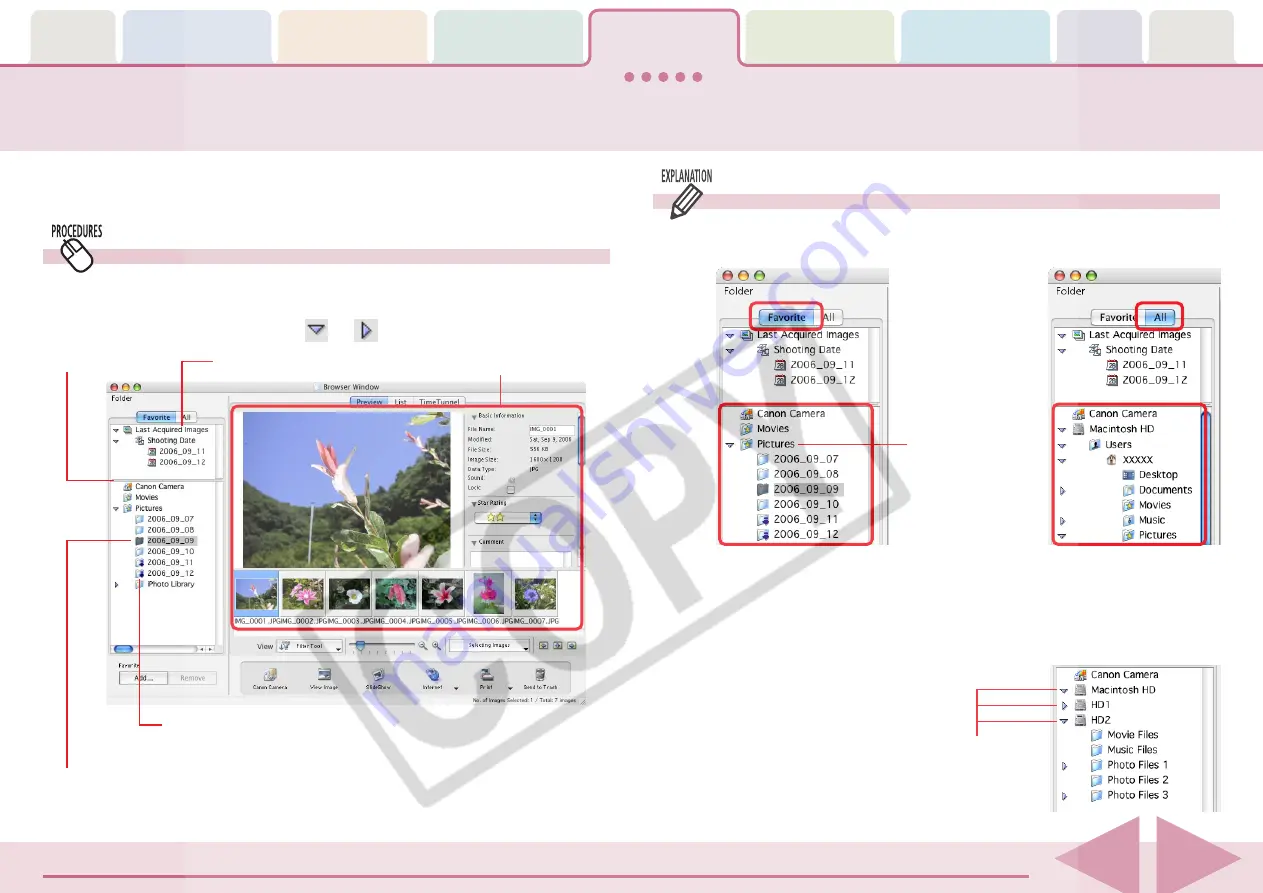
ImageBrowser Software User Guide
48
Selecting Folders (1/2)
[Favorite] and [All]
Two buttons, titled [Favorite] and [All], display in the upper
portion of the Explorer Panel section.
In this section, you will learn how to use the Explorer Panel Section to
choose a folder containing the images that you want to see.
How to select a folder
Clicking a folder in the Explorer Panel section displays the
images it contains in the Browser Area. To hide or show the
folder contents, click the
or
button beside the folder
Selected folder
Explorer Panel
Browser Area
Pre-Registered
Folders
Connected Drives
Mark indicating there are
newly downloaded images
in the folder.
If you select [Favorite], folders
that have been already
registered as your favorites will
display. You will find it
convenient to register a folder
that you use regularly as a
favorite.
If you select [All], all the
drives that are connected to
your computer will display
(along with their folders).
Last Acquired Images






























