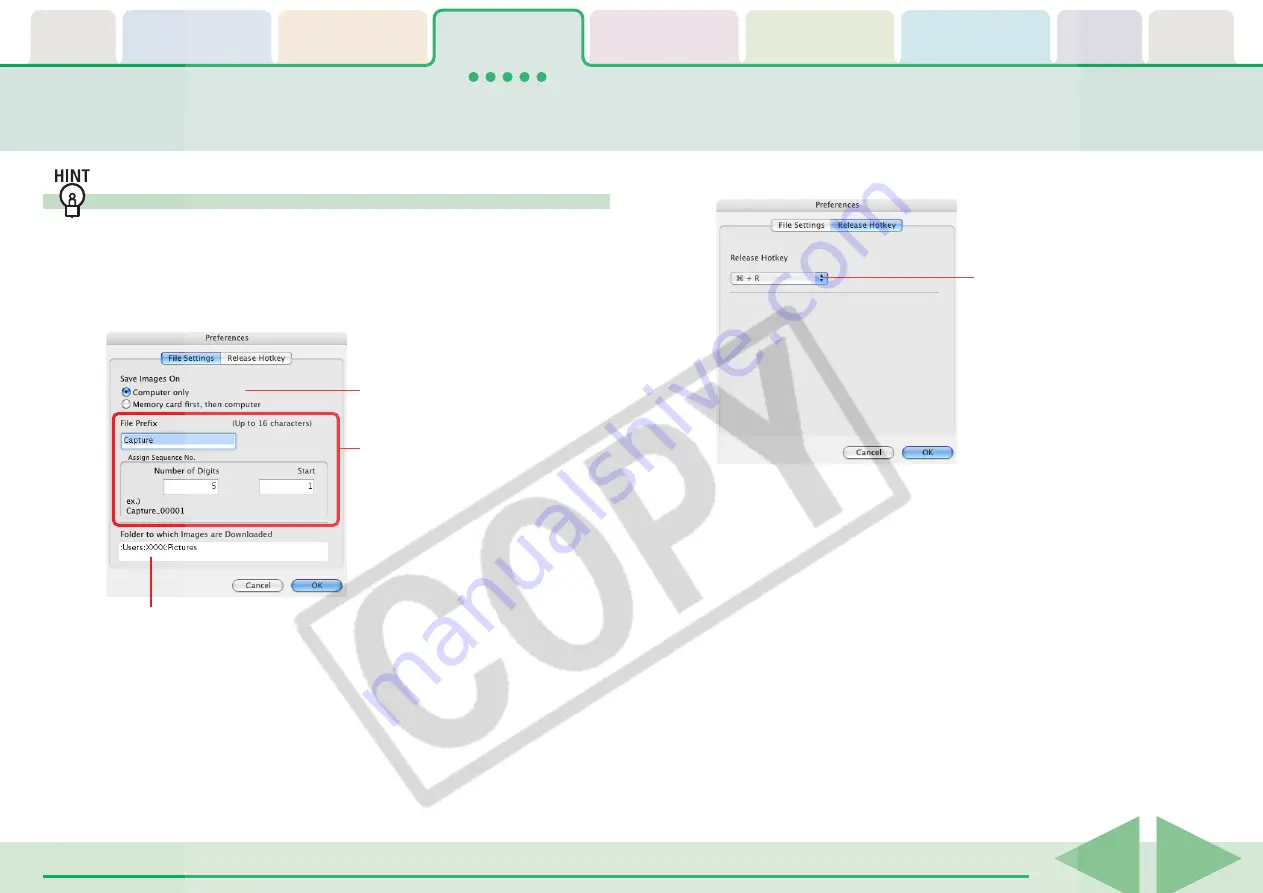
ImageBrowser Software User Guide
46
Operating the Camera Shutter from a Computer (4/4)
Remote Shooting Default Settings
You can display the default settings for remote shooting by
clicking the [RemoteCapture Task] menu and selecting
[Preferences].
■
[File Settings] Tab
○
○
○
○
○
○
○
○
○
○
○
○
○
○
○
○
○
○
○
○
○
○
○
○
○
○
○
○
○
○
○
○
○
○
○
○
○
○
○
○
○
○
REFERENCE
• If you select [Computer only] in the [Save Images On] category,
you can record images even when the memory card in the
camera is full and will not accept more images or when it is not
present.
■
[Release Hotkey] Tab
Sets whether images are saved only to
the computer, or also to the camera’s
memory card.
Folder to which recorded images are saved
(Folder selected in Step 3 of “Remote Shooting Procedures.”)
Sets the root file name for saved
images.
For example, if you type “Capture,”
file names are automatically assigned
in ascending order starting from
“Capture_00001.jpg”.
You can also change the number of
assigned digits and the starting
number.
You can release the shutter using the
key specified here.






























