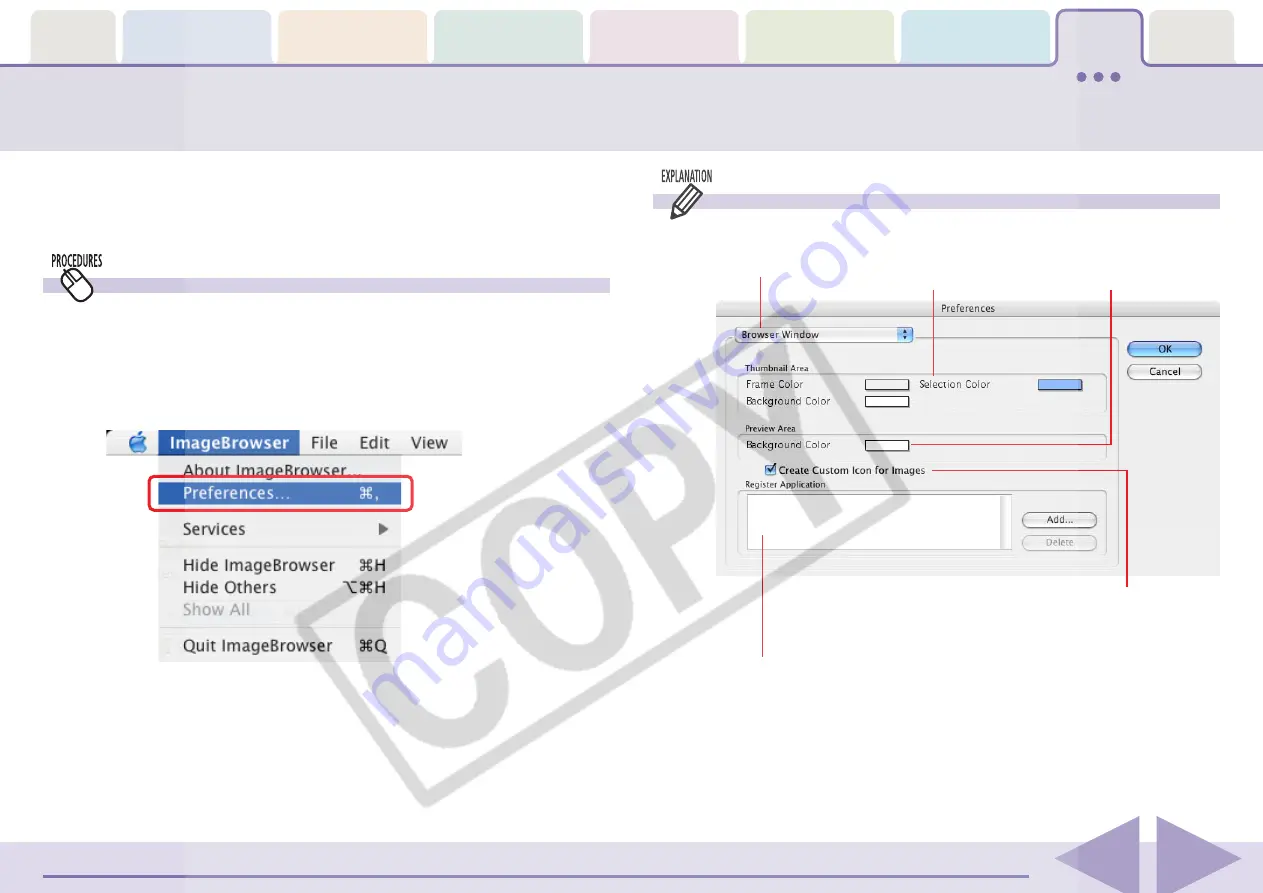
ImageBrowser Software User Guide
128
You can simplify many ImageBrowser procedures by changing the
Preference settings. This section explains the main features that can be
adjusted in the Preferences dialog.
Customizing Preferences (1/4)
Browser Window Dialog
Opening the Preferences Dialog
Use the following procedures to open the Preferences dialog.
Click the [ImageBrowser] menu and select [Preferences] to
display the Preferences dialog. You can use this dialog to switch
between the various categories to change settings.
Allows you to set the
background color of
the Preview window.
Allows you to set the
color of each area in
the Browser Area.
Specifies the program(s) displayed on the [Start Application] submenu on the
[Edit] menu. You can add programs using the [Add] button on the right.
If you select this, when you display
images in ImageBrowser, a customized
icon is automatically attached to them.
Change the
category here.






















