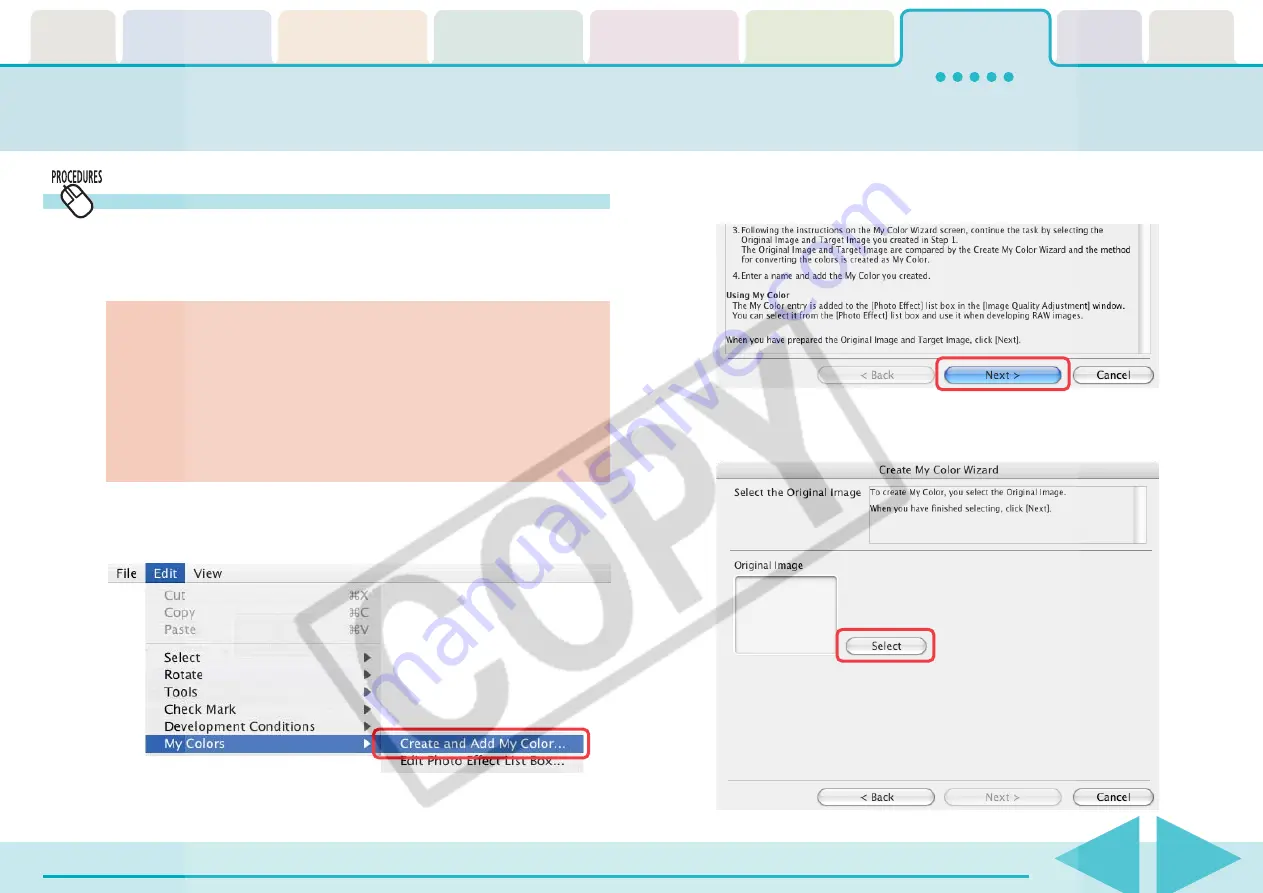
ImageBrowser Software User Guide
124
Registering Custom Color Schemes (My Color)
If you register a custom color scheme as a “My Color” scheme,
you can apply this scheme easily to additional images when you
convert RAW images.
2.
When the Create My Color window displays, click
[Next].
Converting RAW Images (4/5)
○
○
○
○
○
○
○
○
○
○
○
○
○
○
○
○
○
○
○
○
○
○
○
○
○
○
○
○
○
○
○
○
○
○
○
○
○
○
○
○
○
IMPORTANT
• To register a “My Color” scheme, two images are required:
the pre-adjustment image and the post-adjustment image.
Use ImageBrowser’s image editing functions to prepare the
two images before proceeding. Save the two images as BMP,
TIFF or JPEG images.
• My Color schemes cannot be used with some camera models.
1.
Click the [Edit] menu, select [My Colors] and select
[Create and Add My Color] from the next menu.
3.
Click [Select] beside the original image, select the pre-
adjustment image (original image) and click [Next].


























