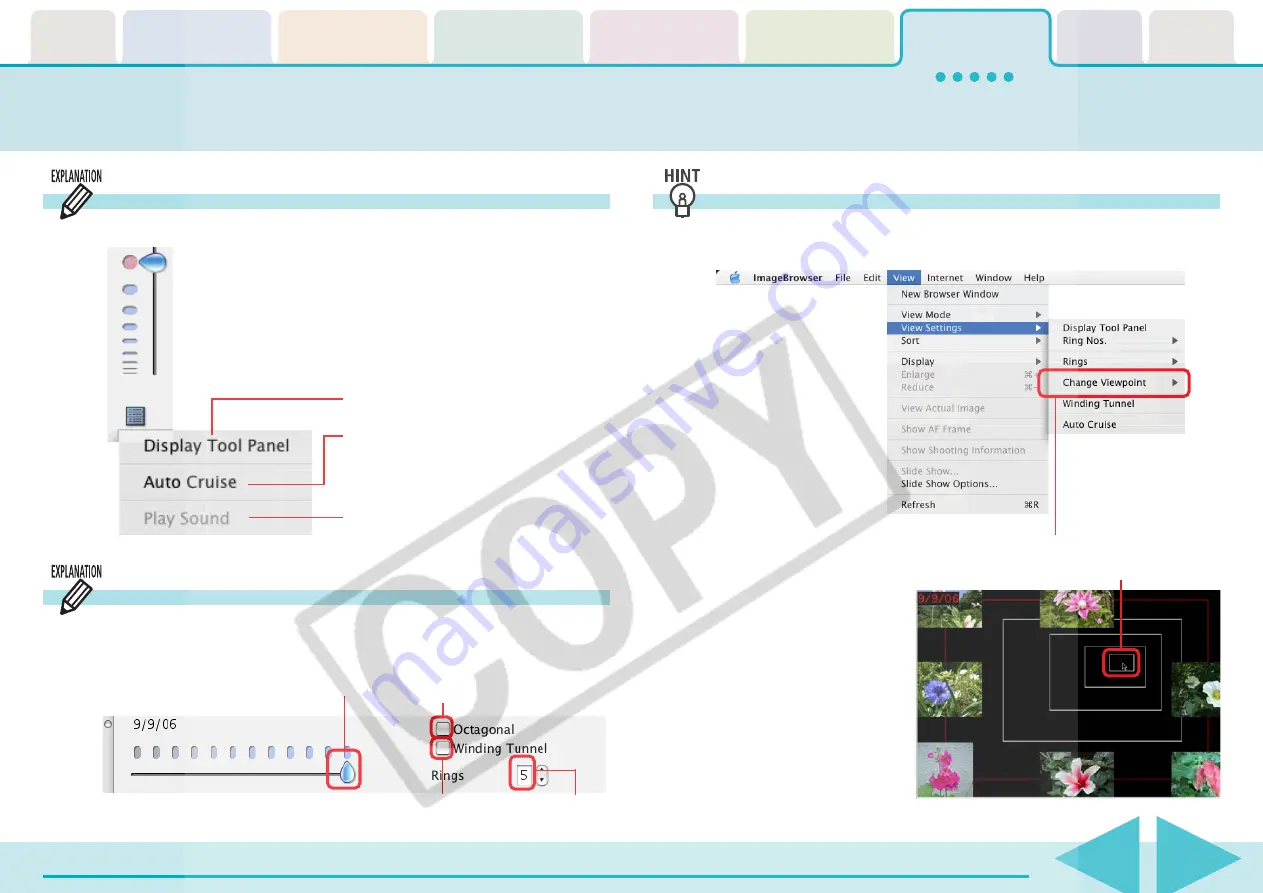
ImageBrowser Software User Guide
113
Sorting Images by Date and Time - TimeTunnel (2/2)
Using the Control Panel menu
The Control Panel menu allows you to control TimeTunnel.
Using the Tool Panel
To display the following tool panel, click [Display Tool Panel] on
the Control Panel menu.
Adjusting settings from the Display menu
On the [View] menu, you can also select the [View Settings]
submenu to adjust the settings.
Click to display the tool panel.
Enables or disables [Auto Cruise].
When [Auto Cruise] is active, the time
movement continues even after you
have moved and released the bar.
Click to play a sound attached to a
selected image.
Select this option to make the
TimeTunnel rings octagonal.
Allows you to change the
number of TimeTunnel rings.
Allows you to specify the date for the
images displayed.
Select this option to make the
TimeTunnel look curved.
Click the [Change Viewpoint] menu and select [Mouse Click
Point] to have the tunnel end move to the point where you click.






























