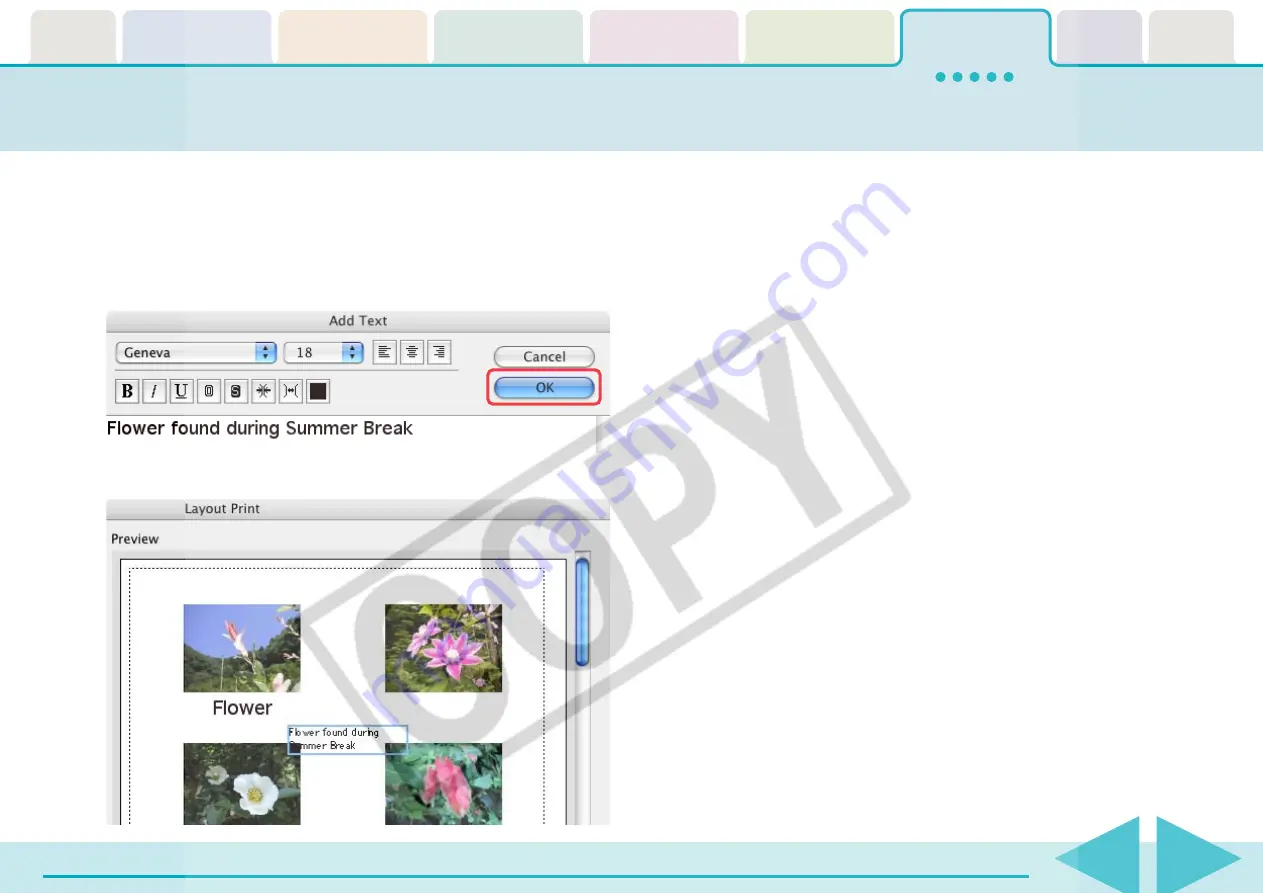
ImageBrowser Software User Guide
109
Layout and Print (6/7)
■
Typing text
You can type text anywhere you want in the layout.
First, make sure that nothing is selected and on the [Edit] menu,
click [Add Text]. A window where you can type text appears.
Type your text and specify the font and its size, as well as any
styles that you want. Click [OK].
The text appears in the center of the page.
Text surrounded by a frame is called a “text box.” You can
control text boxes as follows:
Moving text boxes
You can move text boxes by dragging them.
Changing the size of text boxes
You can change the size of a text box by dragging its left or right
edge. The number of lines in the text box changes automatically
according to its size.
Editing text boxes
First select a text box and on the [Edit] menu, click [Edit Text]. A
window where you can edit your text appears. Edit your text.
Another way to open this window is to double-click the text box.






























