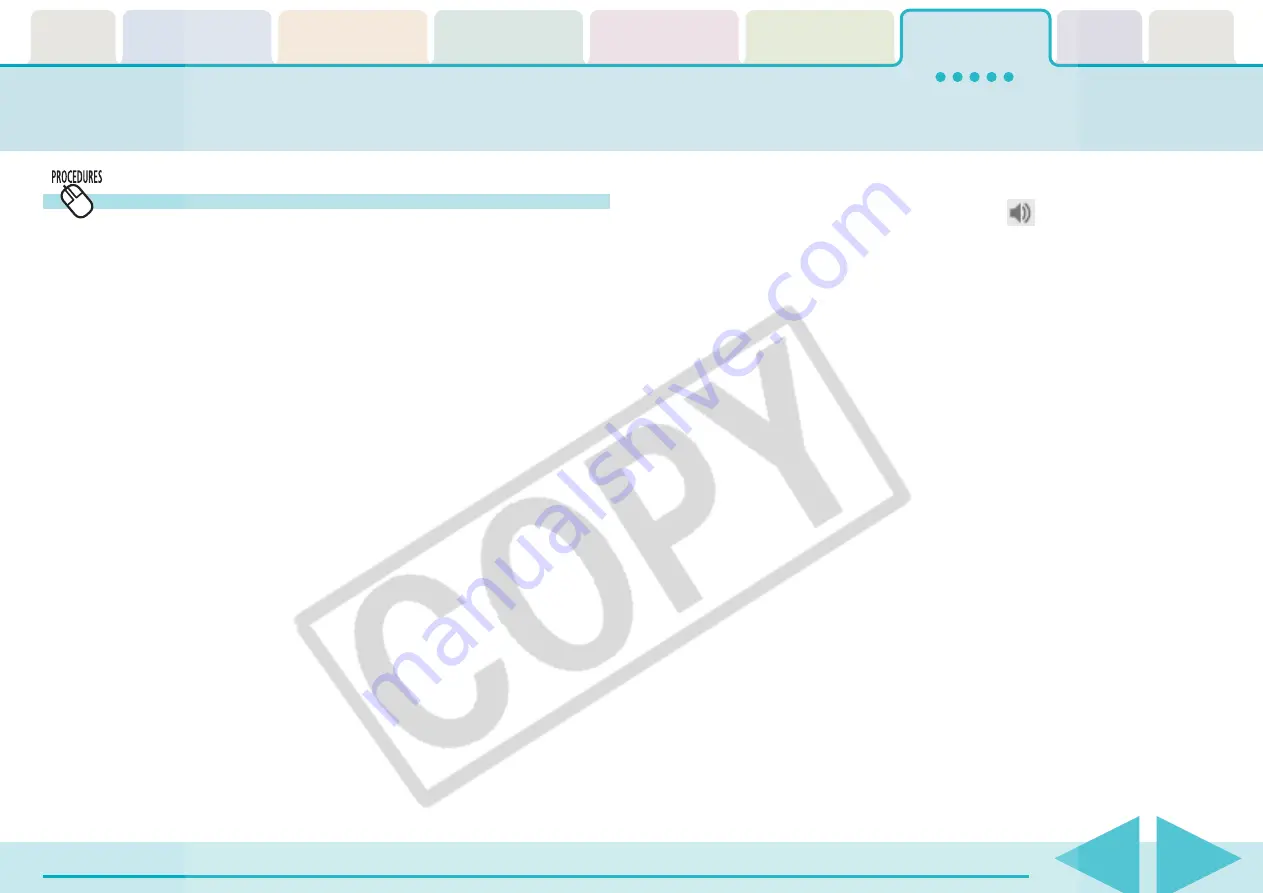
ImageBrowser Software User Guide
100
Adding Sounds to Images (2/2)
○
○
○
○
○
○
○
○
○
○
○
○
○
○
○
○
○
○
○
○
○
○
○
○
○
○
○
○
○
○
○
○
○
○
○
○
○
○
○
○
○
○
REFERENCE
• You can also play sounds by clicking
in the Information
Panel when the display mode is set to Preview or in the File
Information dialog box.
• To delete a recorded sound, select the image to which it is
attached, click the [File] menu and select the [Sound] submenu,
followed by [Send to Trash].
• You can record a new sound by selecting an image that has a
sound attached already, clicking the [Sound] menu and selecting
[Record].
• When you add a sound to an image, the sound file is created in
the same folder as the image file as an AIFF format file with the
[.aif] file name extension.
How to play sound added to an image
1.
Select an image with a sound attached.
2.
Click the [File] menu and select the [Sound] submenu,
followed by [Play].
Sound will play.
You can control playback by clicking [Pause] or [Stop] on the
[Sound] menu.






























