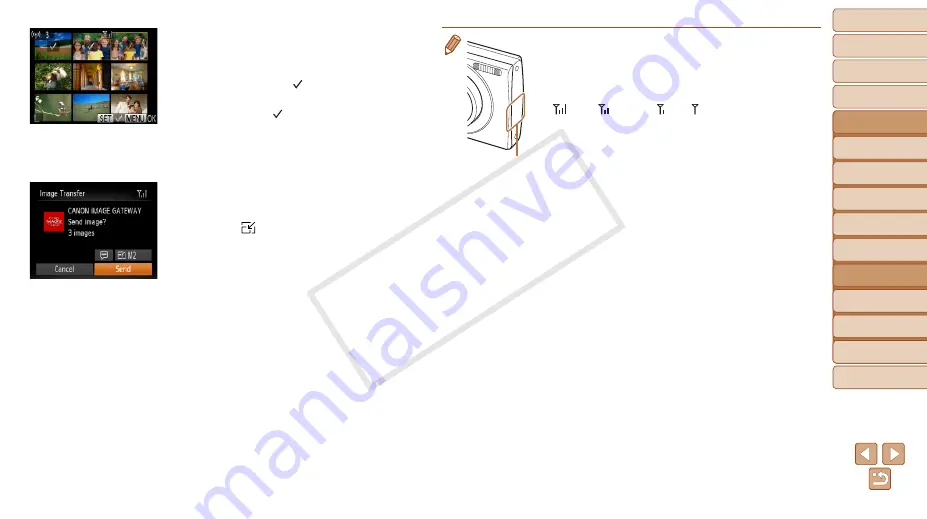
96
1
2
3
4
5
6
7
8
9
Cover
Preliminary Notes and
Legal Information
Contents: Basic
Operations
Advanced Guide
Camera Basics
Smart Auto
Mode
Other Shooting
Modes
Playback Mode
Wi-Fi Functions
Setting Menu
Accessories
Appendix
Index
Basic Guide
P Mode
2
Choose images.
z
z
Press the <
o
><
p
><
q
><
r
> buttons to
choose an image to send, and then press
the <
m
> button. [ ] is displayed.
z
z
To cancel selection, press the <
m
>
button again. [ ] is no longer displayed.
z
z
Repeat this process to choose additional
images.
z
z
After you finish choosing images, press
the <
n
> button.
3
Send the images.
z
z
Press the <
o
><
p
><
q
><
r
> buttons to
choose [ ], and then press the <
m
>
button. Press the <
o
><
p
> buttons to
choose the resolution (size) of images to
send, and then press the <
n
> button.
z
z
Press the <
o
><
p
><
q
><
r
> buttons to
choose [Send], and then press the <
m
>
button.
z
z
When uploading to YouTube, read the
terms of service, choose [I Agree], and
press the <
m
> button.
X
X
Image transfer will begin. The screen
darkens during image transfer.
X
X
After images are uploaded to a Web
service, [OK] is displayed. Press the <
m
>
button to return to the playback screen.
X
X
After sending images to a camera or
smartphone, [Transfer completed] will be
displayed, and the display will return to
the image transfer screen.
•
Keep your fingers or other objects off the Wi-Fi transmitter-
receiver. Covering this may decrease the speed of your image
transfers.
•
On the screen, wireless signal strength is indicated by the
following icons.
[
] high, [ ] medium, [ ] low, [ ] weak
•
To disconnect from the camera, press the <
n
> button.
After the confirmation message, press the <
q
><
r
> buttons to
choose [OK], and then press the <
m
> button. You can also
use the smartphone to end the connection.
•
Only images larger than the resolution you selected in step 3
will be resized.
•
Movies cannot be resized.
•
To send only one of the displayed images, choose [Resize] on
the screen in step 1, change the size, and choose [Send this
image].
Wi-Fi
antenna area
COP
Y






























