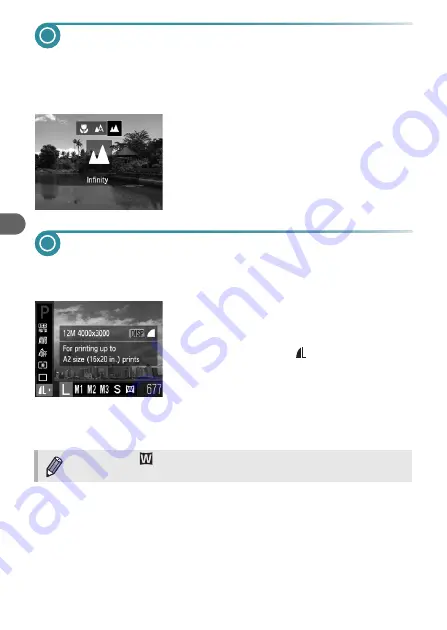
68
Shooting Far Away Subjects (Infinity)
When it is difficult to focus because your shot contains subjects that are both
near and far, you can change the focus range (the distance range from your
subject) to focus more reliably on far away subjects (approx. 3.0 m (9.8 ft.)
or more) only.
Choose
u
.
●
After pressing the
q
button, press the
qr
buttons to choose
u
, then press the
m
button.
X
Once set,
u
will appear on the screen.
Changing the Recording Pixel Setting
(Image Size)
You can choose from six recording pixels (image size) settings.
1
Choose the recording pixel
setting.
●
After pressing the
m
button, press the
op
buttons to choose
.
2
Choose an option.
●
Press the
qr
buttons to choose an option,
then press the
m
button.
X
The setting you chose will appear on the
screen.
If you choose
, you cannot use Digital Zoom
or Digital Tele-
Converter
Содержание PowerShot A3150 IS
Страница 12: ...12 ...
Страница 64: ...64 ...
Страница 137: ...Menus 137 Selectable or set automatically Not selectable I J F C H K E w O P t 1 3 3 3 3 ...






























