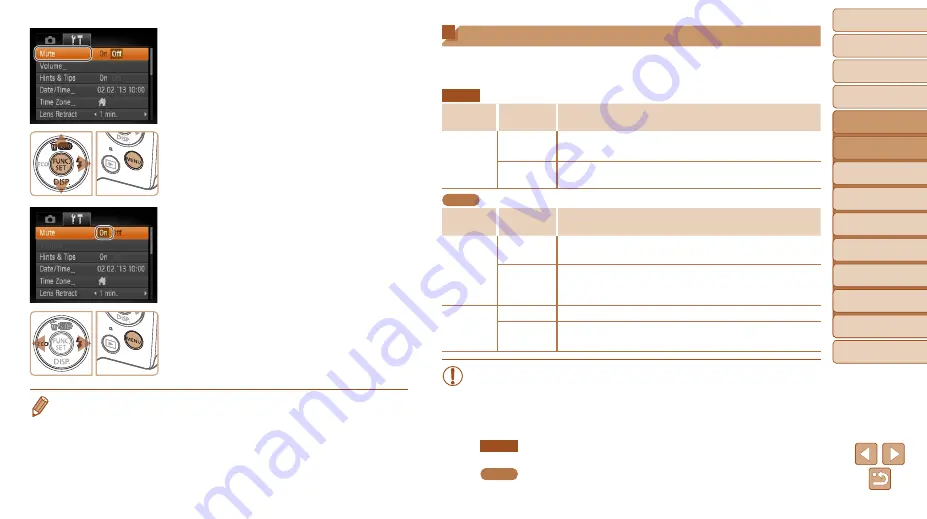
32
1
2
3
4
5
6
7
8
Cover
Preliminary Notes
and Legal Information
Contents: Basic
Operations
Advanced Guide
Camera Basics
Smart Auto
Mode
Other Shooting
Modes
Playback Mode
Setting Menu
Accessories
Appendix
Index
Basic Guide
P Mode
3
Choose a setting.
z
z
Press the <
o
><
p
> buttons to choose a
setting.
z
z
To choose settings with options not
shown, first press the <
m
> or <
r
>
button to switch screens, and then press
the <
o
><
p
> buttons to select the
setting.
z
z
To return to the previous screen, press
the <
n
> button.
4
Choose an option.
z
z
Press the <
q
><
r
> buttons to choose an
option.
5
Finish the setup process.
z
z
Press the <
n
> button to return to the
screen displayed before you pressed the
<
n
> button in step 1.
•
To undo any accidental setting changes, you can restore the camera’s default
settings (
Indicator Display
The indicator on the back of the camera (
depending on the camera status.
A2600
Color
Indicator
Status
Camera Status
Green
On
Connected to a computer (
,
,
Blinking
Starting up, recording/reading/transmitting images, or
)
A1400
Color
Indicator
Status
Camera Status
Green
On
Display off (
,
)
Blinking
Starting up, recording/reading/transmitting images, shooting
long exposures (
cannot focus (when the flash is deactivated) (
)
Orange
On
Ready to shoot (when the flash is activated)
Blinking
), or cannot focus (when the flash
•
When the indicator blinks green, never do any of the following
things, as they may corrupt images, or damage the camera or
memory card.
-
Turn the camera off
-
Shake or jolt the camera
A2600
-
Open the memory card/battery cover
A1400
-
Open the memory card/battery cover






























