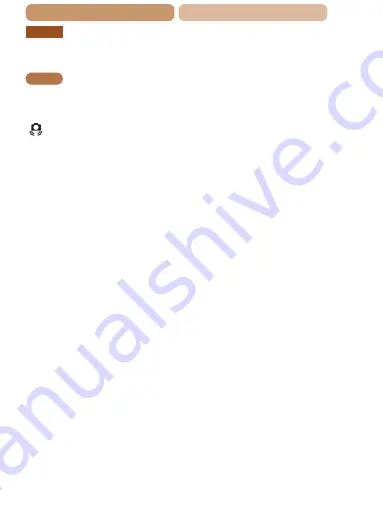
192
ç
Contents
ç
Chapter Contents
A2600
[
h
] flashes on the screen when the shutter button is pressed,
and shooting is not possible (
).
A1400
[Charging the flash] is displayed when the shutter button is
pressed, and shooting is not possible (
[ ] is displayed when the shutter button is pressed halfway
•
Set the flash mode to [
h
] (
•
Shots are out of focus.
•
Press the shutter button halfway to focus on subjects before pressing it all
the way down to shoot (
•
Make sure subjects are within focusing range (
).
•
).
•
Confirm that unneeded functions such as macro are deactivated.
•
Try shooting with focus lock or AF lock (
No AF frames are displayed and the camera does not focus
when the shutter button is pressed halfway.
•
To have AF frames displayed and the camera focus correctly, try
composing the shot with higher-contrast subject areas centered before you
press the shutter button halfway. Otherwise, try pressing the shutter button
halfway repeatedly.
Subjects in shots look too dark.
•
Set the flash mode to [
h
] (
•
Adjust brightness by using exposure compensation (
•
Adjust contrast by using i-Contrast (
).
•
Use AE lock or spot metering (
















































