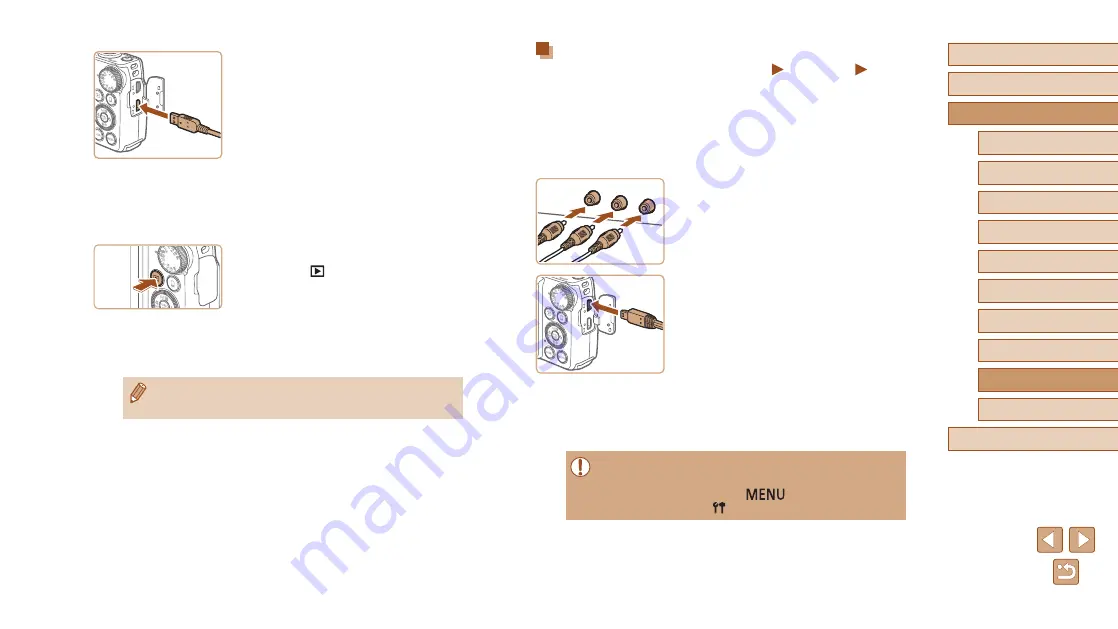
143
Before Use
Basic Guide
Advanced Guide
Index
Camera Basics
Auto Mode /
Hybrid Auto Mode
Other Shooting Modes
P Mode
Tv, Av, and M Mode
Playback Mode
Wi-Fi Functions
Setting Menu
Accessories
Appendix
Playback on a Standard-Definition TV
Still Images
Movies
Connecting the camera to a TV with the Stereo AV Cable AVC-DC400ST
(sold separately) enables you to view your shots on the larger screen of
the TV as you control the camera.
1
Make sure the camera and TV are
off.
2
Connect the camera to the TV.
●
On the TV, insert the cable plugs fully into
the video inputs as shown.
●
Make sure the cable plugs are in video
inputs of the same color.
●
On the camera, open the terminal cover
and insert the cable plug fully into the
camera terminal.
3
Display images.
●
Follow steps 3 – 4 in “Playback on a
High-Definition TV” (
images.
●
Correct display is not possible unless the camera video output
format (NTSC or PAL) matches the TV format. To change the
video output format, press the [
] button and choose
[Video System] on the [
] tab.
●
On the camera, open the terminal cover
and insert the cable plug fully into the
camera terminal.
3
Turn the TV on and switch to
external input.
●
Switch the TV input to the external input
you connected the cable to in step 2.
4
Turn the camera on.
●
Press the [
] button to turn the camera
on.
●
Images from the camera are now
displayed on the TV. (Nothing is
displayed on the camera screen.)
●
When finished, turn off the camera and
TV before disconnecting the cable.
●
Camera operating sounds are not played while the camera is
connected to an HDTV.






























