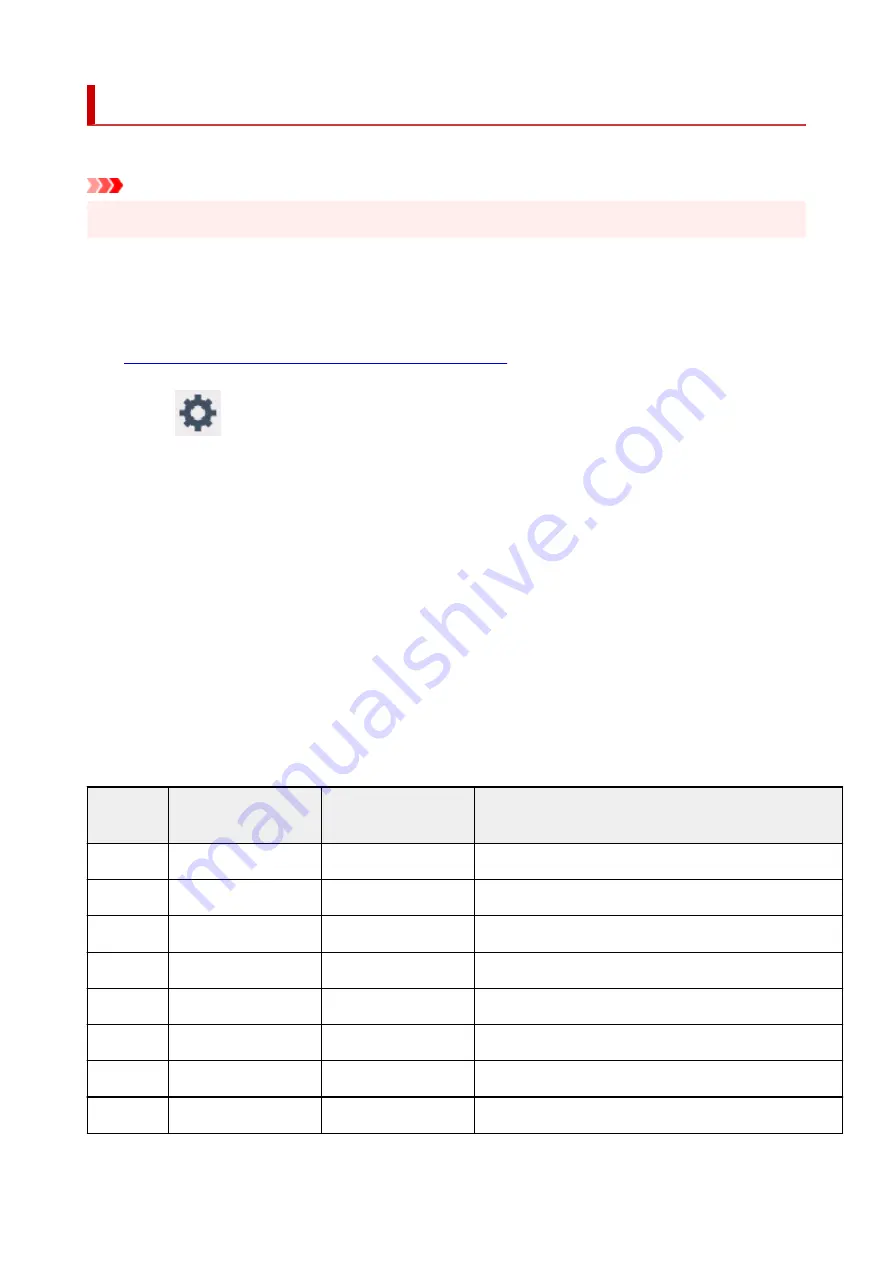
Printing Network Settings
Use the operation panel to print the printer's current network settings.
Important
• The network settings printout contains important information about your network. Handle it with care.
1.
Check that printer is turned on, and display HOME screen.
If the HOME screen is not displayed, touch the HOME button.
2.
Load three sheets of A4 or Letter-sized plain paper.
3.
Select
(
Setup
) icon on HOME screen.
4.
Select
Device settings
.
5.
Select
LAN settings
.
6.
Select
Print details
.
7.
Check message and select
Yes
.
8.
Check message and select
ON
or
OFF
.
The printer starts printing the network setting information.
The following information on the printer's network setting is printed out. (Some setting values are not
displayed depending on the printer settings.)
Item Num-
ber
Item
Description
Setting
1
Product Information
Product information
–
1-1
Product Name
Product name
XXXXXXXX
1-2
ROM Version
ROM version
XXXXXXXX
1-3
Serial Number
Serial number
XXXXXXXX
2
Network Diagnostics
Network diagnostics
―
2-1
Diagnostic Result
Diagnostic result
XXXXXXXX
2-2
Result Codes
Result codes
XXXXXXXX
2-3
Result Code Details
Result code details
http://canon.com/ijnwt
69
Содержание PIXMA TS9550
Страница 1: ...TS9500 series Online Manual English...
Страница 9: ...2110 426 4103 429 5011 430 5012 431 5100 432 5200 433 5B00 434 6000 435 C000 436...
Страница 36: ...13 Select Print 36...
Страница 76: ...4 If message saying setup is completed appears select OK For macOS Redo setup from the web page 76...
Страница 102: ...Placing a Printable Disc Before Placing a Printable Disc Placing a Printable Disc Removing a Printable Disc 102...
Страница 117: ...117...
Страница 123: ...Inserting the Memory Card Before Inserting the Memory Card Inserting the Memory Card Removing the Memory Card 123...
Страница 129: ...Replacing Ink Tanks Replacing Ink Tanks Checking Ink Status on the Touch Screen Ink Tips 129...
Страница 140: ...Adjusting Print Head Position 140...
Страница 169: ...Safety Safety Precautions Regulatory Information WEEE EU EEA 169...
Страница 191: ...Main Components and Their Use Main Components Power Supply Using the Operation Panel 191...
Страница 192: ...Main Components Front View Rear View Inside View Operation Panel 192...
Страница 211: ...Changing Printer Settings from Your Computer macOS Managing the Printer Power Changing the Printer Operation Mode 211...
Страница 216: ...For more on setting items on the operation panel Setting Items on Operation Panel 216...
Страница 227: ...Language selection Changes the language for the messages and menus on the touch screen 227...
Страница 241: ...Information about Paper Supported Media Types Paper Load Limit Unsupported Media Types Handling Paper 241...
Страница 262: ...Printing Using Canon Application Software Easy PhotoPrint Editor Guide 262...
Страница 263: ...Printing Using a Web Service Using PIXMA MAXIFY Cloud Link Printing with Google Cloud Print 263...
Страница 278: ...Other device settings 278...
Страница 279: ...Disc Label Printing Copying Label Side of Disc Basic Printing Photo from Memory Card onto Disc Label 279...
Страница 301: ...Note To set the applications to integrate with see Settings Dialog 301...
Страница 303: ...Scanning Multiple Documents at One Time from the ADF Auto Document Feeder 303...
Страница 305: ...Scanning Tips Positioning Originals Scanning from Computer 305...
Страница 310: ...The item type may not be detected automatically In that case specify the item type in IJ Scan Utility and scan 310...
Страница 311: ...Scanning Using Smartphone Tablet Using PIXMA MAXIFY Cloud Link Printing Scanning with Wireless Direct 311...
Страница 317: ...Network Communication Problems Cannot Find Printer on Network Network Connection Problems Other Network Problems 317...
Страница 350: ...Other Network Problems Checking Network Information Restoring to Factory Defaults 350...
Страница 355: ...Problems while Printing Scanning from Smartphone Tablet Cannot Print Scan from Smartphone Tablet 355...
Страница 381: ...Scanning Problems macOS Scanning Problems 381...
Страница 382: ...Scanning Problems Scanner Does Not Work Scanner Driver Does Not Start 382...
Страница 396: ...Errors and Messages An Error Occurs Message Support Code Appears 396...
Страница 415: ...If the measures above do not solve the problem contact your nearest Canon service center to request a repair 415...






























