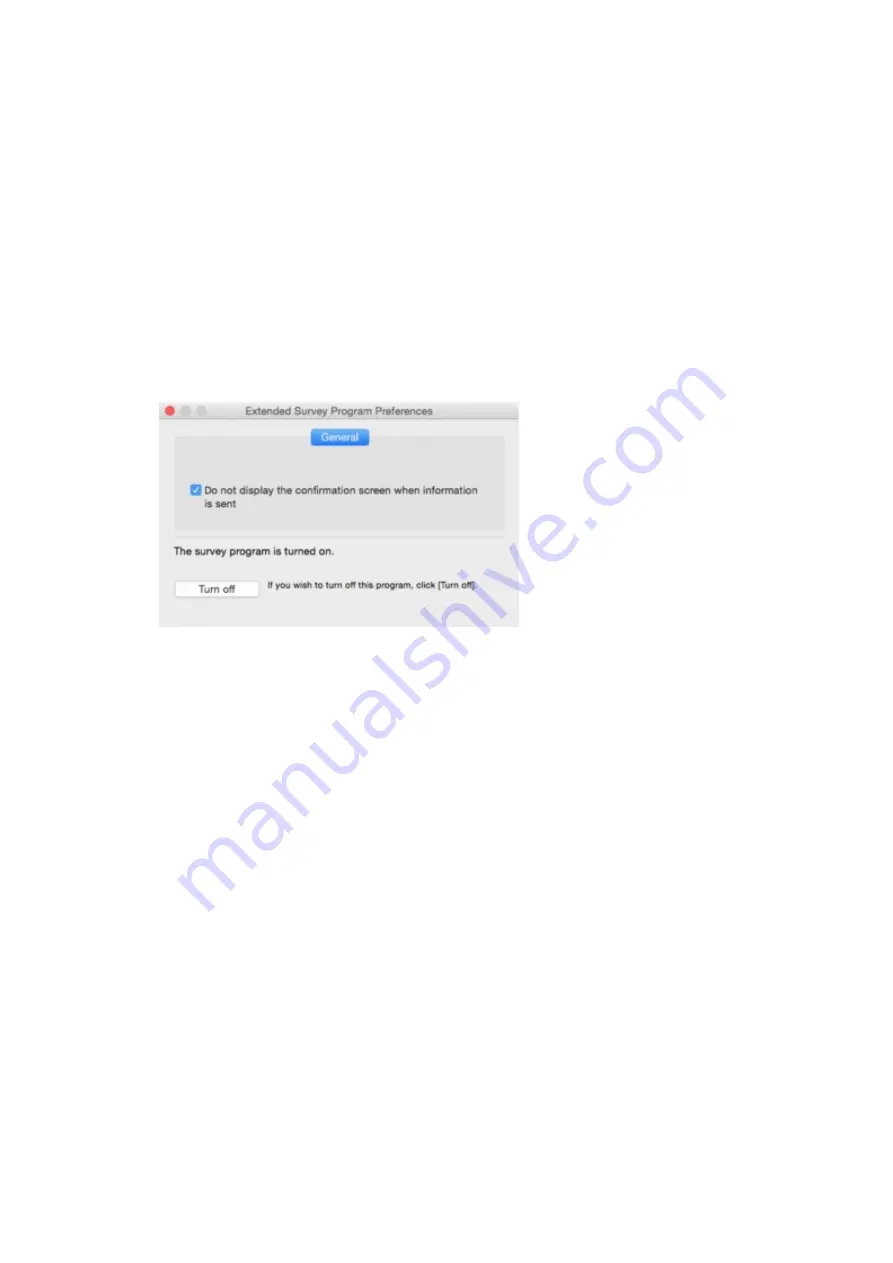
2. Select
Applications
from
Go
menu of Finder, double-click
Canon Utilities
folder and
Inkjet
Extended Survey Program
folder.
3. Move
Canon Inkjet Printer/Scanner/Fax Extended Survey Program.app
file to
Trash
.
4. Restart computer.
Empty
Trash
and restart your computer.
•
Changing setting:
To display the confirmation screen every time the printer usage information is sent or to resume
surveying, follow the procedure below.
1. Select
Applications
from
Go
menu of Finder, double-click
Canon Utilities
folder and
Inkjet
Extended Survey Program
folder.
2. Double-click
Canon Inkjet Printer/Scanner/Fax Extended Survey Program
icon.
◦
Do not display the confirmation screen when information is sent
:
If the check box is selected, the information will be sent automatically.
If the check box is not selected,
Inkjet Printer/Scanner/Fax Extended Survey Program
icon will appear in the Dock at the time of the next survey. Click the icon and follow the on-
screen instructions.
◦
Turn off
/
Turn on
button:
Click the
Turn off
button to stop the Inkjet Printer/Scanner/Fax Extended Survey Program.
Click the
Turn on
button to restart the Inkjet Printer/Scanner/Fax Extended Survey Program.
426
Содержание PIXMA TS9020
Страница 1: ...TS9000 series Online Manual Overview Printing Copying Scanning Frequently Asked Questions English...
Страница 25: ...My Image Garden Guide 25...
Страница 37: ...For Windows My Image Garden Guide For Mac OS My Image Garden Guide 37...
Страница 43: ...Loading Paper Paper Sources Loading Paper in the Rear Tray Loading Paper in the Cassette Loading Envelopes 43...
Страница 71: ...71...
Страница 91: ...For Mac OS Adjusting Print Head Position 91...
Страница 109: ...109...
Страница 111: ...Transporting Your Printer Legal Restrictions on Scanning Copying Specifications 111...
Страница 112: ...Safety Safety Precautions Regulatory Information WEEE EU EEA 112...
Страница 126: ...Main Components and Their Use Main Components Power Supply Using the Operation Panel 126...
Страница 127: ...Main Components Front View Rear View Inside View Operation Panel 127...
Страница 130: ...17 platen glass Load an original here 130...
Страница 132: ...Do not plug in or unplug the USB cable while the printer is printing or scanning originals with the computer 132...
Страница 156: ...For more on setting items on the operation panel Setting Items on Operation Panel 156...
Страница 168: ...Language selection Changes the language for the messages and menus on the touch screen 168...
Страница 175: ...Network Connection Network Connection Tips 175...
Страница 206: ...5 From the pop up menu select Quality Media 6 Select media type Select the media type that is loaded in the printer 206...
Страница 252: ...Device user settings 252...
Страница 253: ...Disc Label Printing Copying Label Side of Disc Printing Photo from Memory Card onto Disc Label 253...
Страница 273: ...Scanning Using Scanner Driver ICA Driver Using IJ Scan Utility Using Scanner Driver ICA Driver 273...
Страница 311: ...Scanning Using AirPrint Using IJ Scan Utility Lite 311...
Страница 322: ...Scanning Tips Positioning Originals Scanning from Computer Network Scan Settings 322...
Страница 344: ...Network Communication Problems Cannot Find Printer on Network Network Connection Problems Other Network Problems 344...
Страница 393: ...Paper Is Blank Printing Is Blurry Colors Are Wrong White Streaks Appear Printing Is Blurry Colors Are Wrong 393...
Страница 403: ...Scanning Problems Scanner Does Not Work Scanner Driver Does Not Start 403...
Страница 417: ...Errors and Messages An Error Occurs Message Appears 417...
Страница 435: ...If the measures above do not solve the problem contact your nearest Canon service center to request a repair 435...
Страница 448: ...1401 Cause Print head may be damaged What to Do Contact your nearest Canon service center to request a repair 448...
Страница 450: ...1660 Cause An ink tank is not installed What to Do Install the ink tank 450...






























