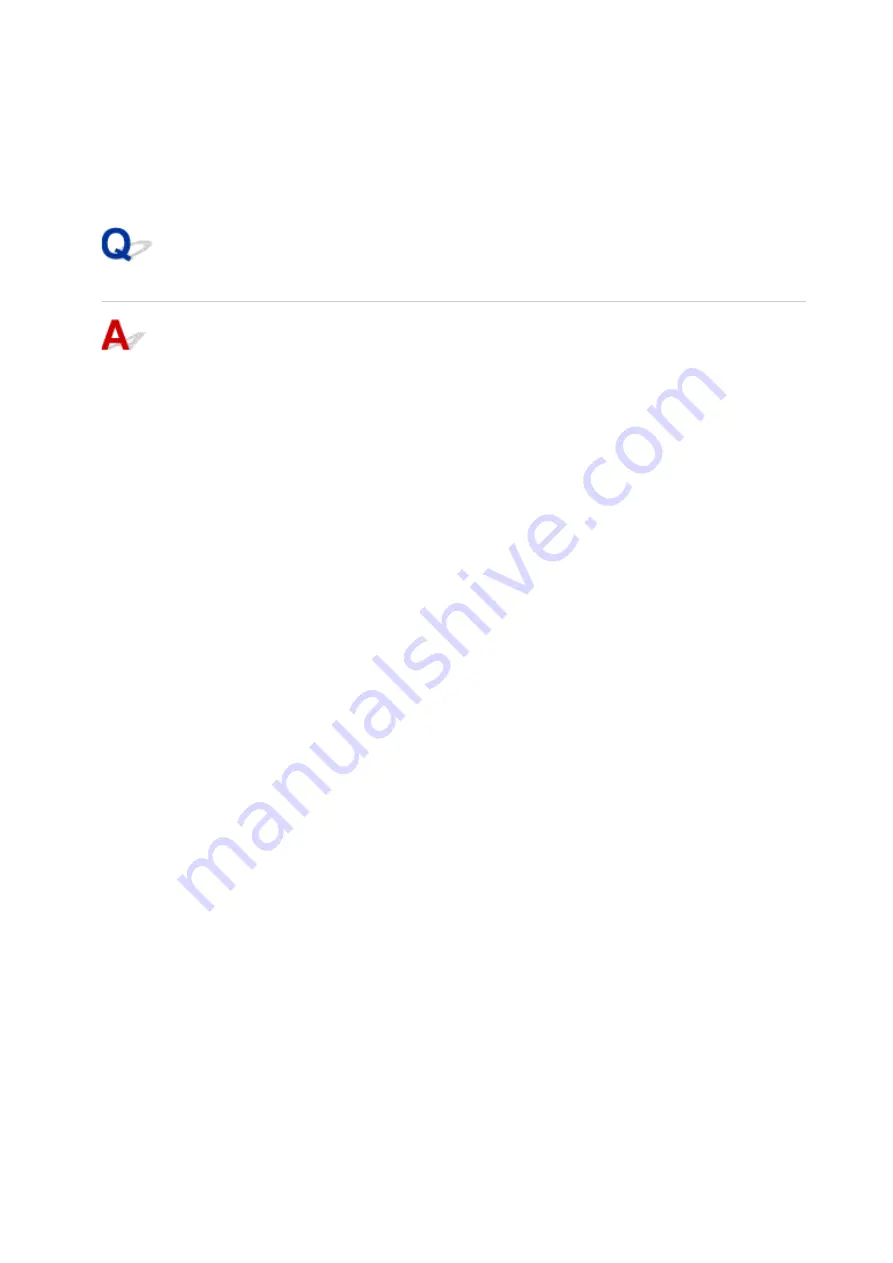
Make sure
Wi-Fi
is selected as network interface.
3. Check the IP address or MAC address.
Click
TCP/IP
to check the IP address.
Click
Hardware
to check the MAC address.
Checking Communication Between the Computer, the Printer, and the
Wireless Router
Perform a ping test to check if communication is taking place.
• For Windows:
1. Select
Command Prompt
as shown below.
In Windows 10, right-click
Start
button and select
Command Prompt
.
In Windows 8.1, select
Command Prompt
from the
Start
screen. If
Command Prompt
is not
displayed on the
Start
screen, select the
Search
charm and search for "
Command Prompt
".
In Windows 7, click
Start
>
All Programs
>
Accessories
>
Command Prompt
.
2. Type the ping command and press
Enter
.
The ping command is as follows: ping XXX.XXX.XXX.XXX
"XXX.XXX.XXX.XXX" is the IP address of the target device.
If communication is taking place, a message like the one shown below appears.
Reply from XXX.XXX.XXX.XXX: bytes=32 time=10ms TTL=255
If
Request timed out
appears, communication is not taking place.
• For Mac OS:
1. Start
Network Utility
as shown below.
Select
Computer
from
Go
menu of Finder, double-click
Macintosh HD
>
System
>
Library
>
CoreServices
>
Applications
>
Network Utility
.
2. Click
Ping
.
3. Make sure
Send only XX pings
(XX are numbers) is selected.
4. Enter IP address of target printer or target wireless router in
Enter the network address to ping
.
5. Click
Ping
.
"XXX.XXX.XXX.XXX" is the IP address of the target device.
A message such as the following appears.
64 bytes from XXX.XXX.XXX.XXX: icmp_seq=0 ttl=64 time=3.394 ms
64 bytes from XXX.XXX.XXX.XXX: icmp_seq=1 ttl=64 time=1.786 ms
64 bytes from XXX.XXX.XXX.XXX: icmp_seq=2 ttl=64 time=1.739 ms
--- XXX.XXX.XXX.XXX ping statistics ---
364
Содержание Pixma TS7520
Страница 24: ...Basic Operation Printing Photos from a Computer Printing Photos from a Smartphone Tablet Copying Faxing 24...
Страница 55: ...Handling Paper Originals Ink Tanks etc Loading Paper Loading Originals Replacing Ink Tanks 55...
Страница 56: ...Loading Paper Paper Sources Loading Paper in the Rear Tray Loading Paper in the Cassette Loading Envelopes 56...
Страница 81: ...Documents on coated paper Documents on onion skin or other thin paper Photos or excessively thick documents 81...
Страница 82: ...Replacing Ink Tanks Replacing Ink Tanks Checking Ink Status on the Touch Screen Ink Tips 82...
Страница 118: ...Safety Safety Precautions Regulatory Information WEEE EU EEA 118...
Страница 141: ...Main Components Front View Rear View Inside View Operation Panel 141...
Страница 144: ...19 platen glass Load an original here 144...
Страница 161: ...Changing Printer Settings from Your Computer Mac OS Managing the Printer Power Changing the Printer Operation Mode 161...
Страница 166: ...For more on setting items on the operation panel Setting Items on Operation Panel 166...
Страница 181: ...Language selection Changes the language for the messages and menus on the touch screen 181...
Страница 196: ...Information about Paper Supported Media Types Paper Load Limit Unsupported Media Types Handling Paper Print Area 196...
Страница 224: ...Printing Using Operation Panel Printing Templates Such as Lined or Graph Paper 224...
Страница 244: ...Note To set the applications to integrate with see Settings Dialog 244...
Страница 246: ...Scanning Multiple Documents at One Time from the ADF Auto Document Feeder 246...
Страница 248: ...Scanning Tips Positioning Originals Scanning from Computer 248...
Страница 265: ...8 Specify number of time and select OK 9 Select OK The Function list screen is displayed 265...
Страница 308: ...The touch screen returns to the Fax standby screen when you finish specifying the setting and selecting OK 308...
Страница 309: ...Sending Faxes from Computer Mac OS Sending Faxes Using AirPrint General Notes Fax Transmission Using AirPrint 309...
Страница 312: ...6 Enter fax telephone numbers in To 312...
Страница 315: ...Receiving Faxes Receiving Faxes Changing Paper Settings Memory Reception 315...
Страница 325: ...Other Useful Fax Functions Document Stored in Printer s Memory 325...
Страница 333: ...Installation and Download Problems Errors and Messages If You Cannot Solve a Problem 333...
Страница 336: ...Network Communication Problems Cannot Find Printer on Network Network Connection Problems Other Network Problems 336...
Страница 362: ...Other Network Problems Checking Network Information Restoring to Factory Defaults 362...
Страница 376: ...Paper Is Blank Printing Is Blurry Colors Are Wrong White Streaks Appear Printing Is Blurry Colors Are Wrong 376...
Страница 385: ...Scanning Problems Mac OS Scanning Problems 385...
Страница 386: ...Scanning Problems Scanner Does Not Work Scanner Driver Does Not Start 386...
Страница 389: ...Faxing Problems Problems Sending Faxes Problems Receiving Faxes Telephone Problems 389...
Страница 390: ...Problems Sending Faxes Cannot Send a Fax Errors Often Occur When You Send a Fax 390...
Страница 395: ...Problems Receiving Faxes Cannot Receive a Fax Cannot Print a Fax Quality of Received Fax is Poor 395...
Страница 400: ...Telephone Problems Cannot Dial Telephone Disconnects During a Call 400...
Страница 412: ...Errors and Messages An Error Occurs Message Support Code Appears 412...






























