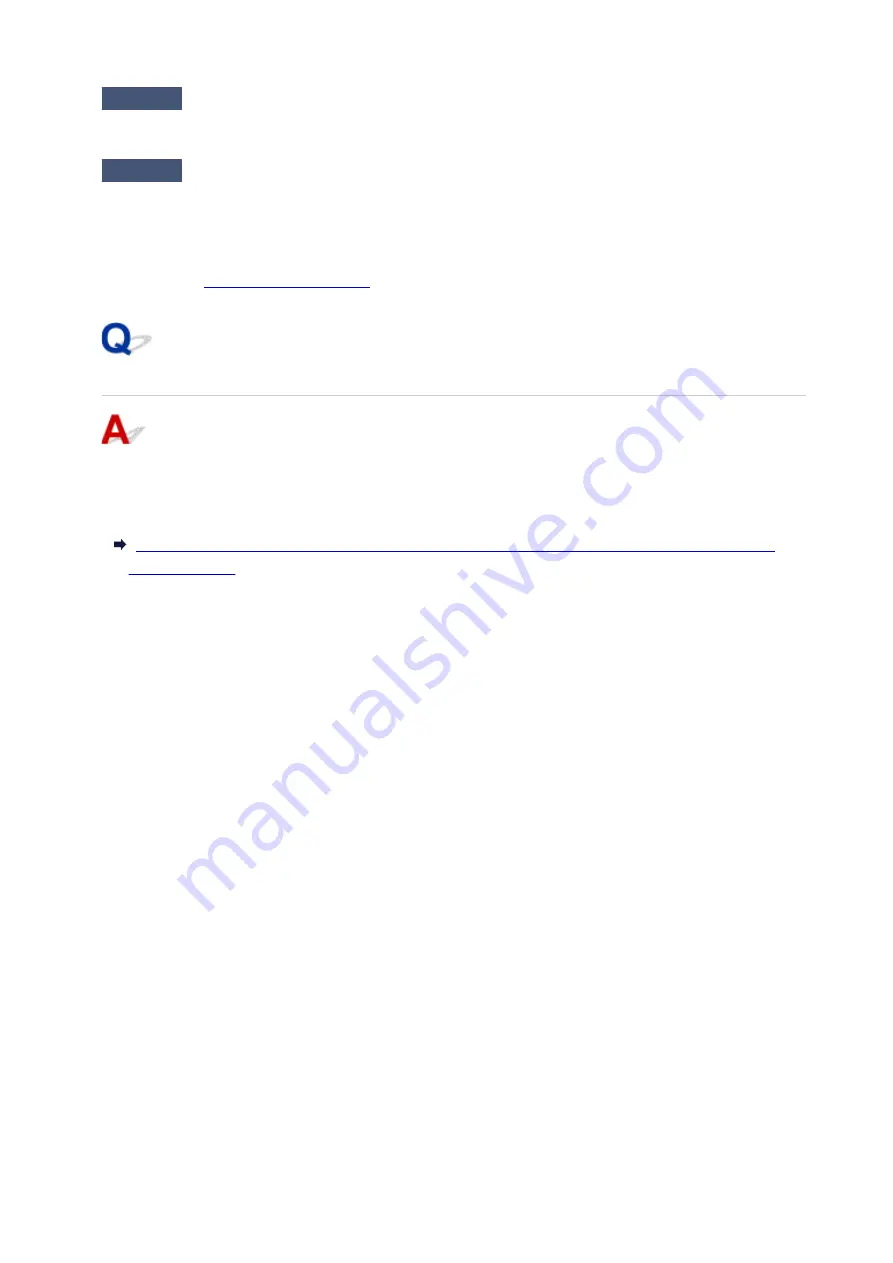
Check2
If filtering MAC addresses or IP addresses at wireless router, check that MAC
addresses or IP addresses for computer, network device, and printer are registered.
Check3
If using WPA/WPA2 or WEP key, make sure encryption key for computer,
network device, and printer matches key set for wireless router.
Not only the WEP key itself, but also the key length, key format, the key ID to use, and the authentication
method must be the same for the printer, the wireless router, and the computer.
With Encryption On, Cannot Communicate with Printer After
Changing Encryption Type at Wireless Router
If you change the encryption type for the printer and it subsequently cannot communicate with the
computer, make sure the encryption type for the computer and the wireless router matches the type set
for the printer.
Cannot Communicate with Printer After Enabling MAC/IP Address Filtering or Encryption Key on
352
Содержание PIXMA TS6151
Страница 23: ...Basic Operation Printing Photos from a Computer Printing Photos from a Smartphone Tablet Copying 23...
Страница 51: ...Handling Paper Originals Ink Tanks etc Loading Paper Loading Originals Replacing Ink Tanks 51...
Страница 52: ...Loading Paper Paper Sources Loading Paper in the Rear Tray Loading Paper in the Cassette Loading Envelopes 52...
Страница 76: ...76...
Страница 77: ...Replacing Ink Tanks Replacing Ink Tanks Checking Ink Status on the Touch Screen Ink Tips 77...
Страница 107: ...Safety Safety Precautions Regulatory Information WEEE EU EEA 107...
Страница 128: ...Main Components and Their Use Main Components Power Supply Using the Operation Panel 128...
Страница 129: ...Main Components Front View Rear View Inside View Operation Panel 129...
Страница 148: ...The Page Setup tab is displayed again 148...
Страница 158: ...For more on setting items on the operation panel Setting Items on Operation Panel 158...
Страница 168: ...Language selection Changes the language for the messages and menus on the touch screen 168...
Страница 181: ...Information about Paper Supported Media Types Paper Load Limit Unsupported Media Types Handling Paper Print Area 181...
Страница 206: ...Note Selecting Scaled changes the printable area of the document 206...
Страница 224: ...In such cases take the appropriate action as described 224...
Страница 268: ...Printing Using Operation Panel Printing Templates Such as Lined or Graph Paper 268...
Страница 289: ...Note To set the applications to integrate with see Settings Dialog Box 289...
Страница 299: ...ScanGear Scanner Driver Screens Basic Mode Tab Advanced Mode Tab 299...
Страница 327: ...Network Communication Problems Cannot Find Printer on Network Network Connection Problems Other Network Problems 327...
Страница 353: ...Other Network Problems Checking Network Information Restoring to Factory Defaults 353...
Страница 367: ...Paper Is Blank Printing Is Blurry Colors Are Wrong White Streaks Appear Printing Is Blurry Colors Are Wrong 367...
Страница 376: ...Scanning Problems Windows Scanning Problems 376...
Страница 377: ...Scanning Problems Scanner Does Not Work ScanGear Scanner Driver Does Not Start 377...
Страница 389: ...Errors and Messages An Error Occurs Message Support Code Appears 389...






























