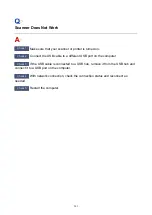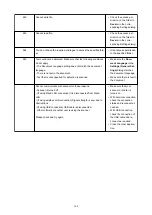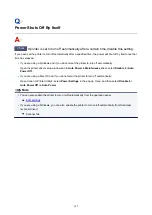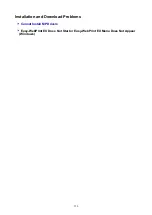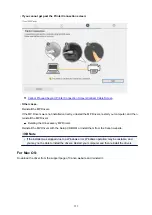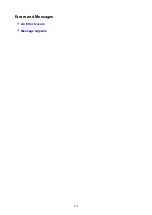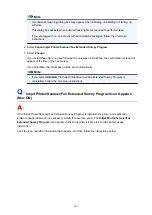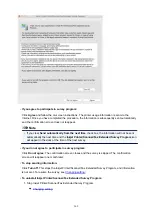USB Connection Problems
Printing or Scanning Is Slow/Hi-Speed USB Connection Does Not
Work/"This device can perform faster" Message Appears (Windows)
If your system environment does not support Hi-Speed USB, the printer operates at the slower speed of
USB 1.1. In this case, the printer works properly but printing or scanning speed may slow down due to the
communication speed.
Check
Check following to make sure your system environment supports Hi-Speed
USB connection.
• Does the USB port on your computer support Hi-Speed USB connection?
• Does the USB cable or the USB hub support Hi-Speed USB connection?
Be sure to use a certified Hi-Speed USB cable. We recommend that the USB cable be no longer than 10
feet / 3 meters or so.
• Does the operating system of your computer support Hi-Speed USB connection?
Install the latest update for your computer.
• Is the Hi-Speed USB driver working properly?
If necessary, obtain and install the latest version of the Hi-Speed USB driver for your computer.
Important
• For more information, contact the manufacturer of your computer, USB cable, or USB hub.
348
Содержание PIXMA TS6050
Страница 1: ...TS6000 series Online Manual Overview Printing Copying Scanning Frequently Asked Questions English...
Страница 19: ...Basic Operation Printing Photos from a Computer Copying 19...
Страница 30: ...Handling Paper Originals Ink Tanks etc Loading Paper Loading Originals Replacing Ink Tanks 30...
Страница 31: ...Loading Paper Paper Sources Loading Paper in the Rear Tray Loading Paper in the Cassette Loading Envelopes 31...
Страница 55: ...55...
Страница 69: ...For Mac OS Adjusting Print Head Position 69...
Страница 87: ...87...
Страница 89: ...Transporting Your Printer Legal Restrictions on Scanning Copying Specifications 89...
Страница 90: ...Safety Safety Precautions Regulatory Information WEEE EU EEA 90...
Страница 104: ...Main Components and Their Use Main Components Power Supply Using the Operation Panel 104...
Страница 105: ...Main Components Front View Rear View Inside View Operation Panel 105...
Страница 130: ...For more on setting items on the operation panel Setting Items on Operation Panel 130...
Страница 139: ...Language selection Changes the language for the messages and menus on the touch screen 139...
Страница 146: ...Network Connection Network Connection Tips 146...
Страница 164: ...Information about Paper Supported Media Types Paper Load Limit Unsupported Media Types Handling Paper Print Area 164...
Страница 174: ...5 From the pop up menu select Quality Media 6 Select media type Select the media type that is loaded in the printer 174...
Страница 191: ...Related Topic Changing the Printer Operation Mode 191...
Страница 223: ...Scanning Using Scanner Driver ICA Driver Using IJ Scan Utility Using Scanner Driver ICA Driver 223...
Страница 261: ...Scanning Using AirPrint Using IJ Scan Utility Lite 261...
Страница 272: ...Scanning Tips Positioning Originals Scanning from Computer Network Scan Settings 272...
Страница 293: ...Network Communication Problems Cannot Find Printer on Network Network Connection Problems Other Network Problems 293...
Страница 330: ...Paper Is Blank Printing Is Blurry Colors Are Wrong White Streaks Appear Printing Is Blurry Colors Are Wrong 330...
Страница 340: ...Scanning Problems Scanner Does Not Work Scanner Driver Does Not Start 340...
Страница 354: ...Errors and Messages An Error Occurs Message Appears 354...
Страница 372: ...If the measures above do not solve the problem contact your nearest Canon service center to request a repair 372...
Страница 385: ...1401 Cause Print head may be damaged What to Do Contact your nearest Canon service center to request a repair 385...
Страница 387: ...1660 Cause An ink tank is not installed What to Do Install the ink tank 387...