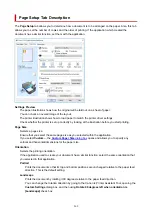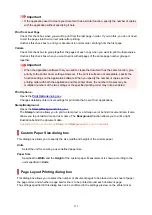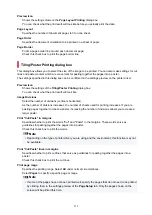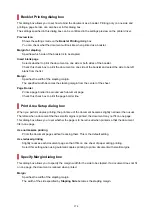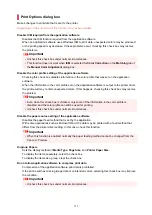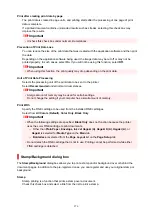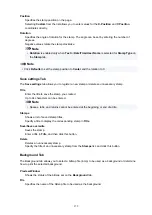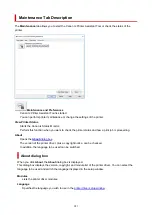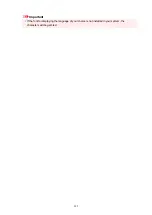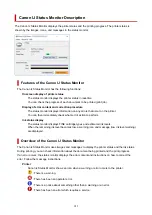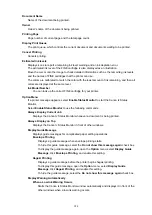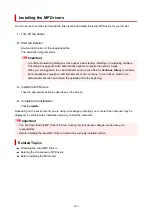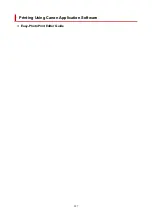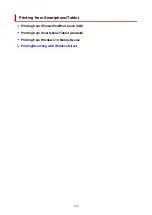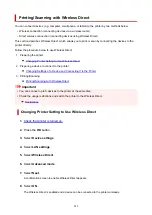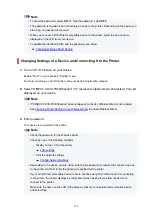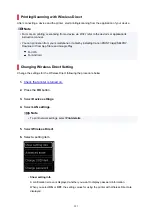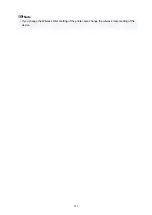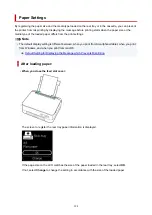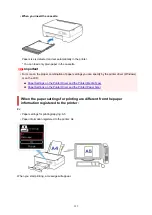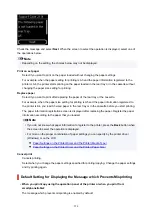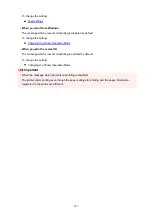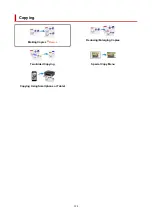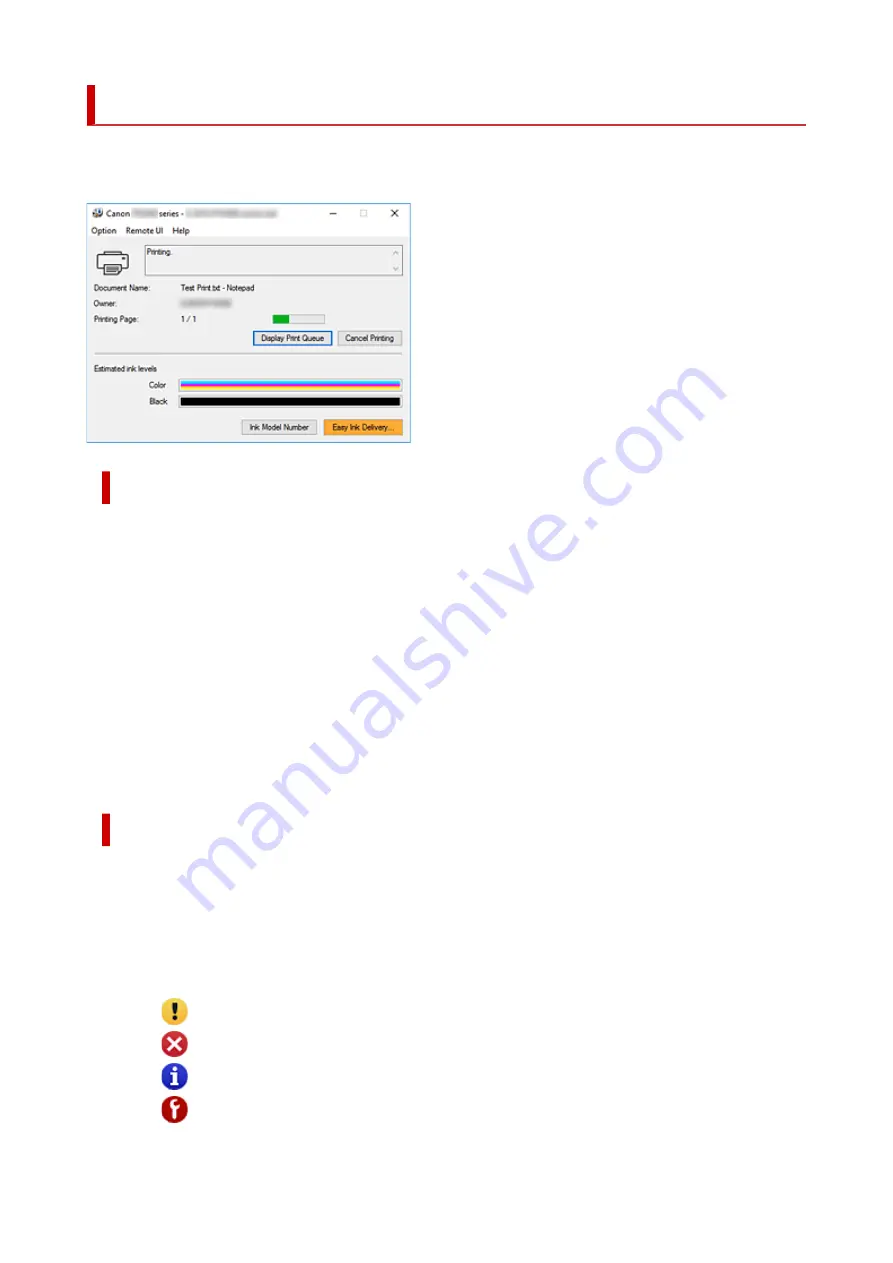
Canon IJ Status Monitor Description
The Canon IJ Status Monitor displays the printer status and the printing progress. The printer status is
shown by the images, icons, and messages in the status monitor.
Features of the Canon IJ Status Monitor
The Canon IJ Status Monitor has the following functions:
Onscreen display of printer status
The status monitor displays the printer status in real-time.
You can check the progress of each document to be printed (print job).
Display of error content and correction procedure
The status monitor displays information on any errors that occur on the printer.
You can then immediately check what sort of action to perform.
Ink status display
The status monitor displays FINE cartridge types and estimated ink levels.
When the remaining ink level becomes low, a warning icon and message (low ink level warning)
are displayed.
Overview of the Canon IJ Status Monitor
The Canon IJ Status Monitor uses images and messages to display the printer status and the ink status.
During printing, you can check information about the document being printed and the print progress.
If an error occurs, the status monitor displays the error content and instructions on how to correct the
error. Follow the message instructions.
Printer
Canon IJ Status Monitor shows an icon when a warning or error occurs to the printer.
: There is a warning.
: There has been an operator error.
: There is a notice about something other than a warning or an error.
: There has been an error which requires a service.
283
Содержание PIXMA TS5353
Страница 1: ...TS5300 series Online Manual English...
Страница 9: ...2113 452 2114 455 4103 458 5011 459 5012 460 5100 461 5200 462 5B02 463 6000 464 C000 465...
Страница 28: ...Basic Operation Printing Photos from a Computer Printing Photos from a Smartphone Tablet Copying 28...
Страница 77: ...TR9530 series TS3300 series E3300 series 77...
Страница 78: ...Handling Paper Originals FINE Cartridges etc Loading Paper Loading Originals Replacing a FINE Cartridge 78...
Страница 90: ...90...
Страница 95: ...Loading Originals Loading Originals on Platen Supported Originals How to Detach Attach the Document Cover 95...
Страница 100: ...100...
Страница 101: ...Replacing a FINE Cartridge Replacing a FINE Cartridge Checking Ink Status on the LCD Ink Tips 101...
Страница 117: ...Note If the problem is not resolved after cleaning the print head twice clean the print head deeply 117...
Страница 131: ...131...
Страница 133: ...Safety Safety Precautions Regulatory Information WEEE EU EEA 133...
Страница 154: ...9 Attach the protective material to the printer when packing the printer in the box 154...
Страница 158: ...Main Components Front View Rear View Inside View Operation Panel 158...
Страница 187: ...Setting Items on Operation Panel 187...
Страница 208: ...Information about Paper Supported Media Types Paper Load Limit Unsupported Media Types Handling Paper Print Area 208...
Страница 216: ...Printing Printing from Computer Printing from Smartphone Tablet Printing from Digital Camera Paper Settings 216...
Страница 235: ...Note Selecting Scaled changes the printable area of the document 235...
Страница 253: ...In such cases take the appropriate action as described 253...
Страница 287: ...Printing Using Canon Application Software Easy PhotoPrint Editor Guide 287...
Страница 293: ...Note If you change the Wireless Direct setting of the printer also change the wireless router setting of the device 293...
Страница 302: ...Scanning Scanning from Computer Windows Scanning from Computer macOS Scanning Using Smartphone Tablet 302...
Страница 306: ...Note To set the applications to integrate with see Settings Dialog Box 306...
Страница 319: ...ScanGear Scanner Driver Screens Basic Mode Tab Advanced Mode Tab 319...
Страница 346: ...Network Communication Problems Cannot Find Printer on Network Network Connection Problems Other Network Problems 346...
Страница 358: ...3 Restart computer 4 Make sure you have no application software running 5 Click here and perform setup 358...
Страница 372: ...Other Network Problems Checking Network Information Restoring to Factory Defaults 372...
Страница 377: ...Problems while Printing Scanning from Smartphone Tablet Cannot Print Scan from Smartphone Tablet 377...
Страница 385: ...Check9 If printing from a computer restart the computer Restart the computer and try printing again 385...
Страница 403: ...Scanning Problems Windows Scanning Problems 403...
Страница 404: ...Scanning Problems Scanner Does Not Work ScanGear Scanner Driver Does Not Start 404...
Страница 417: ...Errors and Messages When Error Occurred Message Support Code Appears 417...
Страница 451: ...Changing the Printer Operation Mode Windows Changing the Printer Operation Mode macOS 451...
Страница 457: ...Changing the Printer Operation Mode Windows Changing the Printer Operation Mode macOS 457...