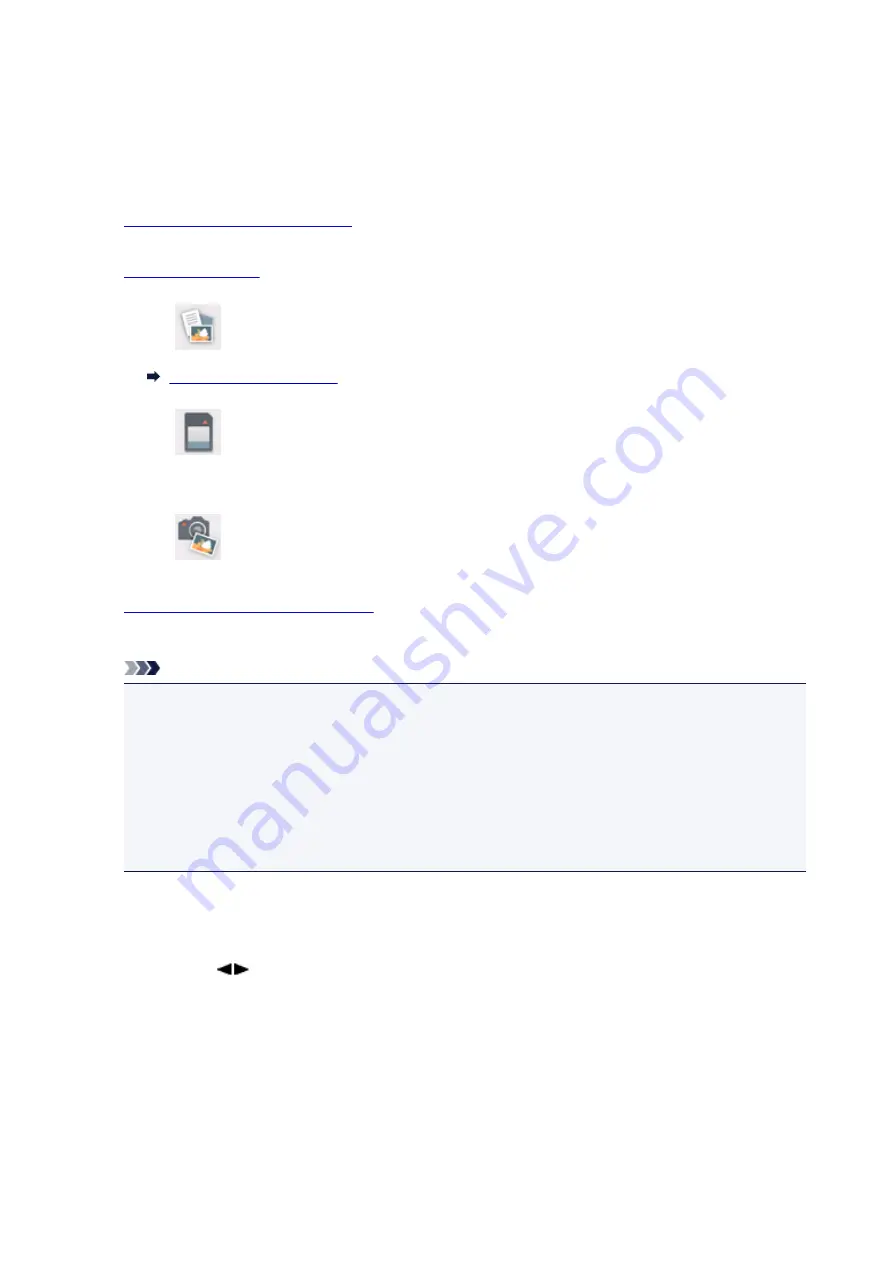
Printing Photographs Saved on Memory Card
You can print the photograph saved on the memory card easily.
This section describes the procedure to print the photograph in
Select photo print
.
1.
Make sure printer is turned on.
2.
3. Select
on the HOME screen.
4. Select
From mem. card
.
The memory card print menus are displayed.
5. Select
Select photo print
.
6.
Insert memory card into card slot.
The photo selection screen is displayed.
Note
• When you insert the memory card before you displays the memory card print menus, the photo
selection screen is displayed.
• If no printable photo data is saved on the memory card,
Data of supported types are not saved.
is displayed on the LCD.
• If more than 2,000 photo data are saved on the memory card, the photo data is split by group per
2,000 photos in reverse chronological order (date last modified) automatically. Check the message
displayed on the LCD and select
OK
.
7. Specify settings as necessary.
• To select the photo to print:
Use the
button to select the photo.
253
Содержание PIXMA TS5000 Series
Страница 1: ...TS5000 series Online Manual Overview Printing Copying Scanning Frequently Asked Questions English ...
Страница 19: ...Basic Operation Printing Photos from a Computer Copying Printing Photos 19 ...
Страница 34: ...Loading Paper Loading Plain Paper Photo Paper Loading Envelopes 34 ...
Страница 52: ...52 ...
Страница 72: ... For Mac OS Adjusting Print Head Position 72 ...
Страница 89: ...89 ...
Страница 91: ...Transporting Your Printer Legal Restrictions on Scanning Copying Specifications 91 ...
Страница 92: ...Safety Safety Precautions Regulatory Information WEEE EU EEA 92 ...
Страница 106: ...Main Components and Their Use Main Components Power Supply LCD and Operation Panel 106 ...
Страница 107: ...Main Components Front View Rear View Inside View Operation Panel 107 ...
Страница 132: ...For more on setting items on the operation panel Setting Items on Operation Panel 132 ...
Страница 142: ...Language selection Changes the language for the messages and menus on the LCD 142 ...
Страница 148: ...Network Connection Network Connection Tips 148 ...
Страница 166: ...Information about Paper Supported Media Types Paper Load Limit Unsupported Media Types Handling Paper Print Area 166 ...
Страница 189: ...Note Selecting Scaled changes the printable area of the document 189 ...
Страница 241: ...Changing the Printer Operation Mode 241 ...
Страница 304: ...ScanGear Scanner Driver Screens Basic Mode Tab Advanced Mode Tab 304 ...
Страница 343: ...Network Communication Problems Cannot Find Printer on Network Network Connection Problems Other Network Problems 343 ...
Страница 380: ...Paper Is Blank Printing Is Blurry Colors Are Wrong White Streaks Appear Printing Is Blurry Colors Are Wrong 380 ...
Страница 389: ...Scanning Problems Windows Scanning Problems IJ Scan Utility Error Messages ScanGear Scanner Driver Error Messages 389 ...
Страница 390: ...Scanning Problems Scanner Does Not Work ScanGear Scanner Driver Does Not Start 390 ...
Страница 402: ...Errors and Messages An Error Occurs Message Appears 402 ...
Страница 421: ...6 Slowly pull out paper so as not to tear it 7 Close bottom cover 8 Retract paper output tray 421 ...
Страница 425: ...1401 Cause Print head may be damaged What to Do Contact your nearest Canon service center to request a repair 425 ...
Страница 427: ...1660 Cause An ink tank is not installed What to Do Install the ink tank 427 ...






























