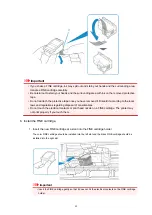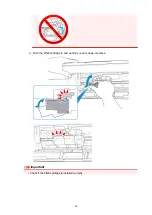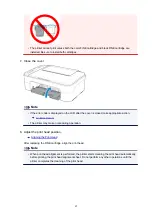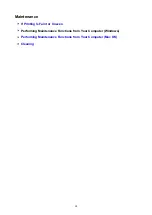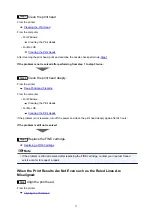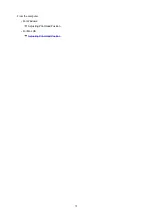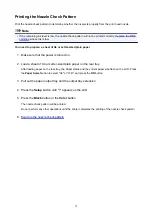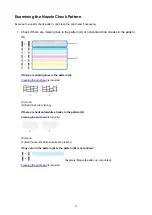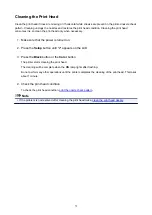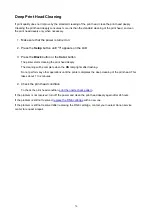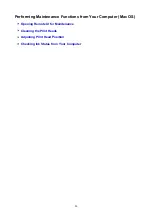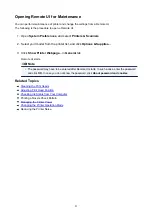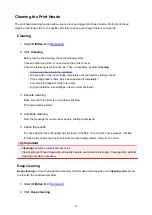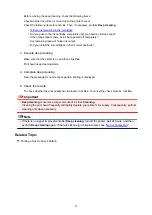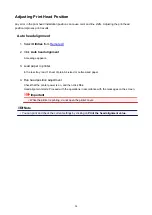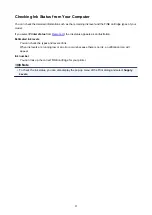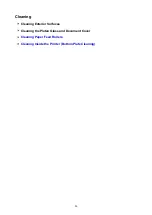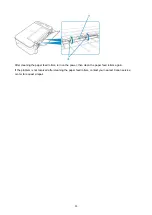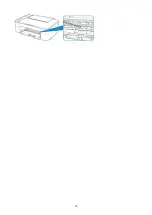Deep Print Head Cleaning
If print quality does not improve by the standard cleaning of the print head, clean the print head deeply.
Cleaning the print head deeply consumes more ink than the standard cleaning of the print head, so clean
the print head deeply only when necessary.
1. Make sure that the power is turned on.
2. Press the
Setup
button until "3" appears on the LCD.
3. Press the
Black
button or the
Color
button.
The printer starts cleaning the print head deeply.
The cleaning will be complete when the
ON
lamp lights after flashing.
Do not perform any other operations until the printer completes the deep cleaning of the print head. This
takes about 1 to 2 minutes.
4. Check the print head condition.
To check the print head condition,
print the nozzle check pattern
If the problem is not resolved, turn off the power and clean the print head deeply again after 24 hours.
If the problem is still not resolved,
If the problem is still not resolved after replacing the FINE cartridge, contact your nearest Canon service
center to request a repair.
76
Содержание PIXMA TS3160
Страница 22: ...Basic Operation Printing Photos from a Computer Printing Photos from a Smartphone Tablet Copying 22...
Страница 48: ...Handling Paper Originals FINE Cartridges etc Loading Paper Loading Originals Replacing a FINE Cartridge 48...
Страница 49: ...Loading Paper Loading Plain Paper Photo Paper 49...
Страница 55: ...Loading Originals Loading Originals on the Platen Glass Supported Originals 55...
Страница 72: ...From the computer For Windows Adjusting Print Head Position For Mac OS Adjusting Print Head Position 72...
Страница 90: ...90...
Страница 92: ...Safety Safety Precautions Regulatory Information WEEE EU EEA 92...
Страница 96: ...96...
Страница 113: ...Main Components and Their Use Main Components Power Supply Indication of LCD 113...
Страница 114: ...Main Components Front View Rear View Inside View Operation Panel 114...
Страница 130: ...Changing Printer Settings from Your Computer Mac OS Managing the Printer Power Changing the Printer Operation Mode 130...
Страница 141: ...Information about Paper Supported Media Types Paper Load Limit Unsupported Media Types Handling Paper Print Area 141...
Страница 147: ...Printing Printing from Computer Printing from Smartphone Tablet Printing from Digital Camera Paper Settings 147...
Страница 167: ...Copying Making Copies on Plain Paper Basics Copying on Photo Paper Copying Using Smartphone or Tablet 167...
Страница 172: ...Scanning Scanning from Computer Windows Scanning from Computer AirPrint Scanning Using Smartphone Tablet 172...
Страница 176: ...Note To set the applications to integrate with see Settings Dialog 176...
Страница 178: ...Scanning Multiple Documents at One Time from the ADF Auto Document Feeder 178...
Страница 180: ...Scanning Tips Positioning Originals Scanning from Computer 180...
Страница 184: ...Scanning Using Smartphone Tablet Using PIXMA MAXIFY Cloud Link Printing Scanning with Wireless Direct 184...
Страница 189: ...Network Communication Problems Cannot Find Printer on Network Network Connection Problems Other Network Problems 189...
Страница 215: ...Other Network Problems Checking Network Information Restoring to Factory Defaults 215...
Страница 229: ...Paper Is Blank Printing Is Blurry Colors Are Wrong White Streaks Appear Printing Is Blurry Colors Are Wrong 229...
Страница 238: ...Scanning Problems Mac OS Scanning Problems 238...
Страница 239: ...Scanning Problems Scanner Does Not Work Scanner Driver Does Not Start 239...
Страница 251: ...Errors and Messages An Error Occurs Message Support Code Appears 251...
Страница 266: ...A000 to ZZZZ B202 B203 B204 B205 For paper jam support codes see also List of Support Code for Error Paper Jams 266...