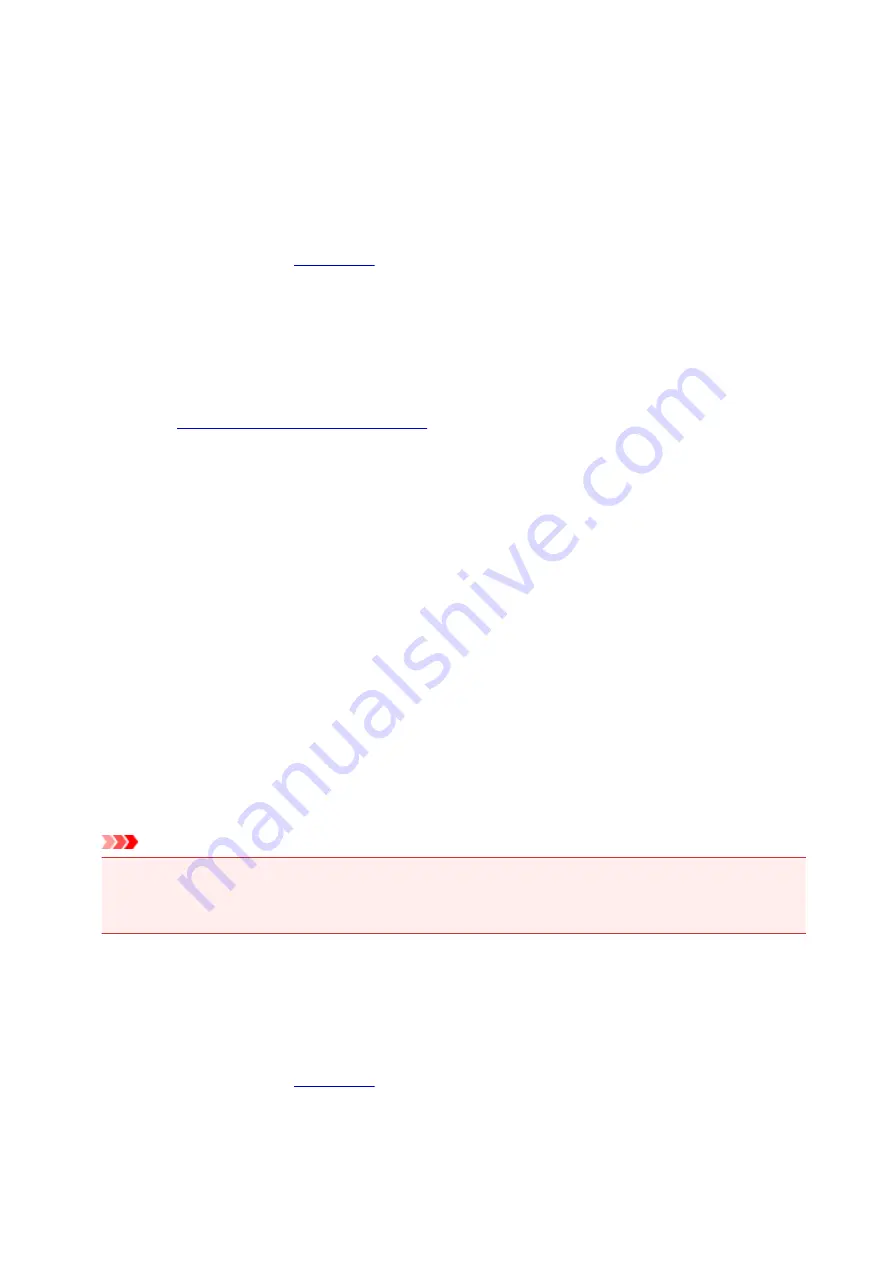
Cleaning the Print Heads
The print head cleaning function allows you to clear up clogged print head nozzle. Perform print head
cleaning if printing is faint or a specific color fails to print, even though there is enough ink.
Cleaning
1. Select
Utilities
2. Click
Cleaning
Before running the cleaning, check the following items:
Check whether the printer is on and open the printer's cover.
Check the following items for each ink. Then, if necessary, perform
Cleaning
.
•
Is there ink remaining in the cartridge?
• Did you push in the ink cartridge completely until you heard a clicking sound?
• If the orange tape is there, has it been peeled off completely?
Any remaining tape will hinder ink output.
• Did you install the ink cartridges in their correct positions?
3. Execute cleaning
Make sure that the printer is on and then click
Yes
.
Print head cleaning starts.
4. Complete cleaning
Next, the message for nozzle check pattern printing is displayed.
5. Check the results
To check whether the print quality has improved, click
Yes
. To cancel the check process, click
No
.
If cleaning the head once does not resolve the print head problem, clean it once more.
Important
•
Cleaning
consumes a small amount of ink.
Cleaning the print head frequently will rapidly deplete your printer's ink supply. Consequently, perform
cleaning only when necessary.
Deep cleaning
Deep cleaning
is more thorough than cleaning. Perform deep cleaning when two
Cleaning
attempts do
not resolve the print head problem.
1. Select
Utilities
2. Click
Deep cleaning
82
Содержание PIXMA TS3122
Страница 22: ...Basic Operation Printing Photos from a Computer Printing Photos from a Smartphone Tablet Copying 22 ...
Страница 48: ...Handling Paper Originals FINE Cartridges etc Loading Paper Loading Originals Replacing a FINE Cartridge 48 ...
Страница 49: ...Loading Paper Loading Plain Paper Photo Paper 49 ...
Страница 55: ...Loading Originals Loading Originals on the Platen Glass Supported Originals 55 ...
Страница 72: ...From the computer For Windows Adjusting Print Head Position For Mac OS Adjusting Print Head Position 72 ...
Страница 90: ...90 ...
Страница 92: ...Safety Safety Precautions Regulatory Information WEEE EU EEA 92 ...
Страница 96: ...96 ...
Страница 113: ...Main Components and Their Use Main Components Power Supply Indication of LCD 113 ...
Страница 114: ...Main Components Front View Rear View Inside View Operation Panel 114 ...
Страница 130: ...Changing Printer Settings from Your Computer Mac OS Managing the Printer Power Changing the Printer Operation Mode 130 ...
Страница 141: ...Information about Paper Supported Media Types Paper Load Limit Unsupported Media Types Handling Paper Print Area 141 ...
Страница 147: ...Printing Printing from Computer Printing from Smartphone Tablet Printing from Digital Camera Paper Settings 147 ...
Страница 167: ...Copying Making Copies on Plain Paper Basics Copying on Photo Paper Copying Using Smartphone or Tablet 167 ...
Страница 172: ...Scanning Scanning from Computer Windows Scanning from Computer AirPrint Scanning Using Smartphone Tablet 172 ...
Страница 176: ...Note To set the applications to integrate with see Settings Dialog 176 ...
Страница 178: ...Scanning Multiple Documents at One Time from the ADF Auto Document Feeder 178 ...
Страница 180: ...Scanning Tips Positioning Originals Scanning from Computer 180 ...
Страница 184: ...Scanning Using Smartphone Tablet Using PIXMA MAXIFY Cloud Link Printing Scanning with Wireless Direct 184 ...
Страница 189: ...Network Communication Problems Cannot Find Printer on Network Network Connection Problems Other Network Problems 189 ...
Страница 215: ...Other Network Problems Checking Network Information Restoring to Factory Defaults 215 ...
Страница 229: ...Paper Is Blank Printing Is Blurry Colors Are Wrong White Streaks Appear Printing Is Blurry Colors Are Wrong 229 ...
Страница 238: ...Scanning Problems Mac OS Scanning Problems 238 ...
Страница 239: ...Scanning Problems Scanner Does Not Work Scanner Driver Does Not Start 239 ...
Страница 251: ...Errors and Messages An Error Occurs Message Support Code Appears 251 ...
Страница 266: ... A000 to ZZZZ B202 B203 B204 B205 For paper jam support codes see also List of Support Code for Error Paper Jams 266 ...
















































