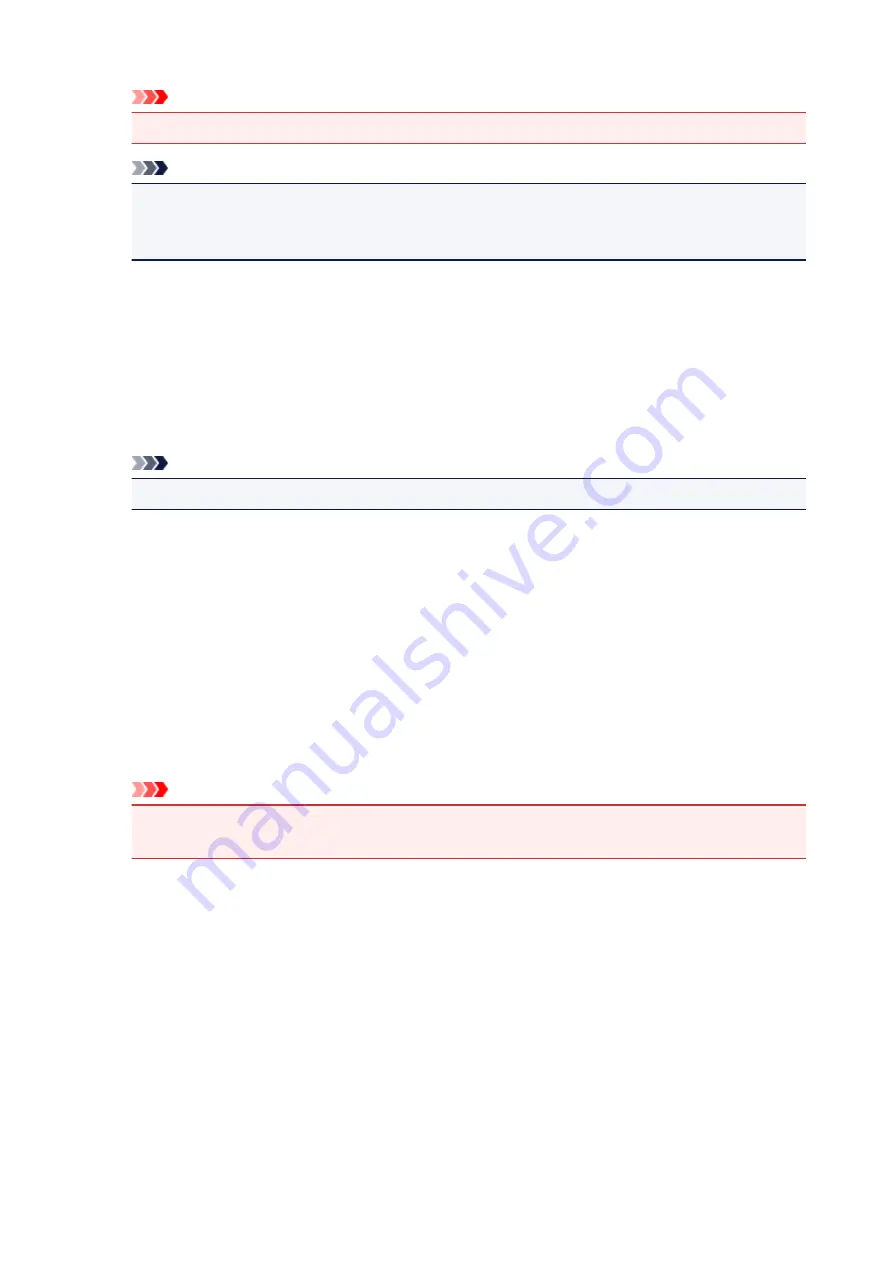
Important
• Certain print quality levels cannot be selected depending on the settings of
Media Type
.
Note
• The
High
,
Standard
, or
Draft
print quality modes are linked with the slider bar. Therefore when
the slider bar is moved, the corresponding quality and value are displayed on the left. This is the
same as when the corresponding radio button is selected for
Print Quality
on the
Main
tab.
Color Adjustment Tab
This tab allows you to adjust the color balance by changing the settings of the
Cyan
,
Magenta
,
Yellow
,
Brightness
,
Intensity
, and
Contrast
options.
Preview
Shows the effect of color adjustment.
The color and brightness change when each item is adjusted.
Note
• The graphic is in monochrome when the
Grayscale Printing
check box is checked.
View Color Pattern
Displays a pattern for checking color changes produced by color adjustment.
If you want to display the preview image with a color pattern, check this check box.
Cyan / Magenta / Yellow
Adjusts the strengths of
Cyan
,
Magenta
, and
Yellow
.
Moving the slider to the right makes a color stronger, and moving the slider to the left makes a color
weaker.
You can also directly enter a value linked to the slider. Enter a value in the range from -50 to 50.
This adjustment changes the relative amount of ink of each color used, which alters the total color
balance of the document. Use your application if you want to change the total color balance
significantly. Use the printer driver only if you want to adjust the color balance slightly.
Important
• When
Grayscale Printing
is checked on the
Main
tab,
Cyan
,
Magenta
, and
Yellow
appear
grayed out and are unavailable.
Brightness
Selects the brightness of your print.
You cannot change the levels of pure white and black. However, the brightness of the colors between
white and black can be changed.
Intensity
Adjusts the overall intensity of your print.
Moving the slider to the right increases the intensity, and moving the slider to the left decreases the
intensity.
You can also directly enter a value linked to the slider. Enter a value in the range from -50 to 50.
Contrast
Adjusts the contrast between light and dark in the image to be printed.
Moving the slider to the right increases the contrast, moving the slider to the left decreases the
190
Содержание PIXMA TS3120
Страница 8: ...2900 360 2901 361 4102 362 4103 363 5011 364 5012 365 5100 366 5200 367 5B00 368 6000 369...
Страница 23: ...Basic Operation Printing Photos from a Computer Printing Photos from a Smartphone Tablet Copying 23...
Страница 49: ...Handling Paper Originals FINE Cartridges etc Loading Paper Loading Originals Replacing a FINE Cartridge 49...
Страница 50: ...Loading Paper Loading Plain Paper Photo Paper 50...
Страница 56: ...Loading Originals Loading Originals on the Platen Glass Supported Originals 56...
Страница 73: ...From the computer For Windows Adjusting Print Head Position For Mac OS Adjusting Print Head Position 73...
Страница 85: ...85...
Страница 87: ...Safety Safety Precautions Regulatory Information WEEE EU EEA 87...
Страница 91: ...91...
Страница 108: ...Main Components and Their Use Main Components Power Supply Indication of LCD 108...
Страница 109: ...Main Components Front View Rear View Inside View Operation Panel 109...
Страница 142: ...Information about Paper Supported Media Types Paper Load Limit Unsupported Media Types Handling Paper Print Area 142...
Страница 148: ...Printing Printing from Computer Printing from Smartphone Tablet Printing from Digital Camera Paper Settings 148...
Страница 164: ...Note Selecting Scaled changes the printable area of the document 164...
Страница 177: ...In such cases take the appropriate action as described 177...
Страница 218: ...Copying Making Copies on Plain Paper Basics Copying on Photo Paper Copying Using Smartphone or Tablet 218...
Страница 223: ...Scanning Scanning from Computer Windows Scanning from Computer AirPrint Scanning Using Smartphone Tablet 223...
Страница 227: ...Note To set the applications to integrate with see Settings Dialog Box 227...
Страница 237: ...ScanGear Scanner Driver Screens Basic Mode Tab Advanced Mode Tab 237...
Страница 260: ...Scanning Using Smartphone Tablet Using PIXMA MAXIFY Cloud Link Printing Scanning with Wireless Direct 260...
Страница 265: ...Network Communication Problems Cannot Find Printer on Network Network Connection Problems Other Network Problems 265...
Страница 291: ...Other Network Problems Checking Network Information Restoring to Factory Defaults 291...
Страница 305: ...Paper Is Blank Printing Is Blurry Colors Are Wrong White Streaks Appear Printing Is Blurry Colors Are Wrong 305...
Страница 314: ...Scanning Problems Windows Scanning Problems 314...
Страница 315: ...Scanning Problems Scanner Does Not Work ScanGear Scanner Driver Does Not Start 315...
Страница 327: ...Errors and Messages An Error Occurs Message Support Code Appears 327...
Страница 342: ...A000 to ZZZZ B202 B203 B204 B205 For paper jam support codes see also List of Support Code for Error Paper Jams 342...






























