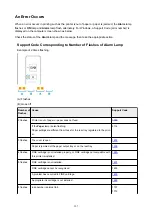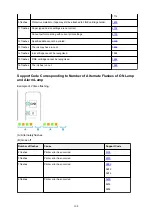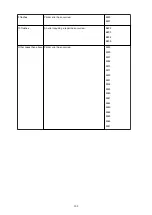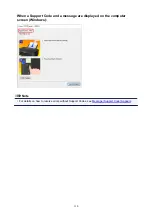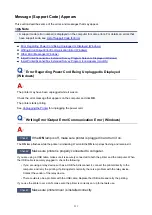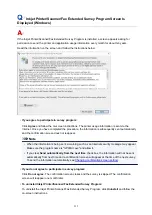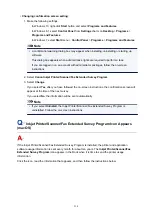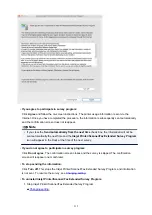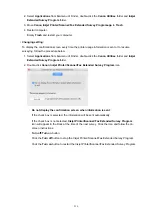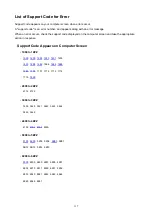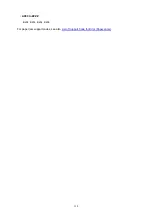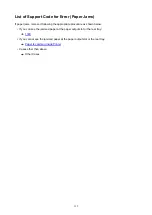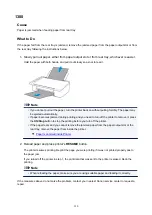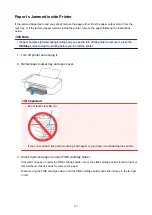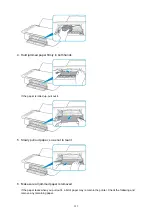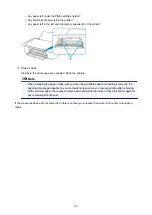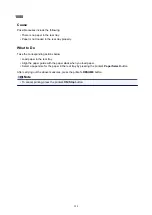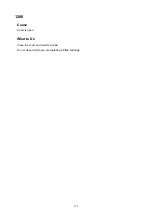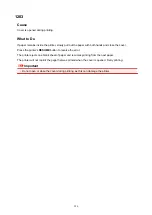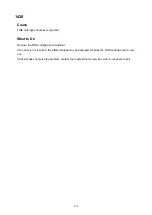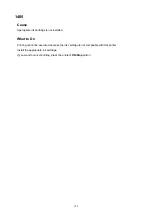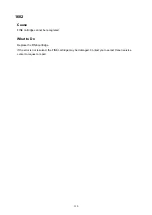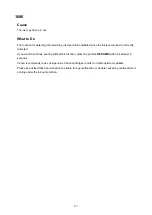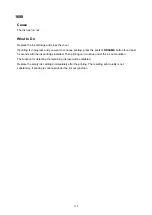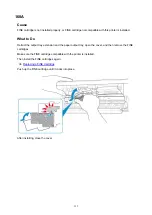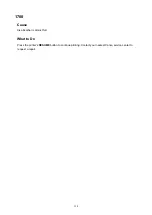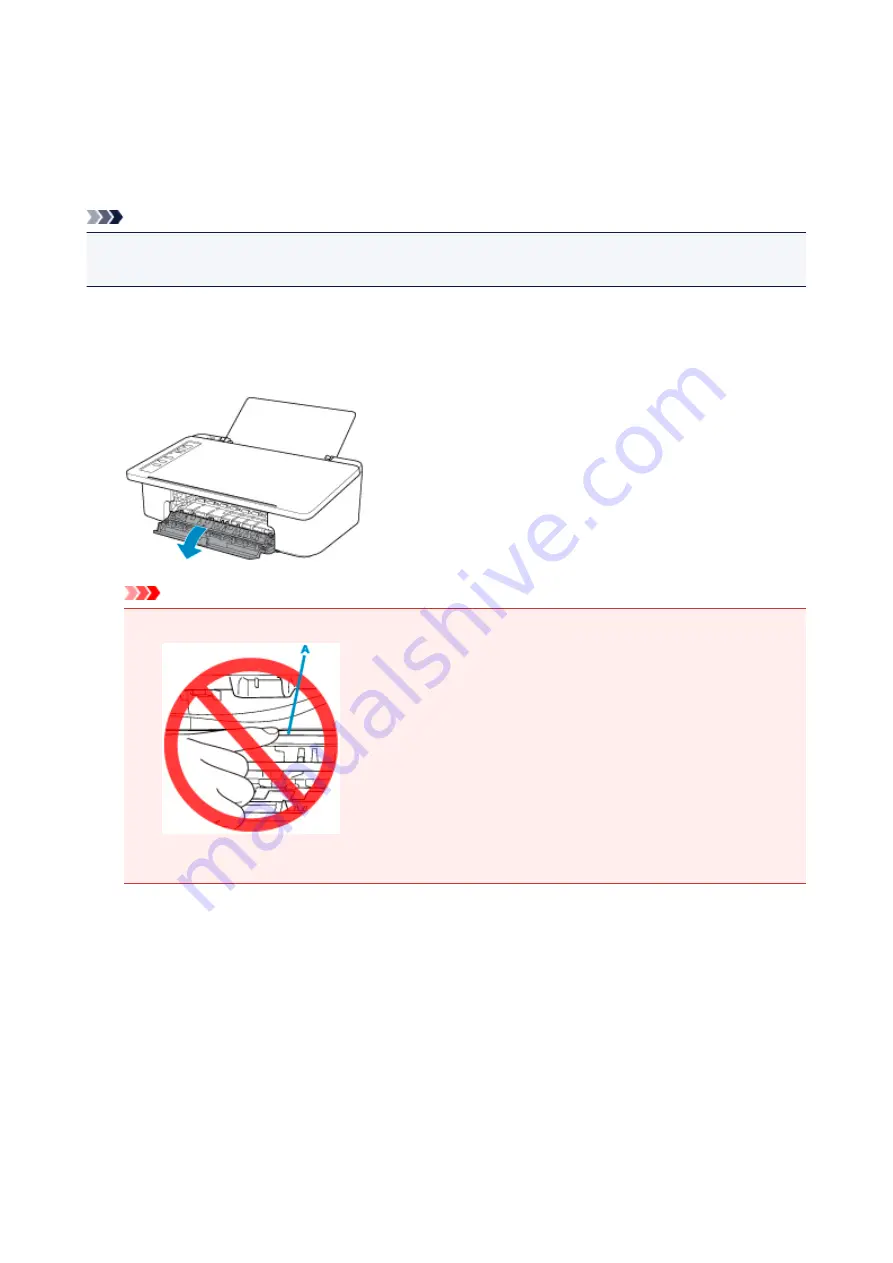
Paper Is Jammed inside Printer
If the jammed paper tears and you cannot remove the paper either from the paper output slot or from the
rear tray, or if the jammed paper remains inside the printer, remove the paper following the instructions
below.
Note
• If paper becomes jammed during printing and you need to turn off the printer to remove it, press the
ON/Stop
button to stop the printing before you turn off the printer.
1. Turn off printer and unplug it.
2. Retract paper output tray and open cover.
Important
• Do not touch clear film (A).
If you soil or scratch this part by touching it with paper or your hand, it could damage the printer.
3. Check if jammed paper is under FINE cartridge holder.
If the jammed paper is under the FINE cartridge holder, move the FINE cartridge holder to the far right or
left, whichever makes it easier to remove the paper.
When moving the FINE cartridge holder, hold the FINE cartridge holder and slide it slowly to the far right
or left.
321
Содержание PIXMA TS302
Страница 8: ...4102 336 4103 337 5100 338 5200 339 5B00 340 6000 341...
Страница 23: ...Basic Operation Printing Photos from a Computer Printing Photos from a Smartphone Tablet 23...
Страница 45: ...Handling Paper FINE Cartridges etc Loading Paper Replacing a FINE Cartridge 45...
Страница 46: ...Loading Paper Loading Plain Paper Photo Paper 46...
Страница 51: ...Replacing a FINE Cartridge Replacing a FINE Cartridge Ink Tips 51...
Страница 72: ...72...
Страница 74: ...Safety Safety Precautions Regulatory Information WEEE EU EEA 74...
Страница 95: ...Main Components and Their Use Main Components Power Supply 95...
Страница 96: ...Main Components Front View Rear View Inside View Operation Panel 96...
Страница 123: ...Information about Paper Supported Media Types Paper Load Limit Unsupported Media Types Handling Paper Print Area 123...
Страница 129: ...Printing Printing from Computer Printing from Smartphone Tablet Printing from Digital Camera Paper Settings 129...
Страница 145: ...Note Selecting Scaled changes the printable area of the document 145...
Страница 158: ...In such cases take the appropriate action as described 158...
Страница 193: ...Printing Using Canon Application Software Easy PhotoPrint Guide My Image Garden Guide Quick Menu Guide 193...
Страница 195: ...Printing Using a Web Service Using PIXMA MAXIFY Cloud Link Printing with Google Cloud Print 195...
Страница 213: ...Network Communication Problems Cannot Find Printer on Network Network Connection Problems Other Network Problems 213...
Страница 247: ...Other Network Problems Checking Network Information Restoring to Factory Defaults 247...
Страница 263: ...Problems while Printing from Smartphone Tablet Cannot Print from Smartphone Tablet 263...
Страница 280: ...Paper Is Blank Printing Is Blurry Colors Are Wrong White Streaks Appear Printing Is Blurry Colors Are Wrong 280...
Страница 306: ...Errors and Messages An Error Occurs Message Support Code Appears 306...
Страница 318: ...A000 to ZZZZ B202 B203 B204 B205 For paper jam support codes see also List of Support Code for Error Paper Jams 318...
Страница 340: ...5B00 Cause Printer error has occurred What to Do Contact your nearest Canon service center to request a repair 340...