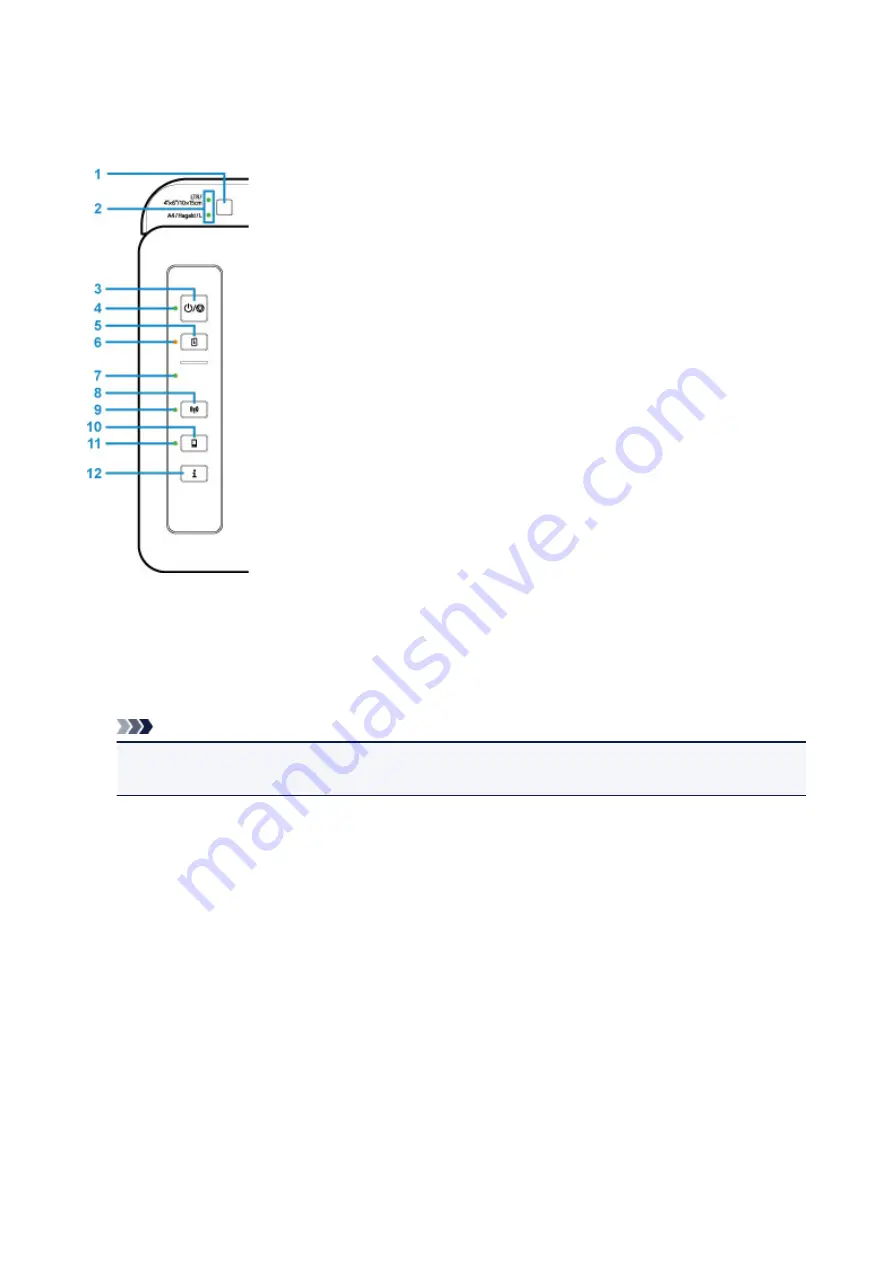
Operation Panel
* All lamps on the operation panel are shown lit in the figure below for explanatory purposes.
(1) Paper Select button
Select the paper size of the printer.
(2) Paper lamp
When you load paper on the rear tray, either of the
Paper
lamp lights up. Pressing the
Paper Select
button (1) switches the lamp indication.
Note
• "L" means the standard photo paper size in Japan.
• "Hagaki" means the standard postcard size in Japan.
(3) ON/Stop button
Turns the power on or off. Pressing this button also cancels operations or printing.
(4) ON lamp
Lights after flashing when the power is turned on.
(5) RESUME button
Changes printer settings, turns off the
Alarm
lamp, or selects a printer maintenance menu.
(6) Alarm lamp
Lights or flashes when an error occurs.
(7) Wireless lamp
Flashes according to wireless LAN connection status.
(8) Network button
Perform wireless LAN settings or activates/deactivates wireless LAN.
100
Содержание PIXMA TS300 series
Страница 8: ...4102 336 4103 337 5100 338 5200 339 5B00 340 6000 341 ...
Страница 23: ...Basic Operation Printing Photos from a Computer Printing Photos from a Smartphone Tablet 23 ...
Страница 45: ...Handling Paper FINE Cartridges etc Loading Paper Replacing a FINE Cartridge 45 ...
Страница 46: ...Loading Paper Loading Plain Paper Photo Paper 46 ...
Страница 51: ...Replacing a FINE Cartridge Replacing a FINE Cartridge Ink Tips 51 ...
Страница 72: ...72 ...
Страница 74: ...Safety Safety Precautions Regulatory Information WEEE EU EEA 74 ...
Страница 95: ...Main Components and Their Use Main Components Power Supply 95 ...
Страница 96: ...Main Components Front View Rear View Inside View Operation Panel 96 ...
Страница 123: ...Information about Paper Supported Media Types Paper Load Limit Unsupported Media Types Handling Paper Print Area 123 ...
Страница 129: ...Printing Printing from Computer Printing from Smartphone Tablet Printing from Digital Camera Paper Settings 129 ...
Страница 145: ...Note Selecting Scaled changes the printable area of the document 145 ...
Страница 158: ...In such cases take the appropriate action as described 158 ...
Страница 193: ...Printing Using Canon Application Software Easy PhotoPrint Guide My Image Garden Guide Quick Menu Guide 193 ...
Страница 195: ...Printing Using a Web Service Using PIXMA MAXIFY Cloud Link Printing with Google Cloud Print 195 ...
Страница 213: ...Network Communication Problems Cannot Find Printer on Network Network Connection Problems Other Network Problems 213 ...
Страница 247: ...Other Network Problems Checking Network Information Restoring to Factory Defaults 247 ...
Страница 263: ...Problems while Printing from Smartphone Tablet Cannot Print from Smartphone Tablet 263 ...
Страница 280: ...Paper Is Blank Printing Is Blurry Colors Are Wrong White Streaks Appear Printing Is Blurry Colors Are Wrong 280 ...
Страница 306: ...Errors and Messages An Error Occurs Message Support Code Appears 306 ...
Страница 318: ... A000 to ZZZZ B202 B203 B204 B205 For paper jam support codes see also List of Support Code for Error Paper Jams 318 ...
Страница 340: ...5B00 Cause Printer error has occurred What to Do Contact your nearest Canon service center to request a repair 340 ...






























