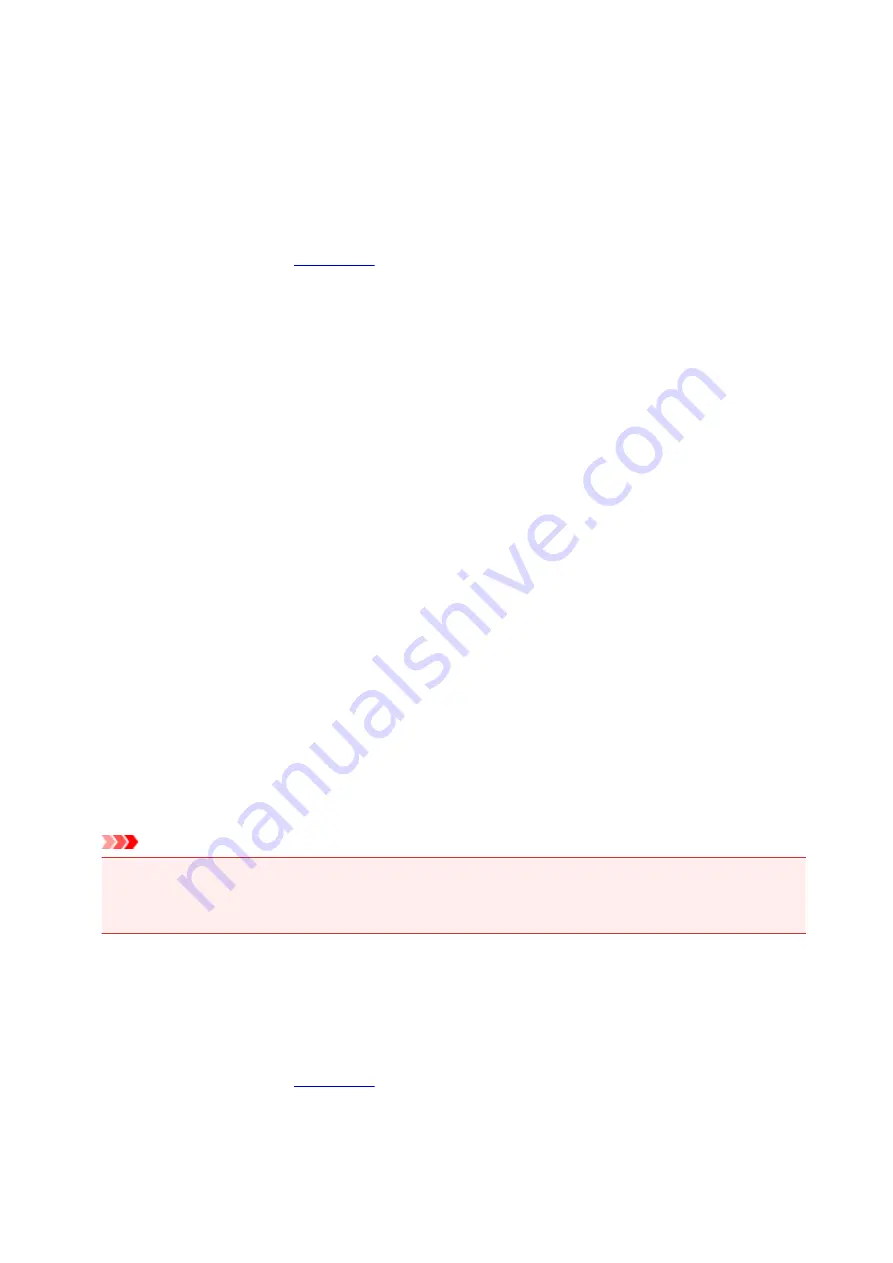
Cleaning the Print Heads
The print head cleaning function allows you to clear up clogged print head nozzle. Perform print head
cleaning if printing is faint or a specific color fails to print, even though there is enough ink.
Cleaning
1. Select
Utilities
2. Click
Cleaning
Before running the cleaning, check the following items:
Check whether the printer is on and open the printer's cover.
Check the following items for each ink. Then, if necessary, perform
Cleaning
.
• Is there ink remaining in the cartridge?
• Did you push in the ink cartridge completely until you heard a clicking sound?
• If the orange tape is there, has it been peeled off completely?
Any remaining tape will hinder ink output.
• Did you install the ink cartridges in their correct positions?
3. Execute cleaning
Make sure that the printer is on and then click
Yes
.
Print head cleaning starts.
4. Complete cleaning
Next, the message for nozzle check pattern printing is displayed.
5. Check the results
To check whether the print quality has improved, click
Yes
. To cancel the check process, click
No
.
If cleaning the head once does not resolve the print head problem, clean it once more.
Important
•
Cleaning
consumes a small amount of ink.
Cleaning the print head frequently will rapidly deplete your printer's ink supply. Consequently, perform
cleaning only when necessary.
Deep cleaning
Deep cleaning
is more thorough than cleaning. Perform deep cleaning when two
Cleaning
attempts do
not resolve the print head problem.
1. Select
Utilities
2. Click
Deep cleaning
50
Содержание Pixma TS201
Страница 20: ...Basic Operation Printing Photos from a Computer 20...
Страница 25: ...Handling Paper FINE Cartridges etc Loading Paper Replacing a FINE Cartridge 25...
Страница 26: ...Loading Paper Loading Plain Paper Photo Paper 26...
Страница 31: ...Replacing a FINE Cartridge Replacing a FINE Cartridge Ink Tips 31...
Страница 57: ...57...
Страница 59: ...Safety Safety Precautions Regulatory Information WEEE EU EEA 59...
Страница 78: ...Main Components and Their Use Main Components Power Supply 78...
Страница 79: ...Main Components Front View Rear View Inside View Operation Panel 79...
Страница 94: ...Changing Settings from Operation Panel Initializing Printer Settings 94...
Страница 98: ...Information in this guide is subject to change without notice 98...
Страница 105: ...Printing Printing from Computer Paper Settings 105...
Страница 114: ...Printing Using Canon Application Software My Image Garden Guide Quick Menu Guide 114...
Страница 119: ...Installation and Download Problems Errors and Messages If You Cannot Solve a Problem 119...
Страница 129: ...Paper Is Blank Printing Is Blurry Colors Are Wrong White Streaks Appear Printing Is Blurry Colors Are Wrong 129...
Страница 152: ...Installation and Download Problems Cannot Install Printer Driver Windows 152...
Страница 155: ...Errors and Messages An Error Occurs Message Support Code Appears 155...
Страница 159: ...Note For details on how to resolve errors without Support Codes see Message Support Code Appears 159...
Страница 188: ...5B00 Cause Printer error has occurred What to Do Contact your nearest Canon service center to request a repair 188...






























