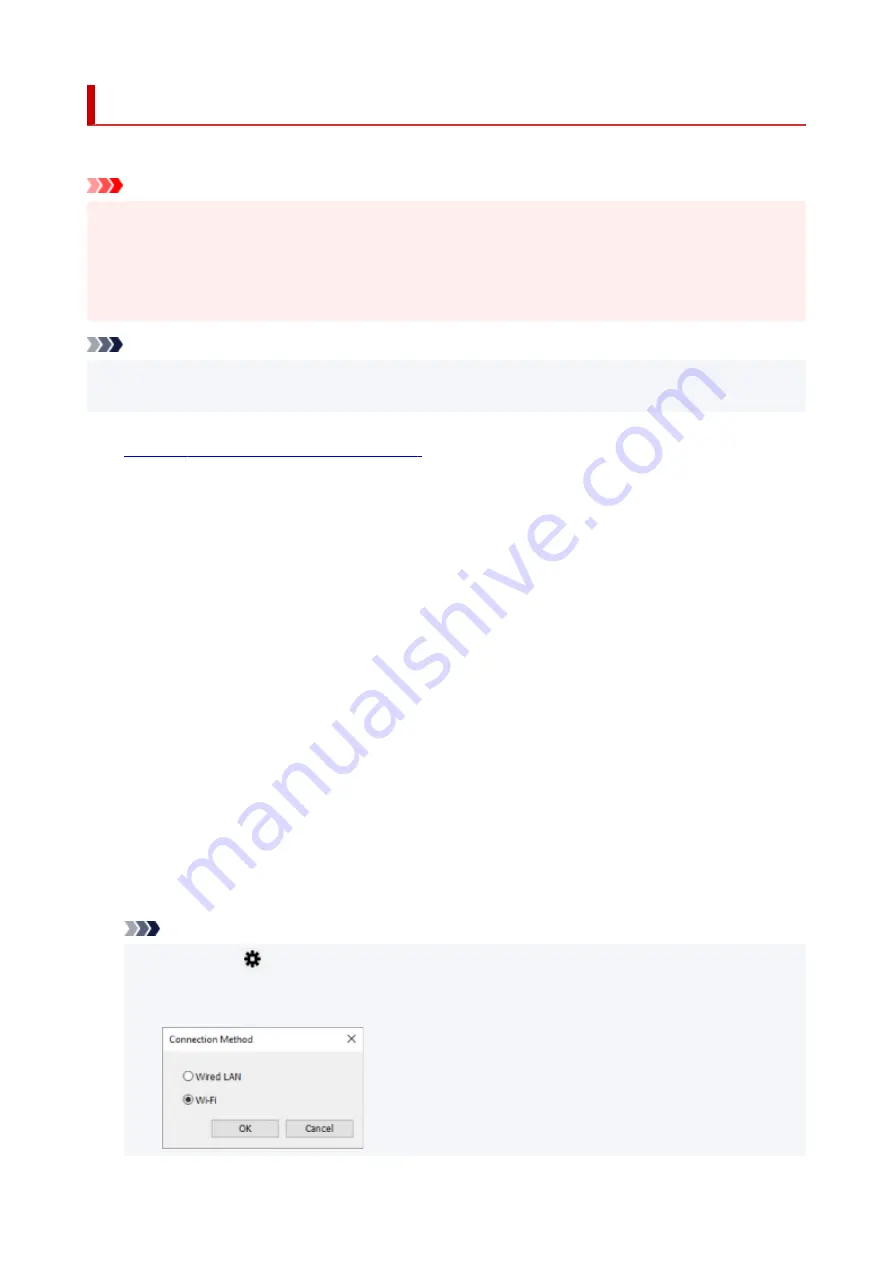
Performing/Changing Wi-Fi Settings
Follow the procedure below to perform/change Wi-Fi settings.
Important
• Enable Easy wireless connect (Cableless setup) before performing printer setup. (Not required if you
change the IP address.) For details, search for "NR049" on your printer's online manual and see the
page shown.
• If you use a printer over the Wi-Fi, we highly recommend you perform security settings for Wi-Fi
network using WPA/WPA2 from the viewpoint of security.
Note
• For some models, you can perform network setup for a USB connected printer using IJ Network Device
Setup Utility. Select
USB
on
Switch View
under the
View
menu to display printers.
1.
Start up IJ Network Device Setup Utility.
2.
Check the displayed message and select
Yes
.
3.
Select
Printer Network Setup
on the displayed screen.
Detected printers are listed.
4.
Select printer to perform/change settings from printer list.
Select the printer with
Wi-Fi
displayed on
Connection Method
and
Available
or
Requires Setup
displayed on
Status
to perform settings.
You can perform settings for a printer with
Available
or
Requires Setup
not displayed on
Status
via
USB connection.
To perform setup for a USB connected printer, select
USB
from the pulldown menu on the toolbar and
select the printer to perform/change settings.
5.
Select
Network Settings...
on
Printer Settings
menu.
The
Confirm Printer Password
screen appears.
For more on the password, refer to Administrator Password.
Note
• Clicking the
icon allows you to perform/change settings.
• If you select a USB connected printer on step 4 and the selected printer is compatible with wired
LAN, the screen below appears after the
Confirm Printer Password
screen appears
73
Содержание PIXMA TR4520
Страница 1: ...TR4500 series Online Manual English...
Страница 28: ...Basic Operation Printing Photos from a Computer Printing Photos from a Smartphone Tablet Copying Faxing 28...
Страница 77: ...Note This setting item is not available depending on the printer you are using 8 Click Set 77...
Страница 80: ...Handling Paper Originals FINE Cartridges etc Loading Paper Loading Originals Replacing a FINE Cartridge 80...
Страница 81: ...Loading Paper Loading Plain Paper Loading Photo Paper Loading Envelopes 81...
Страница 103: ...103...
Страница 109: ...Replacing a FINE Cartridge Replacing a FINE Cartridge Checking Ink Status on the LCD Ink Tips 109...
Страница 135: ...Safety Safety Precautions Regulatory Information WEEE EU EEA 135...
Страница 160: ...Main Components Front View Rear View Inside View Operation Panel 160...
Страница 177: ...pqrs PQRS 7 tuv TUV 8 wxyz WXYZ 9 0 _ SP 2 Switch the input mode 2 SP indicates a space 177...
Страница 205: ...3 Press the OK button after deleting all the numbers and the letters 205...
Страница 217: ...Information about Paper Supported Media Types Paper Load Limit Unsupported Media Types Handling Paper Print Area 217...
Страница 224: ...Printing Printing from Computer Printing from Smartphone Tablet Printing Using Operation Panel Paper Settings 224...
Страница 231: ...Envelopes Envelope Envelope Greeting Cards Inkjet Greeting Card Others 231...
Страница 242: ...Note Selecting Scaled changes the printable area of the document 242...
Страница 260: ...In such cases take the appropriate action as described 260...
Страница 295: ...Printing Using Canon Application Software Easy PhotoPrint Editor Guide 295...
Страница 296: ...Printing Using a Web Service Using PIXMA MAXIFY Cloud Link Printing with Google Cloud Print 296...
Страница 315: ...Note To set the applications to integrate with see Settings Dialog Box 315...
Страница 328: ...ScanGear Scanner Driver Screens Basic Mode Tab Advanced Mode Tab 328...
Страница 353: ...Scanning Using Smartphone Tablet Using PIXMA MAXIFY Cloud Link Printing Scanning with Wireless Direct 353...
Страница 415: ...4 When a confirmation message is displayed click Yes 415...
Страница 423: ...Receiving Faxes Receiving Faxes Changing Paper Settings Memory Reception 423...
Страница 433: ...Other Useful Fax Functions Document Stored in Printer s Memory 433...
Страница 443: ...Network Communication Problems Cannot Find Printer on Network Network Connection Problems Other Network Problems 443...
Страница 469: ...Other Network Problems Checking Network Information Restoring to Factory Defaults 469...
Страница 474: ...Problems while Printing Scanning from Smartphone Tablet Cannot Print Scan from Smartphone Tablet 474...
Страница 486: ...If the measures above do not solve the problem contact your nearest Canon service center to request a repair 486...
Страница 501: ...Scanning Problems Windows Scanning Problems 501...
Страница 502: ...Scanning Problems Scanner Does Not Work ScanGear Scanner Driver Does Not Start 502...
Страница 505: ...Faxing Problems Problems Sending Faxes Problems Receiving Faxes Telephone Problems Poor Quality Fax Received 505...
Страница 506: ...Problems Sending Faxes Cannot Send a Fax Errors Often Occur When Send a Fax 506...
Страница 511: ...Problems Receiving Faxes Cannot Receive a Fax Cannot Print a Fax 511...
Страница 515: ...Telephone Problems Cannot Dial Telephone Disconnects During a Call 515...
Страница 530: ...Errors and Messages An Error Occurs Message Support Code Appears 530...
Страница 551: ...1250 Cause Paper output tray is closed What to Do Open the paper output tray to resume printing 551...






























