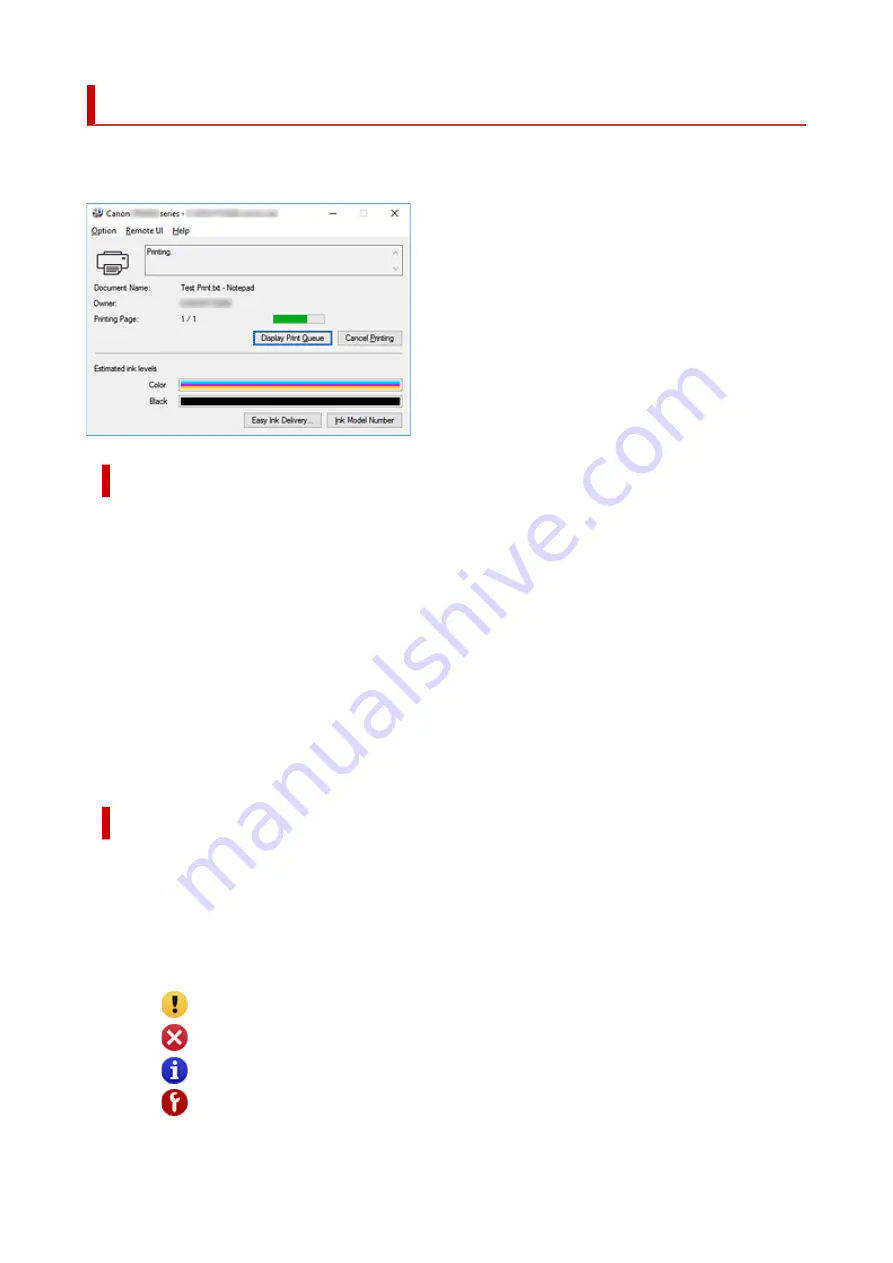
Canon IJ Status Monitor Description
The Canon IJ Status Monitor displays the printer status and the printing progress. The printer status is
shown by the images, icons, and messages in the status monitor.
Features of the Canon IJ Status Monitor
The Canon IJ Status Monitor has the following functions:
Onscreen display of printer status
The status monitor displays the printer status in real-time.
You can check the progress of each document to be printed (print job).
Display of error content and correction procedure
The status monitor displays information on any errors that occur on the printer.
You can then immediately check what sort of action to perform.
Ink status display
The status monitor displays FINE cartridge types and estimated ink levels.
When the remaining ink level becomes low, a warning icon and message (low ink level warning)
are displayed.
Overview of the Canon IJ Status Monitor
The Canon IJ Status Monitor uses images and messages to display the printer status and the ink status.
During printing, you can check information about the document being printed and the print progress.
If an error occurs, the status monitor displays the error content and instructions on how to correct the
error. Follow the message instructions.
Printer
Canon IJ Status Monitor shows an icon when a warning or error occurs to the printer.
: There is a warning.
: There has been an operator error.
: There is a notice about something other than a warning or an error.
: There has been an error which requires a service.
291
Содержание PIXMA TR4520
Страница 1: ...TR4500 series Online Manual English...
Страница 28: ...Basic Operation Printing Photos from a Computer Printing Photos from a Smartphone Tablet Copying Faxing 28...
Страница 77: ...Note This setting item is not available depending on the printer you are using 8 Click Set 77...
Страница 80: ...Handling Paper Originals FINE Cartridges etc Loading Paper Loading Originals Replacing a FINE Cartridge 80...
Страница 81: ...Loading Paper Loading Plain Paper Loading Photo Paper Loading Envelopes 81...
Страница 103: ...103...
Страница 109: ...Replacing a FINE Cartridge Replacing a FINE Cartridge Checking Ink Status on the LCD Ink Tips 109...
Страница 135: ...Safety Safety Precautions Regulatory Information WEEE EU EEA 135...
Страница 160: ...Main Components Front View Rear View Inside View Operation Panel 160...
Страница 177: ...pqrs PQRS 7 tuv TUV 8 wxyz WXYZ 9 0 _ SP 2 Switch the input mode 2 SP indicates a space 177...
Страница 205: ...3 Press the OK button after deleting all the numbers and the letters 205...
Страница 217: ...Information about Paper Supported Media Types Paper Load Limit Unsupported Media Types Handling Paper Print Area 217...
Страница 224: ...Printing Printing from Computer Printing from Smartphone Tablet Printing Using Operation Panel Paper Settings 224...
Страница 231: ...Envelopes Envelope Envelope Greeting Cards Inkjet Greeting Card Others 231...
Страница 242: ...Note Selecting Scaled changes the printable area of the document 242...
Страница 260: ...In such cases take the appropriate action as described 260...
Страница 295: ...Printing Using Canon Application Software Easy PhotoPrint Editor Guide 295...
Страница 296: ...Printing Using a Web Service Using PIXMA MAXIFY Cloud Link Printing with Google Cloud Print 296...
Страница 315: ...Note To set the applications to integrate with see Settings Dialog Box 315...
Страница 328: ...ScanGear Scanner Driver Screens Basic Mode Tab Advanced Mode Tab 328...
Страница 353: ...Scanning Using Smartphone Tablet Using PIXMA MAXIFY Cloud Link Printing Scanning with Wireless Direct 353...
Страница 415: ...4 When a confirmation message is displayed click Yes 415...
Страница 423: ...Receiving Faxes Receiving Faxes Changing Paper Settings Memory Reception 423...
Страница 433: ...Other Useful Fax Functions Document Stored in Printer s Memory 433...
Страница 443: ...Network Communication Problems Cannot Find Printer on Network Network Connection Problems Other Network Problems 443...
Страница 469: ...Other Network Problems Checking Network Information Restoring to Factory Defaults 469...
Страница 474: ...Problems while Printing Scanning from Smartphone Tablet Cannot Print Scan from Smartphone Tablet 474...
Страница 486: ...If the measures above do not solve the problem contact your nearest Canon service center to request a repair 486...
Страница 501: ...Scanning Problems Windows Scanning Problems 501...
Страница 502: ...Scanning Problems Scanner Does Not Work ScanGear Scanner Driver Does Not Start 502...
Страница 505: ...Faxing Problems Problems Sending Faxes Problems Receiving Faxes Telephone Problems Poor Quality Fax Received 505...
Страница 506: ...Problems Sending Faxes Cannot Send a Fax Errors Often Occur When Send a Fax 506...
Страница 511: ...Problems Receiving Faxes Cannot Receive a Fax Cannot Print a Fax 511...
Страница 515: ...Telephone Problems Cannot Dial Telephone Disconnects During a Call 515...
Страница 530: ...Errors and Messages An Error Occurs Message Support Code Appears 530...
Страница 551: ...1250 Cause Paper output tray is closed What to Do Open the paper output tray to resume printing 551...
















































