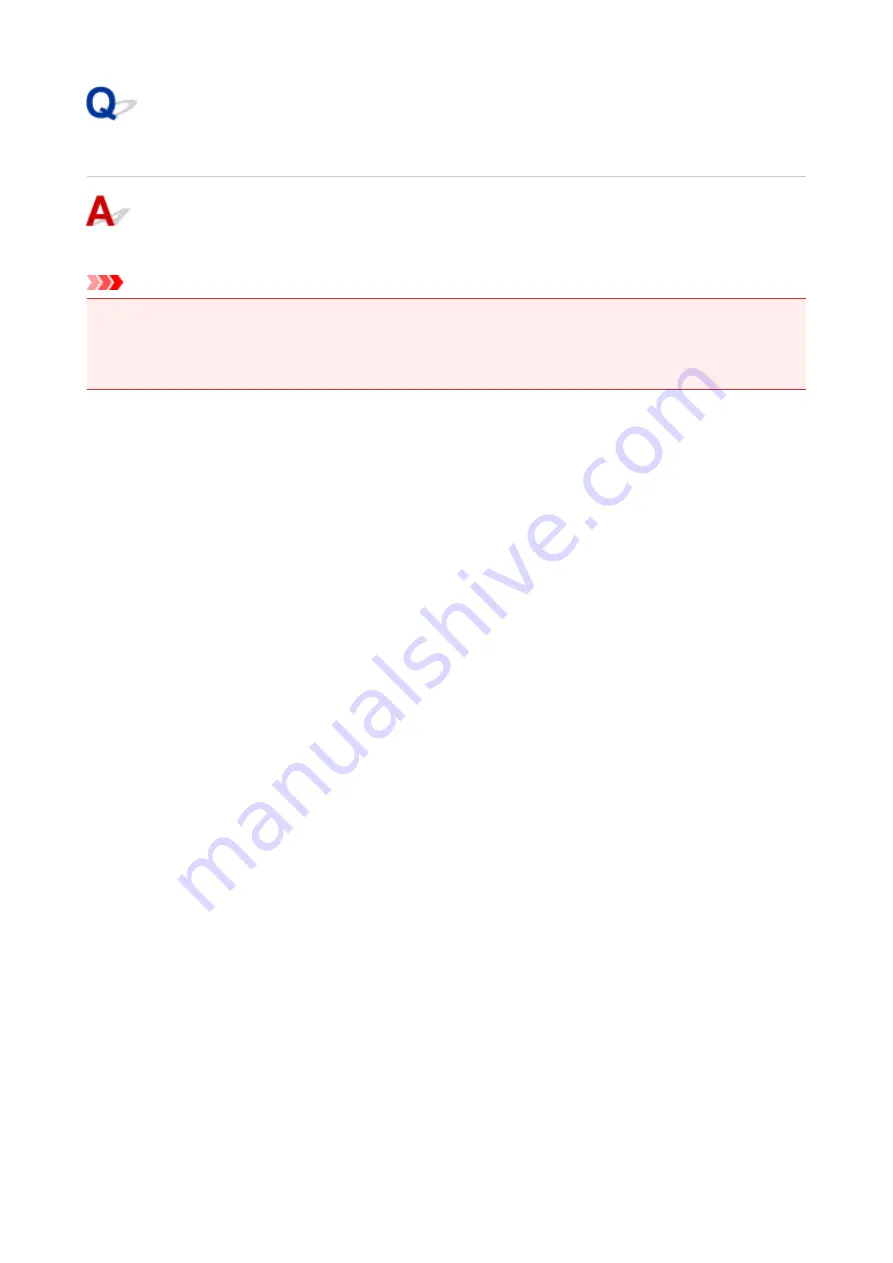
Uninstalling IJ Network Tool
Follow the procedure below to uninstall IJ Network Tool from your computer.
Important
• Even if IJ Network Tool is uninstalled, you can print over network. However, you cannot change the
network settings over network.
• Log into a user account with administrator privilege.
1. Perform the procedure to uninstall IJ Network Tool.
• In Windows 8.1 or Windows 8:
1. Select
Control Panel
from the
Settings
charm on
Desktop
>
Programs
>
Programs and
Features
.
2. Select
Canon IJ Network Tool
from the program list, then click
Uninstall
.
If the
User Account Control
screen appears, click
Continue
.
• In Windows 7 or Windows Vista:
1. Click
Start
>
Control Panel
>
Programs
>
Programs and Features
.
2. Select
Canon IJ Network Tool
from the program list, then click
Uninstall
.
If the
User Account Control
screen appears, click
Continue
.
• In Windows XP:
1. Click
Start
>
Control Panel
>
Add or Remove Programs
.
2. Select
Canon IJ Network Tool
from the program list, then click
Remove
.
2. Click
Yes
when the confirmation message appears.
When the message prompting you to restart your computer is displayed, click
OK
to restart your
computer.
511
Содержание Pixma PRO-100S series
Страница 58: ...58 ...
Страница 75: ...Note The windows used in the explanations may differ from those displayed by your Apple device or app 75 ...
Страница 81: ...Safety Guide Safety Precautions Regulatory and Safety Information 81 ...
Страница 86: ...86 ...
Страница 87: ...Main Components and Basic Operations Main Components About the Power Supply of the Printer 87 ...
Страница 88: ...Main Components Front View Rear View Inside View 88 ...
Страница 100: ...The specification of the power cord differs depending on the country or region of use 100 ...
Страница 101: ...Loading Paper Loading Paper Placing a Printable Disc 101 ...
Страница 104: ...104 ...
Страница 124: ...124 ...
Страница 130: ...Recommended printing area A 1 18 inches 30 0 mm B 1 18 inches 30 0 mm C 0 25 inch 6 4 mm D 0 25 inch 6 3 mm 130 ...
Страница 140: ...Replacing an Ink Tank Replacing an Ink Tank Checking the Ink Status 140 ...
Страница 186: ...Information about Network Connection Useful Information about Network Connection 186 ...
Страница 233: ...5 Delete Deletes the selected IP address from the list 233 ...
Страница 277: ...PRO 10S 277 ...
Страница 278: ...Printing Printing from a Computer Printing from a Digital Camera 278 ...
Страница 279: ...Printing from a Computer Printing with Application Software that You are Using Printer Driver 279 ...
Страница 299: ...Note Selecting Scaled changes the printable area of the document 299 ...
Страница 332: ...Adjusting Color Balance Adjusting Brightness Adjusting Intensity Adjusting Contrast 332 ...
Страница 334: ...Related Topic Adjusting Tone 334 ...
Страница 391: ...Printing a Color Document in Monochrome Displaying the Print Results before Printing 391 ...
Страница 467: ...Problems while Printing from Smartphone Tablet Cannot Print from Smartphone Tablet 467 ...
Страница 540: ...1250 Cause The paper output tray is closed Action Open the paper output tray to resume printing 540 ...
Страница 545: ...1403 Cause The print head may be damaged Action Contact the service center 545 ...
Страница 546: ...1405 Cause The print head may be damaged Action Contact the service center 546 ...
Страница 547: ...1410 Cause The ink tank cannot be recognized Action Open the top cover and replace the ink tank which lamp is off 547 ...
Страница 548: ...1411 Cause The ink tank cannot be recognized Action Open the top cover and replace the ink tank which lamp is off 548 ...
Страница 549: ...1412 Cause The ink tank cannot be recognized Action Open the top cover and replace the ink tank which lamp is off 549 ...
Страница 550: ...1413 Cause The ink tank cannot be recognized Action Open the top cover and replace the ink tank which lamp is off 550 ...
Страница 551: ...1414 Cause The ink tank cannot be recognized Action Open the top cover and replace the ink tank which lamp is off 551 ...
Страница 552: ...1415 Cause The ink tank cannot be recognized Action Open the top cover and replace the ink tank which lamp is off 552 ...
Страница 553: ...1416 Cause The ink tank cannot be recognized Action Open the top cover and replace the ink tank which lamp is off 553 ...
Страница 554: ...1417 Cause The ink tank cannot be recognized Action Open the top cover and replace the ink tank which lamp is off 554 ...
Страница 556: ...1660 Cause The ink tank is not installed Action Install the ink tank 556 ...
Страница 583: ...5B00 Cause Printer error has occurred Action Contact the service center 583 ...
Страница 584: ...5B01 Cause Printer error has occurred Action Contact the service center 584 ...
















































