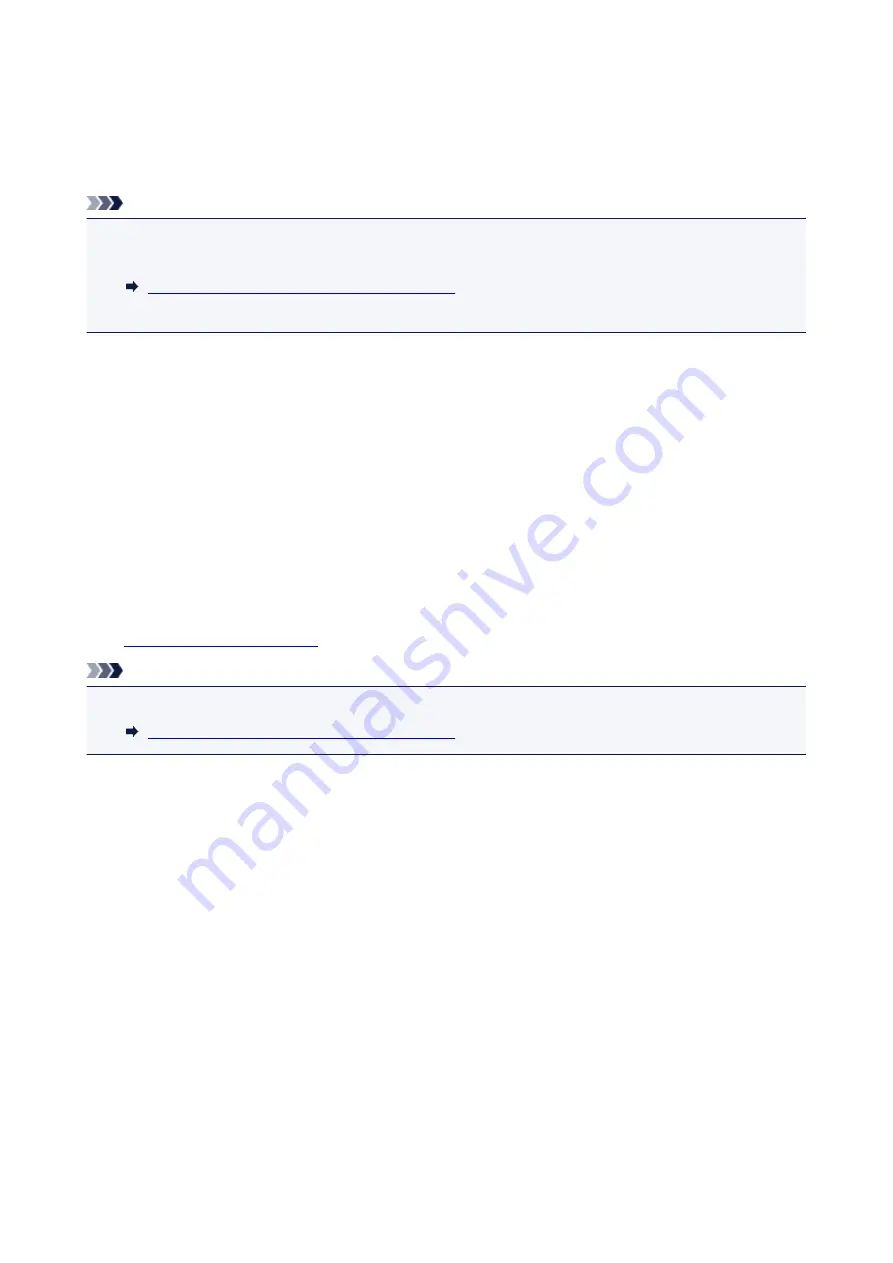
Cleaning the Print Head
Clean the print head if horizontal white streaks are present in the printed nozzle check pattern. Cleaning
unclogs the nozzles and restores the print head condition. Cleaning the print head consumes ink, so clean
the print head only when necessary.
Note
• You can also clean the print head using the computer. When using the computer, select the ink group
to clean, then start cleaning.
Cleaning the Print Heads from Your Computer
• When cleaning the print head using the button on the printer, the nozzles of all ink colors are cleaned.
1. Make sure that the power is turned on.
2. Hold down the
RESUME/CANCEL
button until the
POWER
lamp flashes once, then
release it immediately.
The printer starts cleaning the print head.
The cleaning will be complete when the
POWER
lamp lights after flashing.
Do not perform any other operations until the printer completes the cleaning of the print head. This takes
about 2 to 3 minutes.
3. Check the print head condition.
Print the nozzle check pattern
to check the print head condition.
Note
• If the problem is not resolved after cleaning the print head twice, clean the print head deeply.
Cleaning the Print Heads from Your Computer
156
Содержание Pixma PRO-100S series
Страница 58: ...58 ...
Страница 75: ...Note The windows used in the explanations may differ from those displayed by your Apple device or app 75 ...
Страница 81: ...Safety Guide Safety Precautions Regulatory and Safety Information 81 ...
Страница 86: ...86 ...
Страница 87: ...Main Components and Basic Operations Main Components About the Power Supply of the Printer 87 ...
Страница 88: ...Main Components Front View Rear View Inside View 88 ...
Страница 100: ...The specification of the power cord differs depending on the country or region of use 100 ...
Страница 101: ...Loading Paper Loading Paper Placing a Printable Disc 101 ...
Страница 104: ...104 ...
Страница 124: ...124 ...
Страница 130: ...Recommended printing area A 1 18 inches 30 0 mm B 1 18 inches 30 0 mm C 0 25 inch 6 4 mm D 0 25 inch 6 3 mm 130 ...
Страница 140: ...Replacing an Ink Tank Replacing an Ink Tank Checking the Ink Status 140 ...
Страница 186: ...Information about Network Connection Useful Information about Network Connection 186 ...
Страница 233: ...5 Delete Deletes the selected IP address from the list 233 ...
Страница 277: ...PRO 10S 277 ...
Страница 278: ...Printing Printing from a Computer Printing from a Digital Camera 278 ...
Страница 279: ...Printing from a Computer Printing with Application Software that You are Using Printer Driver 279 ...
Страница 299: ...Note Selecting Scaled changes the printable area of the document 299 ...
Страница 332: ...Adjusting Color Balance Adjusting Brightness Adjusting Intensity Adjusting Contrast 332 ...
Страница 334: ...Related Topic Adjusting Tone 334 ...
Страница 391: ...Printing a Color Document in Monochrome Displaying the Print Results before Printing 391 ...
Страница 467: ...Problems while Printing from Smartphone Tablet Cannot Print from Smartphone Tablet 467 ...
Страница 540: ...1250 Cause The paper output tray is closed Action Open the paper output tray to resume printing 540 ...
Страница 545: ...1403 Cause The print head may be damaged Action Contact the service center 545 ...
Страница 546: ...1405 Cause The print head may be damaged Action Contact the service center 546 ...
Страница 547: ...1410 Cause The ink tank cannot be recognized Action Open the top cover and replace the ink tank which lamp is off 547 ...
Страница 548: ...1411 Cause The ink tank cannot be recognized Action Open the top cover and replace the ink tank which lamp is off 548 ...
Страница 549: ...1412 Cause The ink tank cannot be recognized Action Open the top cover and replace the ink tank which lamp is off 549 ...
Страница 550: ...1413 Cause The ink tank cannot be recognized Action Open the top cover and replace the ink tank which lamp is off 550 ...
Страница 551: ...1414 Cause The ink tank cannot be recognized Action Open the top cover and replace the ink tank which lamp is off 551 ...
Страница 552: ...1415 Cause The ink tank cannot be recognized Action Open the top cover and replace the ink tank which lamp is off 552 ...
Страница 553: ...1416 Cause The ink tank cannot be recognized Action Open the top cover and replace the ink tank which lamp is off 553 ...
Страница 554: ...1417 Cause The ink tank cannot be recognized Action Open the top cover and replace the ink tank which lamp is off 554 ...
Страница 556: ...1660 Cause The ink tank is not installed Action Install the ink tank 556 ...
Страница 583: ...5B00 Cause Printer error has occurred Action Contact the service center 583 ...
Страница 584: ...5B01 Cause Printer error has occurred Action Contact the service center 584 ...






























