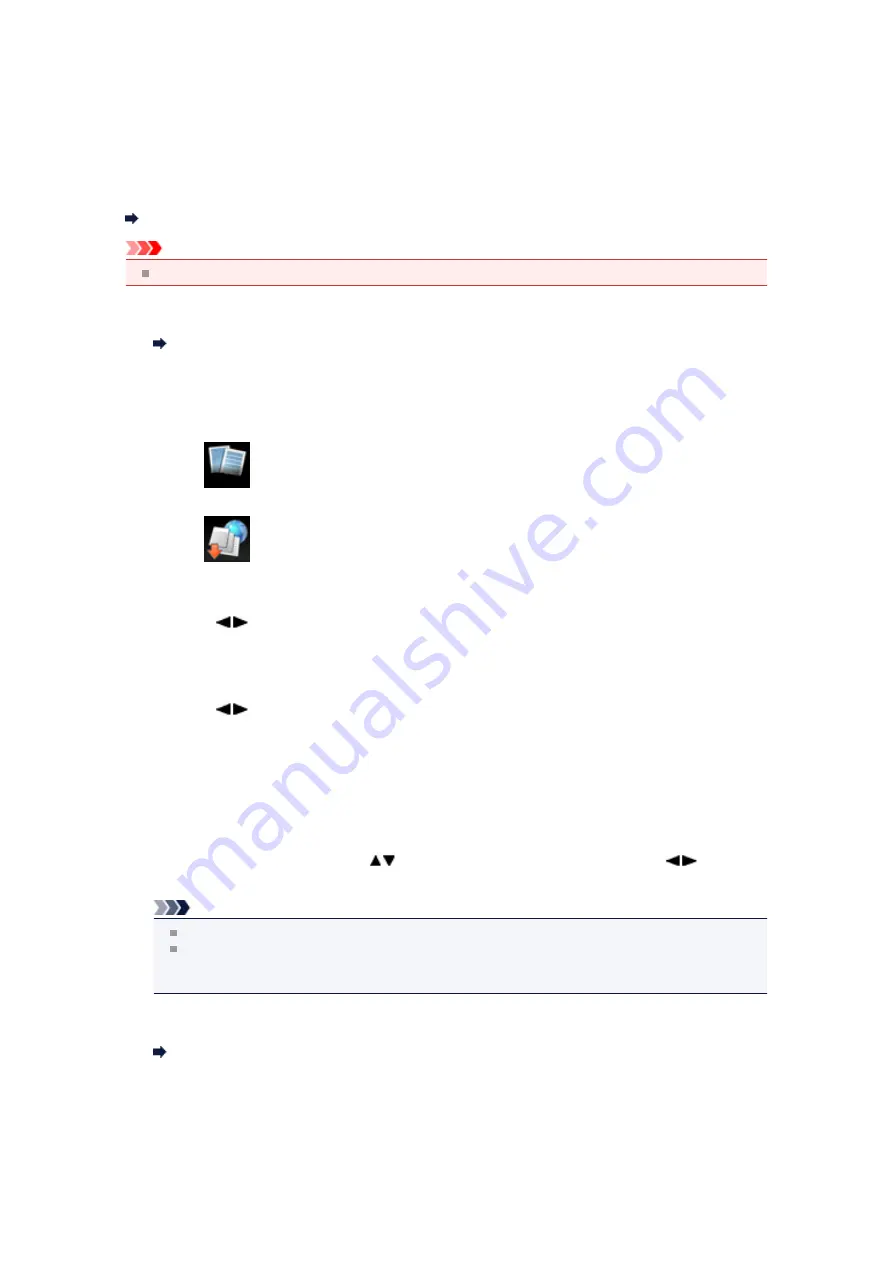
Downloading and Printing Template Forms
You can download the template form you want to print from the web service.
Before using the web service, see the terms of service.
Notice for Web Service Printing
Important
LAN connection with the machine and internet connection are required to use this function.
1.
Make sure that the machine is turned on.
Confirming that the Power Is On
2.
Press the
MENU
button.
The menu screen is displayed.
3.
Select
Template print
, then press the
OK
button.
4.
Select
Web template print
, then press the
OK
button.
The category folders of the template form are displayed on the LCD.
5.
Use the
button to select the category folder of template form, then press the
OK
button.
The template forms in the category folder are displayed on the LCD.
6.
Use the
button to select the template form you want to print, then press the
OK
button.
7.
Check the message that is displayed, then press the
OK
button.
8.
Check the print settings.
The print settings are determined automatically according to the specified template form.
To change the print setting, use the
button to select the setting item and use the
button to
change the settings.
Note
2-sidedPrintSetting
is set to
1-sided
.
Depending on the template form, some print setting cannot be specified. If it is selected,
Error
details
is displayed on the LCD. In this case, press the left
Function
button to confirm the
message, then change the setting.
9.
Load paper according to the print settings.
Loading Paper
10.
Press the
Color
button.
The machine starts printing.
Содержание PIXMA MX926
Страница 1: ...MX920 series Online Manual Printing Copying English ...
Страница 3: ...Printing from a Computer Printing with Application Software that You are Using Printer Driver ...
Страница 57: ...Adjusting Color Balance Adjusting Brightness Adjusting Intensity Adjusting Contrast ...
Страница 112: ...About Disc Label Printing Copying the Label Side of Disc ...
Страница 136: ...Printing from a Bluetooth Compliant Device Printing from Mobile Phone via Bluetooth Communication ...
Страница 140: ...Handling Precautions Shipping the Bluetooth Unit ...
Страница 142: ...Preparation to Use the Bluetooth Unit Bluetooth Unit Attaching to and Removing from the Printer ...
Страница 163: ...Bluetooth Settings Setting Bluetooth Printing Bluetooth settings Screen ...






























