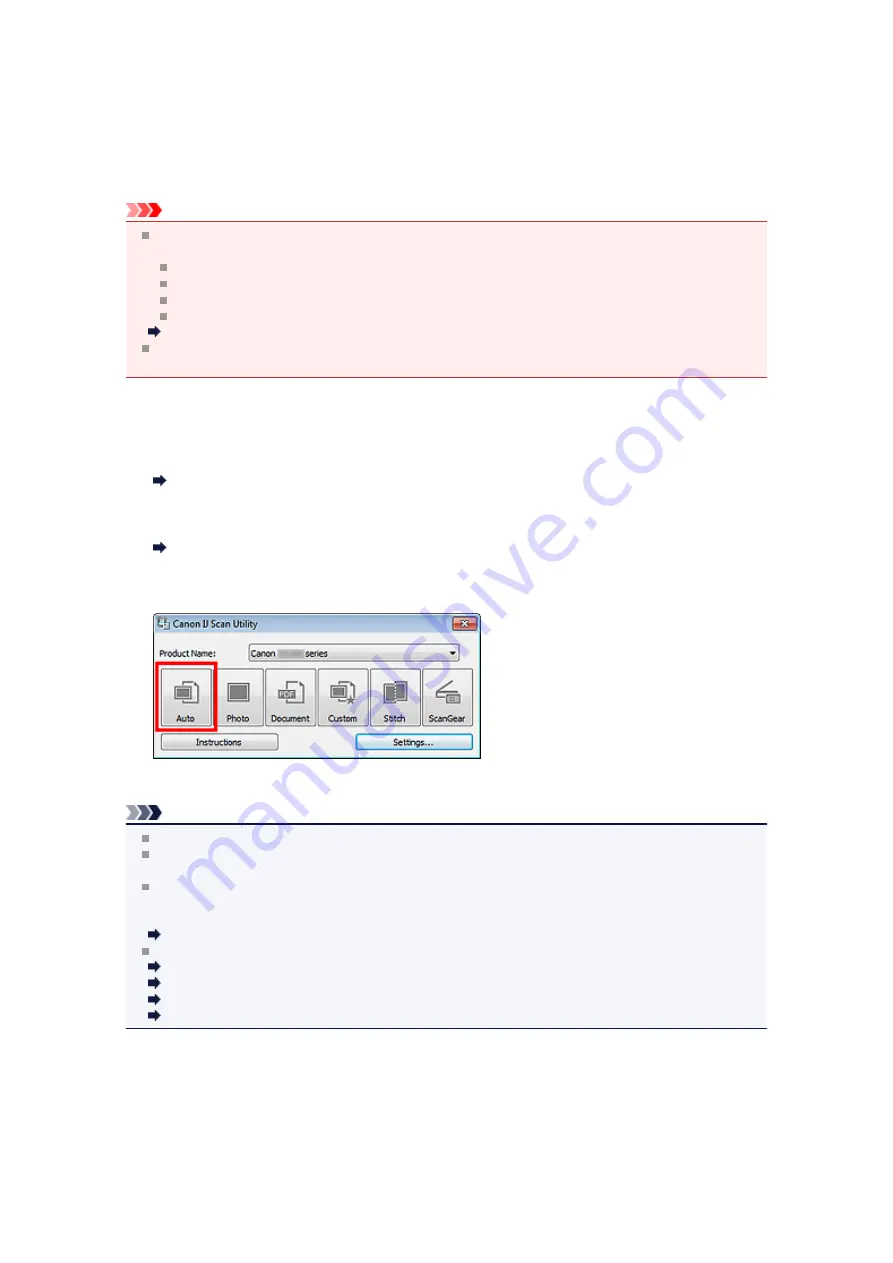
Easy Scanning with Auto Scan
You can scan easily by automatically detecting the item type.
Important
The following types of items may not be scanned correctly. In that case, adjust the cropping frames
(scan areas) in whole image view of ScanGear (scanner driver) and scan again.
Photos that have a whitish background
Items printed on white paper, hand-written documents, business cards, etc.
Thin items
Thick items
Adjusting Cropping Frames (IJ Scan Utility)
When scanning two or more documents from the ADF (Auto Document Feeder), place documents of
the same size.
1.
Make sure that your scanner or printer is turned on.
2.
Place items on the platen or ADF of your scanner or printer.
Placing Items (When Scanning from a Computer)
3.
Start IJ Scan Utility.
4.
Click
Auto
.
Scanning starts.
Note
Click
Cancel
to cancel the scan.
To apply suitable corrections based on the item type, click
Settings...
, then select the
Apply
recommended image correction
checkbox in the
Settings (Auto Scan)
dialog box.
Scanned images are saved in the folder set for
Save in
in the
Settings (Auto Scan)
dialog box
displayed by clicking
Settings...
. In the
Settings (Auto Scan)
dialog box, you can also make
advanced scan settings.
Settings (Auto Scan) Dialog Box
Refer to the following pages to scan by specifying the item type.
Scanning Photos
Scanning Documents
Scanning with Favorite Settings
Scanning Multiple Documents at One Time from the ADF (Auto Document Feeder)
Содержание PIXMA MX392
Страница 1: ...MX390 series Online Manual Scanning English...
Страница 18: ...5 Select Select Source according to the items to be scanned 6 Select Auto scan for Paper Size then click OK...
Страница 26: ...Scanned images are saved according to the settings...
Страница 59: ...You can restore the settings in the displayed screen to the default settings...
Страница 78: ......
Страница 83: ...Related Topic Basic Mode Tab...
Страница 120: ...Related Topic Scanning in Advanced Mode Scanning Multiple Documents from the ADF Auto Document Feeder in Advanced Mode...
Страница 131: ...Reset all adjustments saturation color balance brightness contrast histogram and tone curve...
Страница 138: ...Output by page Outputs the scanned documents in the correct page order...
Страница 142: ......
Страница 148: ...Useful Information on Scanning Adjusting Cropping Frames IJ Scan Utility Resolution Data Formats Color Matching...
Страница 154: ...Other Scanning Methods Scanning with WIA Driver Scanning Using the Control Panel Windows XP Only...
Страница 162: ......
























