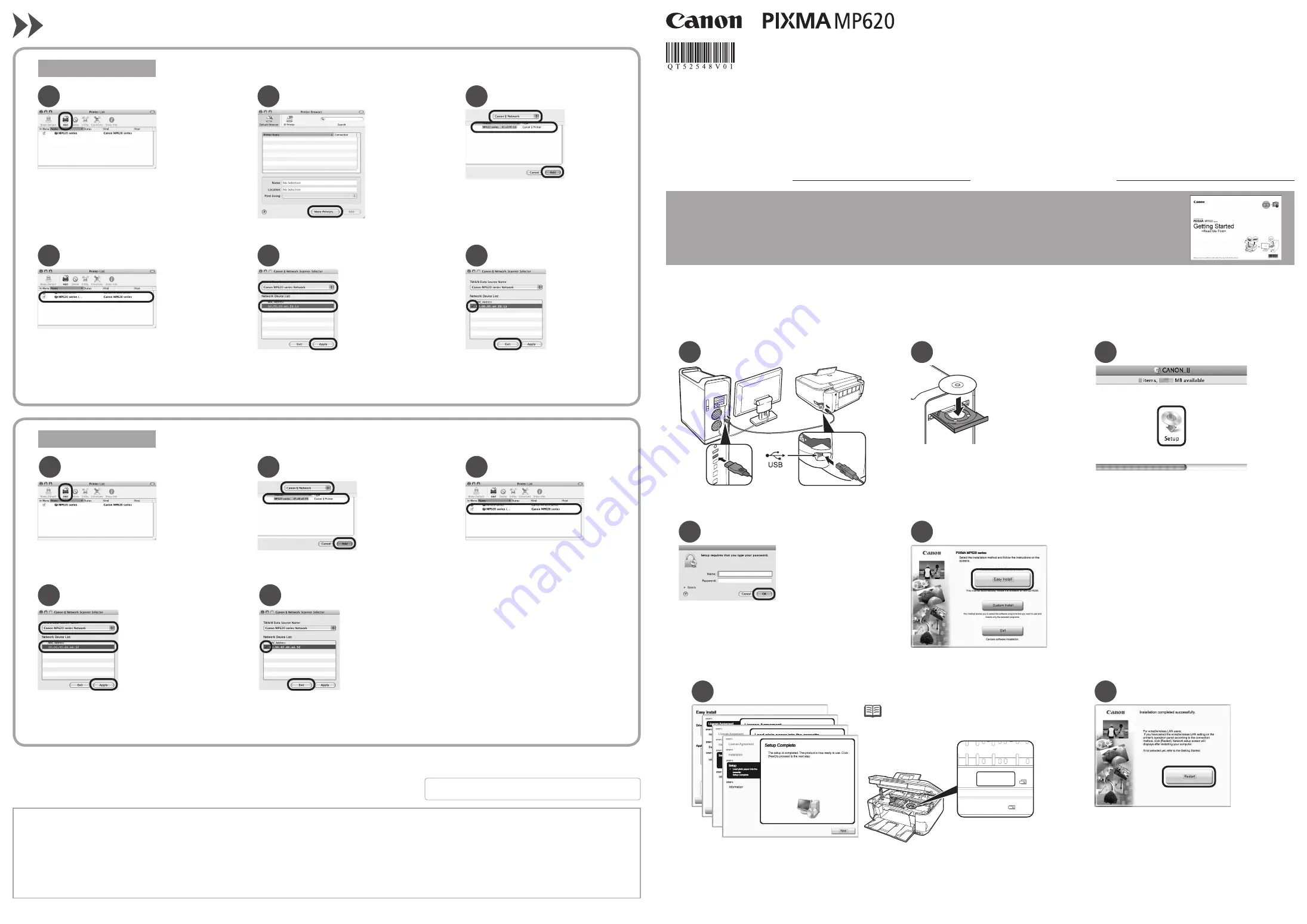
5
4
1
2
3
4
5
6
Serial Number
* * * * * * *
7
3
2
1
5
6
4
2
3
1
1
2
Mac OS X v.10.4.x
Mac OS X v.10.3.9
QT5-2548-V01
XXXXXXXX
©CANON INC.2009
PRINTED IN THAILAND
Visit www.canontechsupport.com
Getting Help from Canon
Call 1-800-828-4040
Monday - Friday (excluding holidays),
during the warranty period
Visit www.canon.ca
Getting Help from Canon
Call 1-800-652-2666
Monday - Friday (excluding holidays),
during the warranty period
series
Easy Setup Instructions For Apple AirPort
Wireless Networks
These instructions are for setting up your PIXMA machine on an Apple AirPort wireless network in a Mac OS X environment. For all other environments, including USB
connections, wired networks, non-AirPort wireless networks, and all Windows installations, please use the
Getting Started Guide
. Also for setting up additional computers on
your network to access the machine, refer to the
Getting Started Guide
.
This completes the installation.
The device is now installed and ready to use
over the AirPort network.
Confirm that a check mark is displayed,
then click
Exit
to close the dialog box.
Select
Canon MP620 series Network
in
TWAIN Data Source Name
and
the MAC address of the machine in
Network Device List
, then click
Apply
to use the machine as a scanner.
Confirm that your
MP620 series
is added to the list of printers.
Select
Canon IJ Network
in the drop-down
menu, select your machine's name in the
list of printers, then click
Add
.
When the
Printer List
screen appears,
click
Add
.
Click
More Printers
in the
Printer
Browser
screen.
Select
Canon MP620 series Network
in
TWAIN Data Source Name
and
the MAC address of the machine in
Network Device List
, then click
Apply
to use the machine as a scanner.
This completes the installation.
The device is now installed and ready to use
over the AirPort network.
Confirm that a check mark is displayed,
then click
Exit
to close the dialog box.
Select
Canon IJ Network
in the drop-down
menu, select your machine's name in the
list of printers, then click
Add
.
Confirm that your
MP620 series
is
added to the list of printers.
When the
Printer List
screen appears,
click
Add
.
Hardware Setup
Unpack the machine and prepare the hardware for use by following chapters 1 to 4 of the
Getting Started Guide
.
Driver/Software Install
Turn on the computer, then insert the
Setup
CD-ROM
into the CD-ROM drive.
Connect one end of the USB cable to the computer
and the other to the machine.
Make sure the machine is turned on.
Double-click the
Setup
icon.
If the CD-ROM folder does not open automatically,
double-click the
CANON_IJ
icon on the desktop.
Enter your administrator name and password.
Click
OK
.
If you do not know your administrator name or password,
click
Help
, then follow the on-screen instructions.
Click
Easy Install
.
The drivers, application software, and on-screen
manuals are installed automatically.
Click
Restart
.
When the computer restarts, Canon IJ Network Tool starts
automatically.
Click
Restart
to restart the computer.
After restarting the computer, remove the
Setup CD-ROM
and keep it in a safe place.
Follow
on-screen
instructions.
If the registration screen appears, follow the on-screen
instructions to register your product. You will need your
product serial number which is located on the packaging,
or, on the inside lower part of the machine.
•
Before starting, please locate and write down the your network name and password. Since Apple recommends using the WPA/WPA2 encryption method for AirPort networks,
these instructions are for configuring the machine on WPA/WPA2 encrypted networks.
Network password (if applicable):
Network Name (also called SSID):
Apple, AirPort Extreme, Macintosh and Time Capsule are trademarks
of Apple, Inc., registered in the U.S. and other countries.




