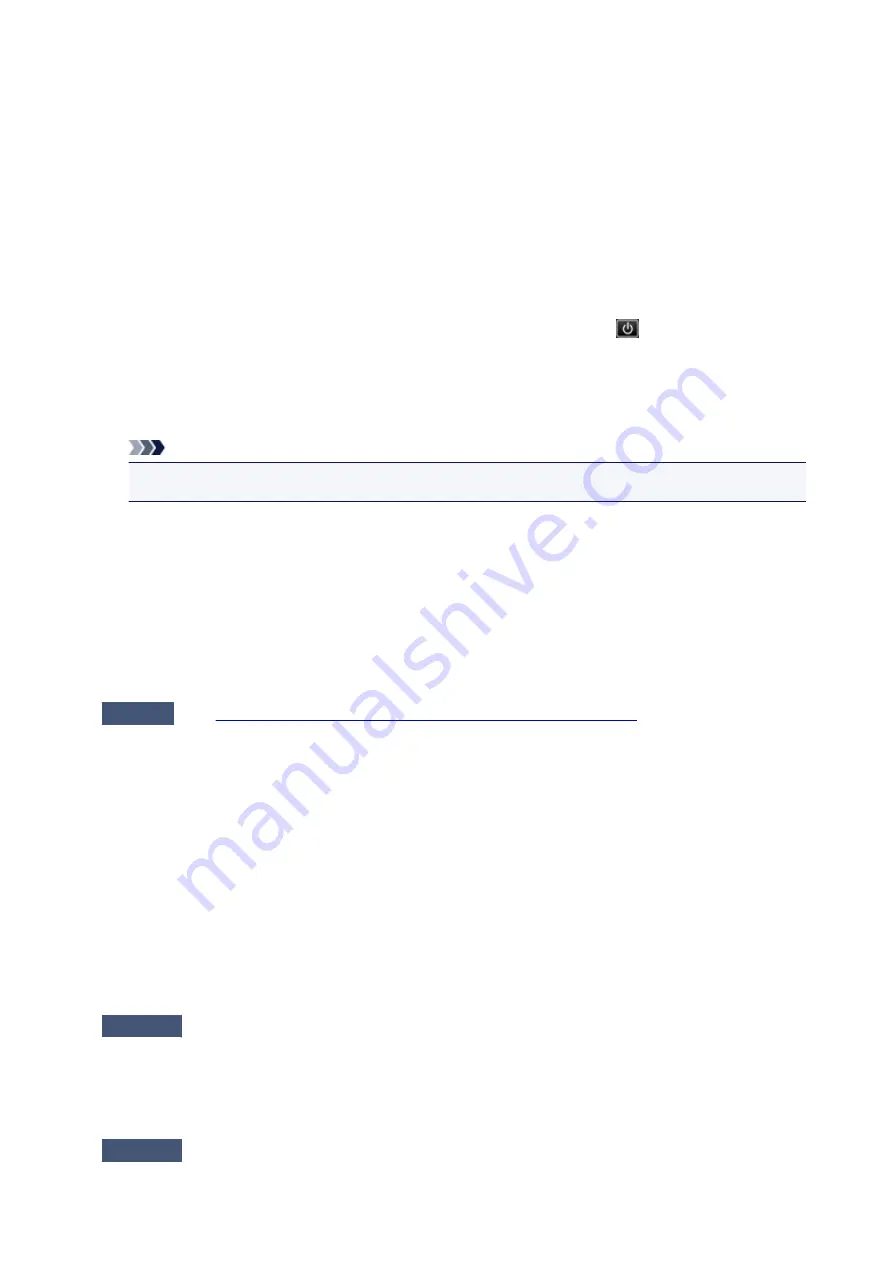
•
The specified PDF file contains unprintable data. Some portions may not be
printed.
PDF file which contain lot of graphics or hi-resolution images may lose that data or stop before
printing is completed. In this case, print from the computer.
•
The card is currently writable from PC. Set to [Not writable from PC].
The card slot is set to
Writable from USB PC
or
Writable from LAN PC
.
You cannot print from the memory card or save the scanned data to the memory card when the card
slot is set to
Writable from USB PC
or
Writable from LAN PC
. After writing on the memory card,
select
Not writable from PC
in
Read/write attribute
under
Device user settings
.
•
Power was not turned off correctly the last time. Press the
button when
turning power off.
The power cord may have been unplugged last while the machine was still on.
Tap
OK
on the touch screen to dismiss the error.
Note
• See Notice for Unplugging the Power Cord for unplugging the power cord.
•
Cannot connect to the server. Please wait a while and try again.
You cannot connect to the server due to some communication error. When you have tried to access a
photo sharing site, it is possible that your photos have been deleted.
Tap
OK
on the touch screen to dismiss the error, then try again after a while.
Error Regarding Automatic Duplex Printing Is Displayed
Check
See
Cannot Print Properly with Automatic Duplex Printing
appropriate action.
Error Regarding the Power Cord Being Unplugged Is Displayed
The power cord may have been unplugged while the machine was still on.
Check the error message that appears on the computer, then click
OK
.
The machine starts printing.
See Notice for Unplugging the Power Cord for unplugging the power cord.
Writing Error/Output Error/Communication Error
Check1
If the
POWER
lamp is off, make sure that the power plug is plugged in, then
turn the machine on.
While the
POWER
lamp is flashing, the machine is initializing. Wait until the
POWER
lamp stops flashing and
remains lit.
Check2
Make sure that the printer port is configured appropriately in the printer driver.
* In the following instructions, "XXX" signifies your machine's name.
123
Содержание Pixma MG7100 Series
Страница 1: ...MG7100 series Online Manual Printing Copying English ...
Страница 6: ...Printing from a Computer Printing with Application Software that You are Using Printer Driver 6 ...
Страница 43: ...Related Topics Registering a Stamp Registering Image Data to be Used as a Background 43 ...
Страница 51: ...3 Complete the setup Click OK then it returns to Stamp Background dialog box 51 ...
Страница 72: ...Adjusting Colors with the Printer Driver Printing with ICC Profiles Interpreting the ICC Profile 72 ...
Страница 89: ...Adjusting Contrast Adjusting Intensity Contrast Using Sample Patterns Printer Driver 89 ...
Страница 105: ...In such cases take the appropriate action as described 105 ...
Страница 180: ...Related Topics Obtaining the Latest MP Drivers Deleting the Unnecessary MP Drivers Before Installing the MP Drivers 180 ...
Страница 196: ...Using the Slide Show Function Printing Photo While Viewing the Slide Show 196 ...
Страница 205: ...About Disc Label Printing Copying the Label Side of Disc Printing Photo from a Memory Card onto the Disc Label 205 ...
Страница 220: ...9 Touch the Color button The machine starts printing 220 ...
Страница 254: ...MG7100 series Online Manual Read Me First Useful Functions Available on the Machine Overview of the Machine English ...
Страница 260: ...Specifications 335 ...
Страница 330: ... 8 Display area The display changes based on the menu you select 77 ...
Страница 352: ...Safety Guide Safety Precautions Regulatory and Safety Information 99 ...
Страница 358: ...Main Components Front View Rear View Inside View Operation Panel 105 ...
Страница 375: ...Loading Paper Originals Loading Paper Placing a Printable Disc Loading Originals Inserting the Memory Card 122 ...
Страница 396: ...143 ...
Страница 410: ...4 Close the paper output tray 5 Attach the disc tray onto the cassette upper How to Detach Attach the Disc Tray 157 ...
Страница 418: ...Inserting the Memory Card Before Inserting the Memory Card Inserting the Memory Card Removing the Memory Card 165 ...
Страница 424: ...Replacing an Ink Tank Replacing an Ink Tank Checking the Ink Status 171 ...
Страница 433: ...Note You can also check the ink status on the computer screen Checking the Ink Status from Your Computer 180 ...
Страница 494: ...Language selection Changes the language for the messages and menus on the touch screen 241 ...
Страница 495: ...Home screen background color Selects the background color of the HOME screen You can select black or white 242 ...
Страница 506: ...Information about Network Connection Useful Information about Network Connection 253 ...
Страница 553: ...5 Delete Deletes the selected IP address from the list 300 ...
Страница 591: ...MG7100 series Online Manual Scanning English ...
Страница 601: ...Scanning with Favorite Settings 11 ...
Страница 611: ...The Settings dialog box appears 4 Click Custom Scan 5 Select Select Source according to the items to be scanned 21 ...
Страница 691: ...Related Topic Basic Mode Tab 101 ...
Страница 694: ...Related Topic Advanced Mode Tab 104 ...
Страница 776: ...Note When the message prompting you to restart your computer appears click OK to restart your computer 186 ...
Страница 777: ...Other Scanning Methods Scanning with WIA Driver Scanning Using the Control Panel Windows XP Only 187 ...
Страница 811: ...MG7100 series Online Manual Troubleshooting English ...
Страница 870: ...Problems with Printing Quality Print Results Not Satisfactory Ink Is Not Ejected 60 ...
Страница 890: ...Problems with Scanning Problems with Scanning Scan Results Not Satisfactory Software Problems 80 ...
Страница 911: ...Software Problems The E mail Client You Want to Use Does Not Appear in the Screen for Selecting an E mail Client 101 ...
Страница 965: ...1253 Cause The paper output tray did not open Action Open the paper output tray then tap OK on the touch screen 155 ...
Страница 967: ...1401 Cause The print head may be damaged Action Contact the service center 157 ...
Страница 968: ...1403 Cause The print head may be damaged Action Contact the service center 158 ...
Страница 969: ...1405 Cause The print head may be damaged Action Contact the service center 159 ...
Страница 977: ...1660 Cause The ink tank is not installed Action Install the ink tank 167 ...
Страница 1009: ...5B00 Cause Printer error has occurred Action Contact the service center 199 ...
Страница 1010: ...5B01 Cause Printer error has occurred Action Contact the service center 200 ...
Страница 1011: ...5B10 Cause Printer error has occurred Action Contact the service center 201 ...
Страница 1012: ...5B11 Cause Printer error has occurred Action Contact the service center 202 ...






























