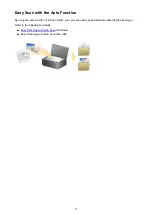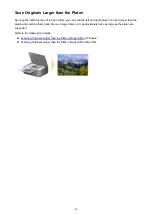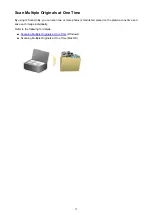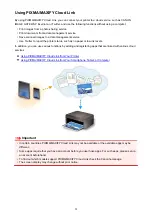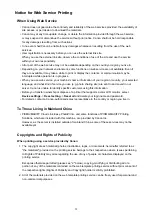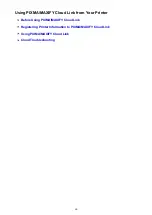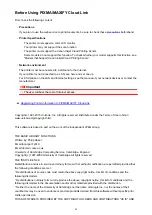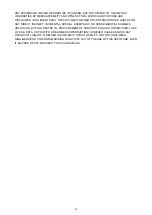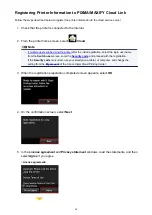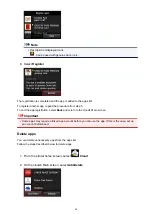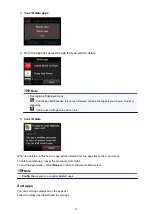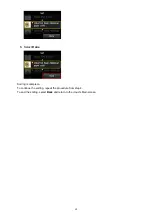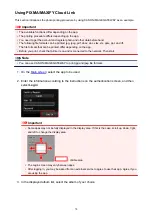Notice for Web Service Printing
When Using Web Service
• Canon does not guarantee the continuity and reliability of the web services provided, the availability of
site access, or permission to download the materials.
• Canon may at any time update, change, or delete the information provided through the web service,
or may suspend or discontinue the service without prior notice. Canon shall not be held responsible
for any damages resulting from such actions.
• In no event shall Canon be liable for any damages whatsoever resulting from the use of the web
services.
• User registration is necessary before you can use the external link site.
When you use the external link site, observe the conditions of use of the site and use the service
within your own responsibility.
• All or part of the web service may not be available depending on the country or region you live in.
• Depending on your network environment, some functions on web service are not available. Even if
they are available, it may take a while to print or display the contents, or communication may be
interrupted while operation is in progress.
• When you use web service, your machine's name, information of your region or country, your selected
language, and what kind of service you use (e.g. photo sharing site) are sent to and saved in our
server. Canon is unable to identify specific customers using this information.
• Before you transfer ownership or dispose of a printer that supports a color LCD monitor, select
Device settings
->
Reset setting
->
Reset all
and delete your login name and password.
• For details, contact a Canon-authorized sales representative in the country or region you live in.
To Those Living in Mainland China
• PIXMA/MAXIFY Cloud Link, Easy-Pho, and some functions of PIXMA/MAXIFY Printing
Solutions, which are included with this machine, are provided by Canon Inc.
However, as the server is installed outside of mainland China, some of these services may not be
available yet.
Copyrights and Rights of Publicity
When printing using a service provided by Canon
1. The copyright of each material (photos, illustrations, logos, or documents: hereinafter referred to as
"the materials") provided on the printing service belongs to their respective owners. Issues pertaining
to Rights of Publicity may arise regarding the use of any of people or characters displayed on the
printing service.
Except as otherwise permitted (please see "2" below), copying, modifying or distributing all or a
portion of any of the materials contained on the web template printing service without prior consent of
the respective rights (Rights of Publicity and Copyright) holder is strictly prohibited.
2. All of the materials provided on the web template printing service can be freely used for personal and
non-commercial purposes.
59
Содержание Pixma MG6821
Страница 27: ...Using the Machine Printing Photos from a Computer Copying Originals Printing Photos 27...
Страница 126: ...4 The senior clerk selects Advanced management from 5 For Select how to manage the senior clerk selects Set 126...
Страница 129: ...11 On Printers tab check that all printers are selected 12 On Apps tab set only Evernote app to 129...
Страница 133: ...6 On the Printers tab select printer to be used 7 On the Apps tab set the Evernote and Facebook apps to 133...
Страница 160: ...Loading Paper Loading Plain Paper Photo Paper Loading Envelopes 160...
Страница 177: ...Inserting the Memory Card Before Inserting the Memory Card Inserting the Memory Card Removing the Memory Card 177...
Страница 183: ...Replacing Ink Replacing Ink Checking Ink Status 183...
Страница 189: ...When an ink tank is out of ink replace it immediately with a new one Ink Tips 189...
Страница 226: ...Safety Safety Precautions Regulatory Information 226...
Страница 231: ...Main Components and Their Use Main Components Power Supply Using the Operation Panel 231...
Страница 232: ...Main Components Front View Rear View Inside View Operation Panel 232...
Страница 256: ...Note The effects of the quiet mode may be less depending on the print quality settings 256...
Страница 272: ...Language selection Changes the language for the messages and menus on the touch screen 272...
Страница 273: ...Home screen background color Selects the background color of the HOME screen You can select black or white 273...
Страница 280: ...Setting Up Card Slot as Memory Card Drive of Computer Setting Up Card Slot as Memory Card Drive of Computer 280...
Страница 283: ...Network Connection Network Connection Tips 283...
Страница 331: ...5 Delete Deletes the selected IP address from the list 331...
Страница 379: ...Printing Area Printing Area Other Sizes than Letter Legal Envelopes Letter Legal Envelopes 379...
Страница 410: ...Note Selecting Scaled changes the printable area of the document 410...
Страница 421: ...Related Topic Changing the Printer Operation Mode 421...
Страница 443: ...Adjusting Color Balance Adjusting Brightness Adjusting Intensity Adjusting Contrast 443...
Страница 449: ...Adjusting Intensity Adjusting Contrast 449...
Страница 529: ...Printing Using Canon Application Software My Image Garden Guide Easy PhotoPrint Guide 529...
Страница 531: ...Printing Using a Web Service Using PIXMA MAXIFY Cloud Link Printing with Google Cloud Print 531...
Страница 546: ...Printing from Smartphone Tablet Printing Directly from Smartphone Tablet Printing Using a Web Service 546...
Страница 558: ...Printing Using a Web Service Using PIXMA MAXIFY Cloud Link Printing with Google Cloud Print 558...
Страница 634: ...5 Select Select Source according to the items to be scanned 6 Select Auto scan for Paper Size then click OK 634...
Страница 697: ...Instructions Opens this guide Defaults You can restore the settings in the displayed screen to the default settings 697...
Страница 707: ...707...
Страница 725: ...725...
Страница 764: ...Adjusting Cropping Frames ScanGear 764...
Страница 788: ...Other Scanning Methods Scanning with WIA Driver Scanning Using the Control Panel Windows XP Only 788...
Страница 792: ...Scanning starts then the scanned image appears in the application 792...
Страница 799: ...Scanning Tips Resolution Data Formats Color Matching 799...
Страница 825: ...6 Select the application you want to start after scanning in Application Settings 7 Click OK 825...
Страница 826: ...The responses will be executed according to the specified settings when you start scanning from the operation panel 826...
Страница 831: ...Network Communication Problems Cannot Find Machine on Network Network Connection Problems Other Network Problems 831...
Страница 837: ...If icon is displayed Go to check 4 Cannot Find Machine During Wireless LAN Setup Check 4 837...
Страница 843: ...7 Redo setup according to instructions on Canon website Note For Windows you can use the Setup CD ROM to redo setup 843...
Страница 867: ...Problems while Printing Scanning from Smartphone Tablet Cannot Print Scan from Smartphone Tablet 867...
Страница 924: ...Software Problems The E mail Client You Want to Use Does Not Appear in the Screen for Selecting an E mail Client 924...
Страница 963: ...A000 to ZZZZ B202 B203 B204 B205 C000 For paper jam support codes see also List of Support Code for Error Paper Jams 963...
Страница 977: ...1250 Cause Paper output tray is closed What to Do Open the paper output tray and resume printing 977...
Страница 979: ...1401 Cause Print head may be damaged What to Do Contact your nearest Canon service center to request a repair 979...
Страница 980: ...1403 Cause Print head may be damaged What to Do Contact your nearest Canon service center to request a repair 980...
Страница 981: ...1405 Cause Print head may be damaged What to Do Contact your nearest Canon service center to request a repair 981...
Страница 987: ...1551 Cause Used genuine Canon ink tanks were detected What to Do Tap OK on the touch screen of the machine 987...
Страница 988: ...1552 Cause Genuine Canon ink tanks have been installed What to Do Tap OK on the touch screen of the machine 988...
Страница 990: ...1660 Cause A ink tank is not installed What to Do Install the ink tank 990...
Страница 1011: ...2700 Cause An error occurred during copying and some time elapsed What to Do Tap OK on the touch screen and retry copying 1011...
Страница 1017: ...3407 Cause Loading next sheet is required What to Do Load the next sheet and tap OK on the touch screen of the machine 1017...
Страница 1019: ...3410 Cause Cannot reserve copying job because machine is scanning a sheet What to Do Wait a while and reserve copying job 1019...
Страница 1031: ...5B00 Cause Printer error has occurred What to Do Contact your nearest Canon service center to request a repair 1031...
Страница 1032: ...5B01 Cause Printer error has occurred What to Do Contact your nearest Canon service center to request a repair 1032...
Страница 1033: ...5B12 Cause Printer error has occurred What to Do Contact your nearest Canon service center to request a repair 1033...
Страница 1034: ...5B13 Cause Printer error has occurred What to Do Contact your nearest Canon service center to request a repair 1034...
Страница 1035: ...5B14 Cause Printer error has occurred What to Do Contact your nearest Canon service center to request a repair 1035...
Страница 1036: ...5B15 Cause Printer error has occurred What to Do Contact your nearest Canon service center to request a repair 1036...