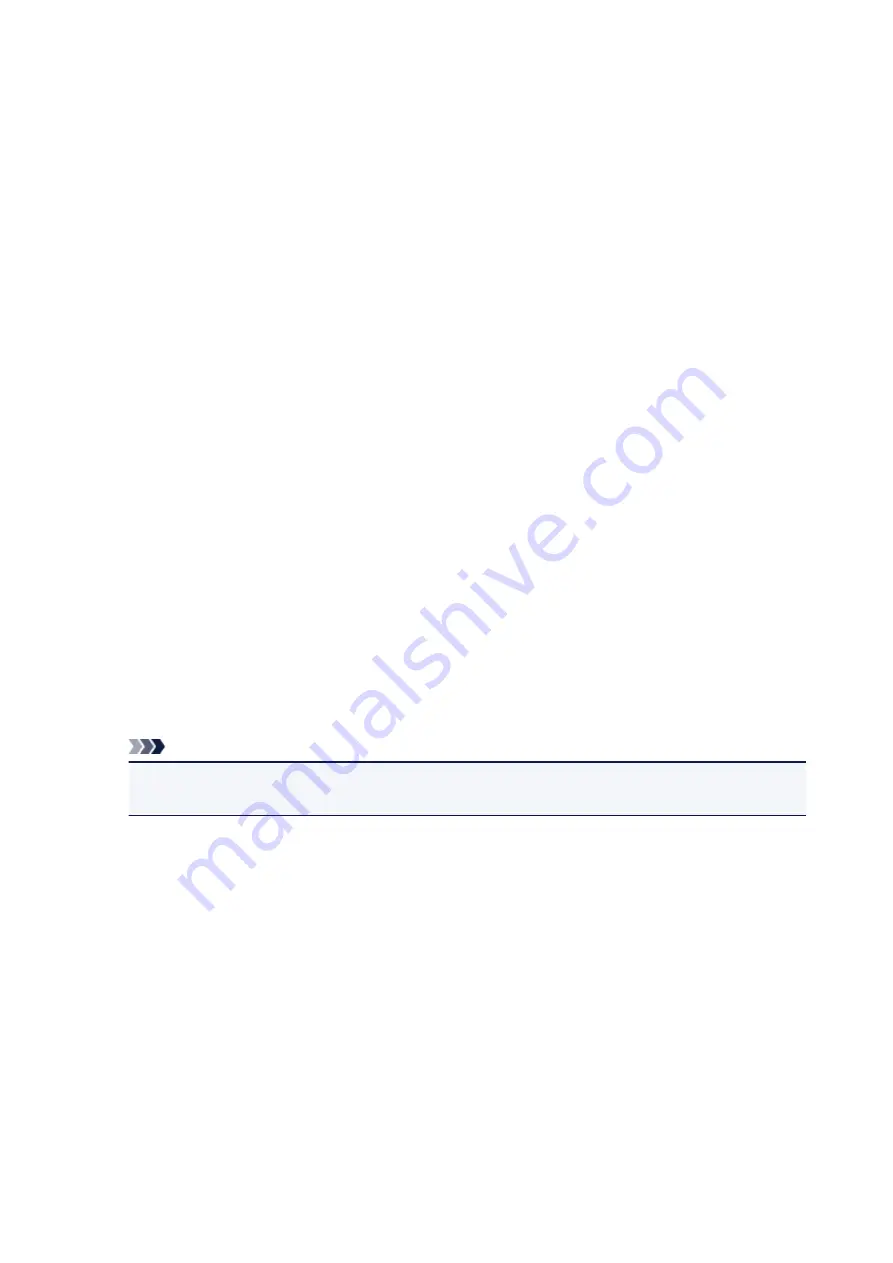
Instructions for Use (Printer Driver)
This printer driver is subject to the following restrictions. Keep the following points in mind when using the
printer driver.
Restrictions on the Printer Driver
• With some applications, the
Copies
setting in the
Page Setup
tab of the printer driver may not be
enabled.
In this case, use the copies setting in the
dialog box of the application software.
• If the selected
Language
in the
About
dialog box of the
Maintenance
tab does not match the
operating system interface language, the printer driver setup window may not be displayed properly.
• Do not change the
Advanced
tab items of the printer properties. If you change any of the items, you
will not be able to use the following functions correctly.
Also, if
Print to file
is selected in the
dialog box of the application software and with applications
that prohibit EMF spooling, such as Adobe Photoshop LE and MS Photo Editor, the following
functions will not operate.
◦
Preview before printing
on the
Main
tab
◦
Prevention of Print Data Loss
in the
Print Options
dialog box on the
Page Setup
tab
◦
Page Layout
,
Tiling/Poster
,
Booklet
,
Duplex Printing
,
Specify Margin...
,
Print from Last
Page
,
Collate
, and
Stamp/Background...
(
Stamp...
) on the
Page Setup
tab
◦
Print a pattern for color adjustment
on the
Color Adjustment
tab in the
Manual Color
Adjustment
dialog box
• Since the resolution in the preview display differs from the printing resolution, text and lines in the
preview display may appear different from the actual print result.
• With some applications, the printing is divided into multiple print jobs.
To cancel printing, delete all divided print jobs.
• If image data is not printed correctly, display the
Print Options
dialog box from the
Page Setup
tab
and change the setting of
Disable ICM required from the application software
. This may solve the
problem.
Note
•
Disable ICM required from the application software
cannot be used when the XPS printer
driver is used.
• Do not start up the Canon IJ Network Tool while printing.
• Do not print when the Canon IJ Network Tool is running.
• If you are using a model that has a card slot, the card slot of the printer may become inaccessible. In
such cases, restart the printer or turn it off and reconnect the USB cable.
Points to Note About Applications with Restrictions
• There are following restrictions in Microsoft Word (Microsoft Corporation).
◦ When Microsoft Word has the same printing functions as the printer driver, use Word to specify
them.
◦ When
Fit-to-Page
,
Scaled
, or
Page Layout
is used for
Page Layout
on the
Page Setup
tab of
the printer driver, the document may not print normally in certain versions of Word.
◦ When
Page Size
in Word is set to "XXX Enlarge/Reduce", the document may not print normally in
certain versions of Word.
If this happens, follow the procedure below.
1. Open Word's
dialog box.
477
Содержание Pixma MG6821
Страница 27: ...Using the Machine Printing Photos from a Computer Copying Originals Printing Photos 27...
Страница 126: ...4 The senior clerk selects Advanced management from 5 For Select how to manage the senior clerk selects Set 126...
Страница 129: ...11 On Printers tab check that all printers are selected 12 On Apps tab set only Evernote app to 129...
Страница 133: ...6 On the Printers tab select printer to be used 7 On the Apps tab set the Evernote and Facebook apps to 133...
Страница 160: ...Loading Paper Loading Plain Paper Photo Paper Loading Envelopes 160...
Страница 177: ...Inserting the Memory Card Before Inserting the Memory Card Inserting the Memory Card Removing the Memory Card 177...
Страница 183: ...Replacing Ink Replacing Ink Checking Ink Status 183...
Страница 189: ...When an ink tank is out of ink replace it immediately with a new one Ink Tips 189...
Страница 226: ...Safety Safety Precautions Regulatory Information 226...
Страница 231: ...Main Components and Their Use Main Components Power Supply Using the Operation Panel 231...
Страница 232: ...Main Components Front View Rear View Inside View Operation Panel 232...
Страница 256: ...Note The effects of the quiet mode may be less depending on the print quality settings 256...
Страница 272: ...Language selection Changes the language for the messages and menus on the touch screen 272...
Страница 273: ...Home screen background color Selects the background color of the HOME screen You can select black or white 273...
Страница 280: ...Setting Up Card Slot as Memory Card Drive of Computer Setting Up Card Slot as Memory Card Drive of Computer 280...
Страница 283: ...Network Connection Network Connection Tips 283...
Страница 331: ...5 Delete Deletes the selected IP address from the list 331...
Страница 379: ...Printing Area Printing Area Other Sizes than Letter Legal Envelopes Letter Legal Envelopes 379...
Страница 410: ...Note Selecting Scaled changes the printable area of the document 410...
Страница 421: ...Related Topic Changing the Printer Operation Mode 421...
Страница 443: ...Adjusting Color Balance Adjusting Brightness Adjusting Intensity Adjusting Contrast 443...
Страница 449: ...Adjusting Intensity Adjusting Contrast 449...
Страница 529: ...Printing Using Canon Application Software My Image Garden Guide Easy PhotoPrint Guide 529...
Страница 531: ...Printing Using a Web Service Using PIXMA MAXIFY Cloud Link Printing with Google Cloud Print 531...
Страница 546: ...Printing from Smartphone Tablet Printing Directly from Smartphone Tablet Printing Using a Web Service 546...
Страница 558: ...Printing Using a Web Service Using PIXMA MAXIFY Cloud Link Printing with Google Cloud Print 558...
Страница 634: ...5 Select Select Source according to the items to be scanned 6 Select Auto scan for Paper Size then click OK 634...
Страница 697: ...Instructions Opens this guide Defaults You can restore the settings in the displayed screen to the default settings 697...
Страница 707: ...707...
Страница 725: ...725...
Страница 764: ...Adjusting Cropping Frames ScanGear 764...
Страница 788: ...Other Scanning Methods Scanning with WIA Driver Scanning Using the Control Panel Windows XP Only 788...
Страница 792: ...Scanning starts then the scanned image appears in the application 792...
Страница 799: ...Scanning Tips Resolution Data Formats Color Matching 799...
Страница 825: ...6 Select the application you want to start after scanning in Application Settings 7 Click OK 825...
Страница 826: ...The responses will be executed according to the specified settings when you start scanning from the operation panel 826...
Страница 831: ...Network Communication Problems Cannot Find Machine on Network Network Connection Problems Other Network Problems 831...
Страница 837: ...If icon is displayed Go to check 4 Cannot Find Machine During Wireless LAN Setup Check 4 837...
Страница 843: ...7 Redo setup according to instructions on Canon website Note For Windows you can use the Setup CD ROM to redo setup 843...
Страница 867: ...Problems while Printing Scanning from Smartphone Tablet Cannot Print Scan from Smartphone Tablet 867...
Страница 924: ...Software Problems The E mail Client You Want to Use Does Not Appear in the Screen for Selecting an E mail Client 924...
Страница 963: ...A000 to ZZZZ B202 B203 B204 B205 C000 For paper jam support codes see also List of Support Code for Error Paper Jams 963...
Страница 977: ...1250 Cause Paper output tray is closed What to Do Open the paper output tray and resume printing 977...
Страница 979: ...1401 Cause Print head may be damaged What to Do Contact your nearest Canon service center to request a repair 979...
Страница 980: ...1403 Cause Print head may be damaged What to Do Contact your nearest Canon service center to request a repair 980...
Страница 981: ...1405 Cause Print head may be damaged What to Do Contact your nearest Canon service center to request a repair 981...
Страница 987: ...1551 Cause Used genuine Canon ink tanks were detected What to Do Tap OK on the touch screen of the machine 987...
Страница 988: ...1552 Cause Genuine Canon ink tanks have been installed What to Do Tap OK on the touch screen of the machine 988...
Страница 990: ...1660 Cause A ink tank is not installed What to Do Install the ink tank 990...
Страница 1011: ...2700 Cause An error occurred during copying and some time elapsed What to Do Tap OK on the touch screen and retry copying 1011...
Страница 1017: ...3407 Cause Loading next sheet is required What to Do Load the next sheet and tap OK on the touch screen of the machine 1017...
Страница 1019: ...3410 Cause Cannot reserve copying job because machine is scanning a sheet What to Do Wait a while and reserve copying job 1019...
Страница 1031: ...5B00 Cause Printer error has occurred What to Do Contact your nearest Canon service center to request a repair 1031...
Страница 1032: ...5B01 Cause Printer error has occurred What to Do Contact your nearest Canon service center to request a repair 1032...
Страница 1033: ...5B12 Cause Printer error has occurred What to Do Contact your nearest Canon service center to request a repair 1033...
Страница 1034: ...5B13 Cause Printer error has occurred What to Do Contact your nearest Canon service center to request a repair 1034...
Страница 1035: ...5B14 Cause Printer error has occurred What to Do Contact your nearest Canon service center to request a repair 1035...
Страница 1036: ...5B15 Cause Printer error has occurred What to Do Contact your nearest Canon service center to request a repair 1036...






























