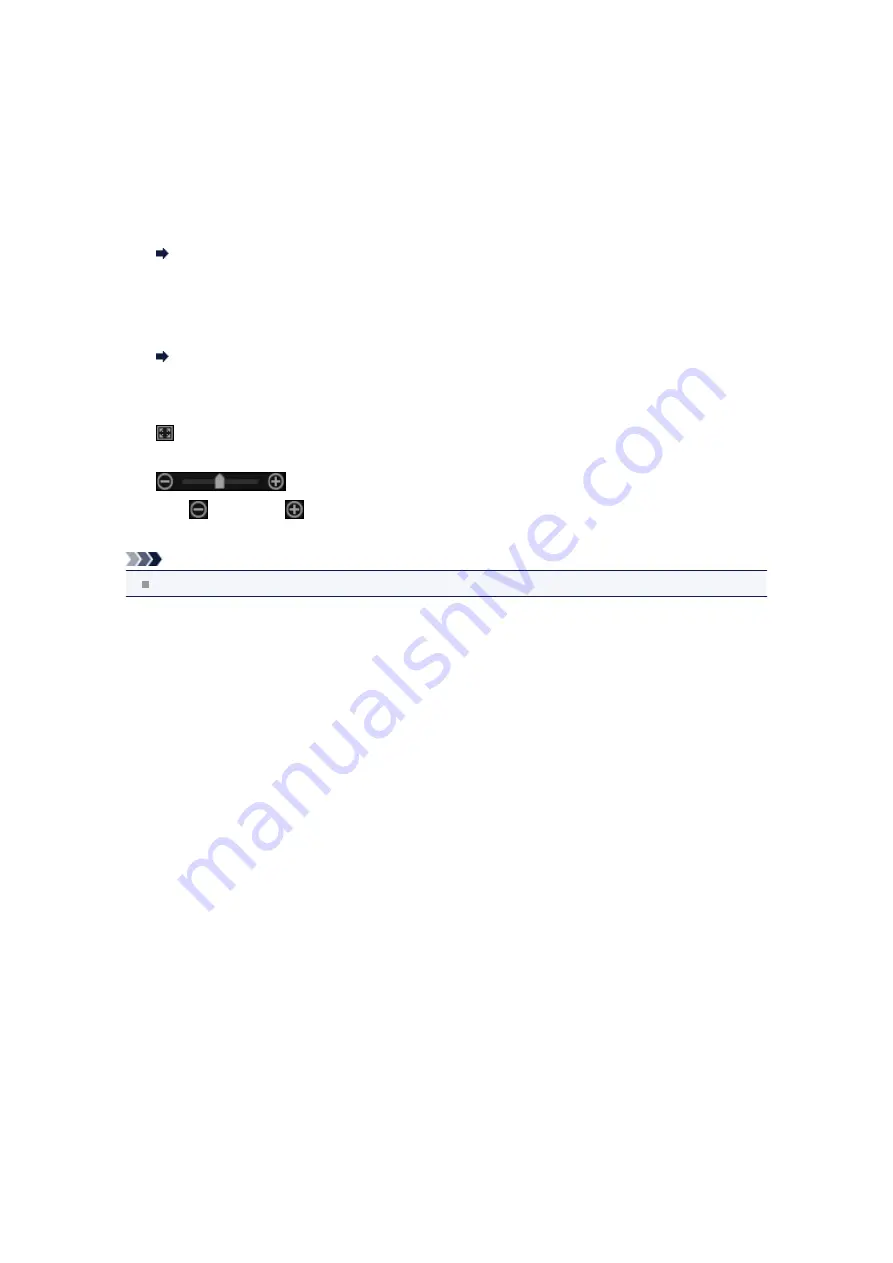
(2) Preview Area
Displays the preview of the merged image.
(3) Operation Buttons
Start Re-merging
Re-merges using the images re-selected in the Selected Images area.
Save
Displays the
Save
dialog box from which you can save the created image of merged frames.
Save Dialog Box (Video Frame Capture View)
Close
Switches to the
Video Frame Capture
view.
Displays the print settings dialog box from which you can print the created image of merged frames.
(4) Display Size Setting Bar
(Whole Image View)
Fits the preview to the area size.
(Reduce/Enlarge)
Click
(Reduce) or
(Enlarge) to reduce or enlarge the display size. You can also freely change
the display size by dragging the slider.
Note
See "
Creating Images of Merged Video Frames
" for how to merge still images.
Содержание PIXMA MG6320
Страница 1: ...Online Manual My Image Garden English ...
Страница 35: ...3 Set Name Relationship and Birthday 4 Click OK The profile is saved Related Topic People View ...
Страница 44: ...Inserting Images Related Topic My Art View Calendar View ...
Страница 72: ...Related Topic My Art View ...
Страница 85: ...Related Topic Correct View ...
Страница 96: ...Related Topic Scan View ...
Страница 123: ...Related Topic Correct Enhance Images Window ...
Страница 140: ...Related Topic Correct Enhance Images Window ...
Страница 144: ...Note Click Reset Selected Image in the Correct Enhance Images window to undo all enhancements Related Topic Crop Window ...
Страница 149: ...Related Topic Special Image Filters Window ...
Страница 152: ...Related Topic Special Image Filters Window ...
Страница 187: ...The Color dialog box appears Select the color you want to set then click OK Related Topic Printing Calendars ...
Страница 193: ...Event View ...
Страница 195: ...Related Topic Registering Events Calendar View ...
Страница 215: ...Related Topic Scan View ...






























