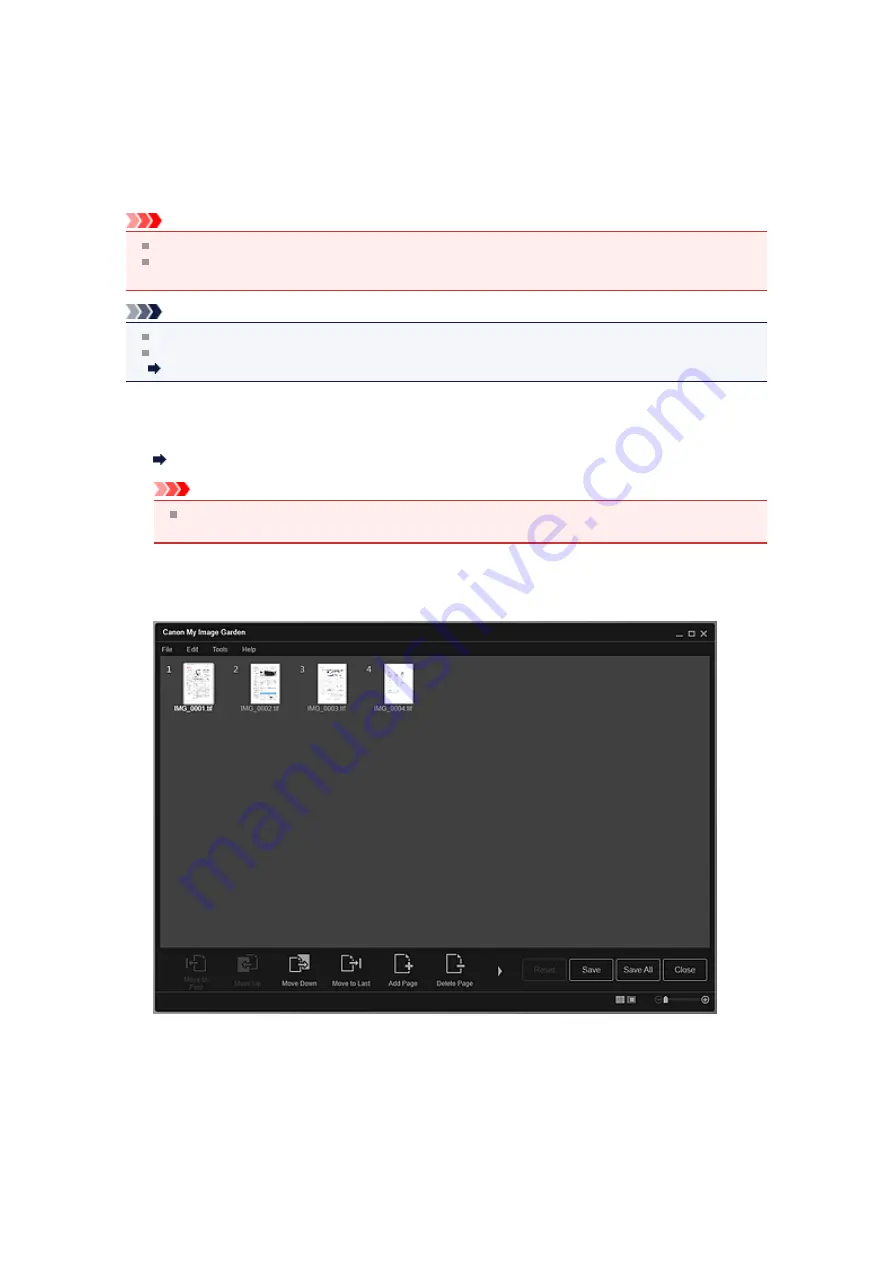
Creating/Editing PDF Files
You can create PDF files from images saved on a computer. You can also add pages to or delete pages
from the created PDF files and rearrange pages.
Important
You can create or edit up to 99 pages of a PDF file at one time.
For PDF files, only those created in My Image Garden or IJ Scan Utility are supported. PDF files
created or edited in other applications are not supported.
Note
File formats that can be selected are PDF, JPEG, TIFF, and PNG.
When a password-protected PDF file is selected, you need to enter the password.
Opening/Editing Password-protected PDF Files
1.
Select the image(s) from which you want to create (a) PDF file(s), or the PDF file(s)
you want to edit.
Selecting Images, PDF Files, and Videos
Important
You cannot use images whose number of pixels in the vertical or horizontal direction is 10501 or
more.
2.
Click
Create/Edit PDF File
at the bottom of the screen.
The view switches to
Create/Edit PDF File
.
3.
Add or delete pages as required.
When adding existing images or PDF files
Click
Add Page
at the bottom of the screen. After the
Open
dialog box appears, select the image(s) or
PDF file(s) you want to add, then click
Open
.
When deleting pages
Select the image(s), then click
Delete Page
at the bottom of the screen.
Содержание PIXMA MG6320
Страница 1: ...Online Manual My Image Garden English ...
Страница 35: ...3 Set Name Relationship and Birthday 4 Click OK The profile is saved Related Topic People View ...
Страница 44: ...Inserting Images Related Topic My Art View Calendar View ...
Страница 72: ...Related Topic My Art View ...
Страница 85: ...Related Topic Correct View ...
Страница 96: ...Related Topic Scan View ...
Страница 123: ...Related Topic Correct Enhance Images Window ...
Страница 140: ...Related Topic Correct Enhance Images Window ...
Страница 144: ...Note Click Reset Selected Image in the Correct Enhance Images window to undo all enhancements Related Topic Crop Window ...
Страница 149: ...Related Topic Special Image Filters Window ...
Страница 152: ...Related Topic Special Image Filters Window ...
Страница 187: ...The Color dialog box appears Select the color you want to set then click OK Related Topic Printing Calendars ...
Страница 193: ...Event View ...
Страница 195: ...Related Topic Registering Events Calendar View ...
Страница 215: ...Related Topic Scan View ...






























