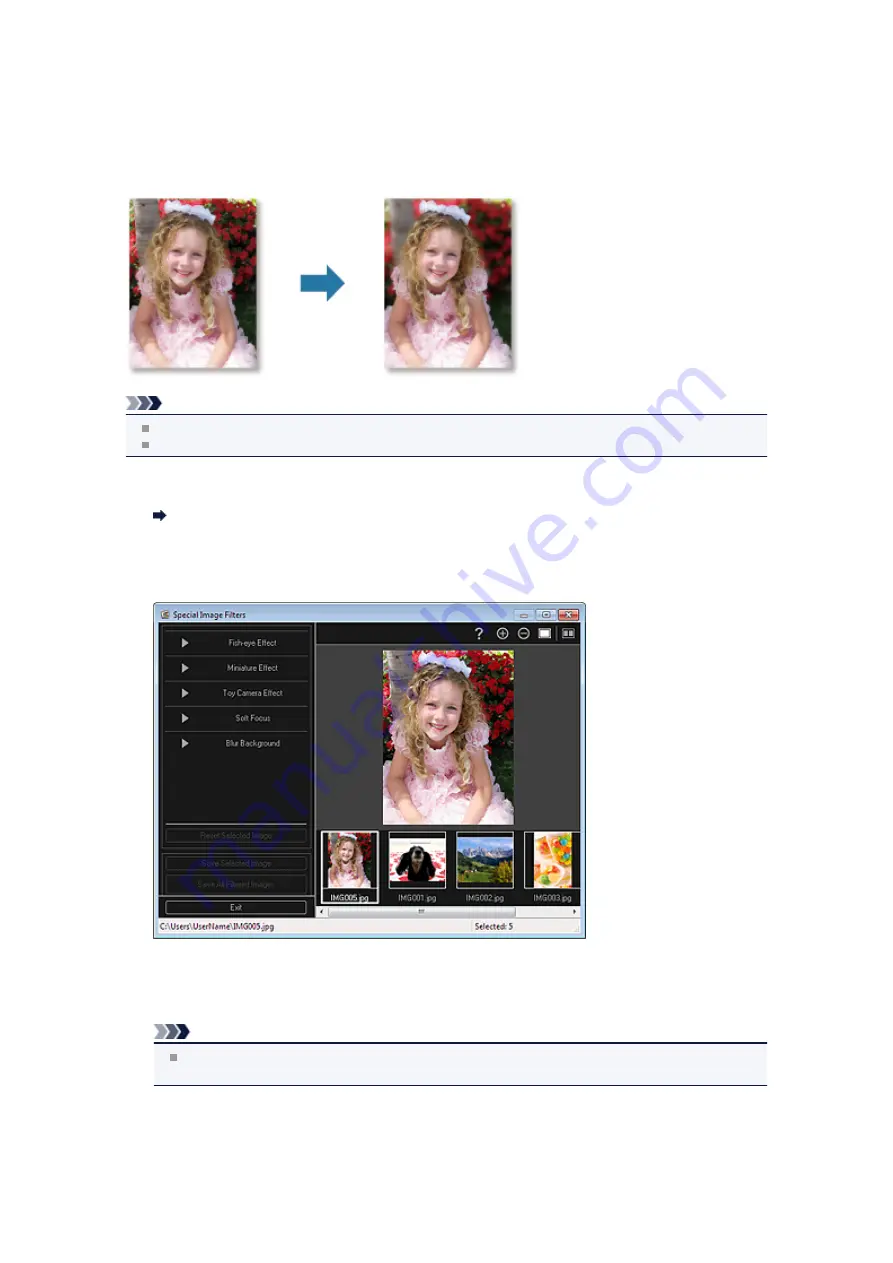
Blurring the Background
You can blur the background to emphasize the subject or specific areas.
Note
Areas may not be specified as intended depending on how you surround them.
This filter is suitable for photos in which the subject is clearly distinguished from the background.
1.
Select the image(s) you want to enhance.
Selecting Images, PDF Files, and Videos
2.
Select (an) image(s), then click
Special Filters
at the bottom of the screen.
The
Special Image Filters
window appears.
3.
Select the image you want to enhance from the Selected Images area.
The selected image appears in the Preview area.
Note
If only one image is selected, only the preview appears and the Selected Images area does not
appear.
4.
Click
Blur Background
.
Содержание PIXMA MG6320
Страница 1: ...Online Manual My Image Garden English ...
Страница 35: ...3 Set Name Relationship and Birthday 4 Click OK The profile is saved Related Topic People View ...
Страница 44: ...Inserting Images Related Topic My Art View Calendar View ...
Страница 72: ...Related Topic My Art View ...
Страница 85: ...Related Topic Correct View ...
Страница 96: ...Related Topic Scan View ...
Страница 123: ...Related Topic Correct Enhance Images Window ...
Страница 140: ...Related Topic Correct Enhance Images Window ...
Страница 144: ...Note Click Reset Selected Image in the Correct Enhance Images window to undo all enhancements Related Topic Crop Window ...
Страница 149: ...Related Topic Special Image Filters Window ...
Страница 152: ...Related Topic Special Image Filters Window ...
Страница 187: ...The Color dialog box appears Select the color you want to set then click OK Related Topic Printing Calendars ...
Страница 193: ...Event View ...
Страница 195: ...Related Topic Registering Events Calendar View ...
Страница 215: ...Related Topic Scan View ...






























