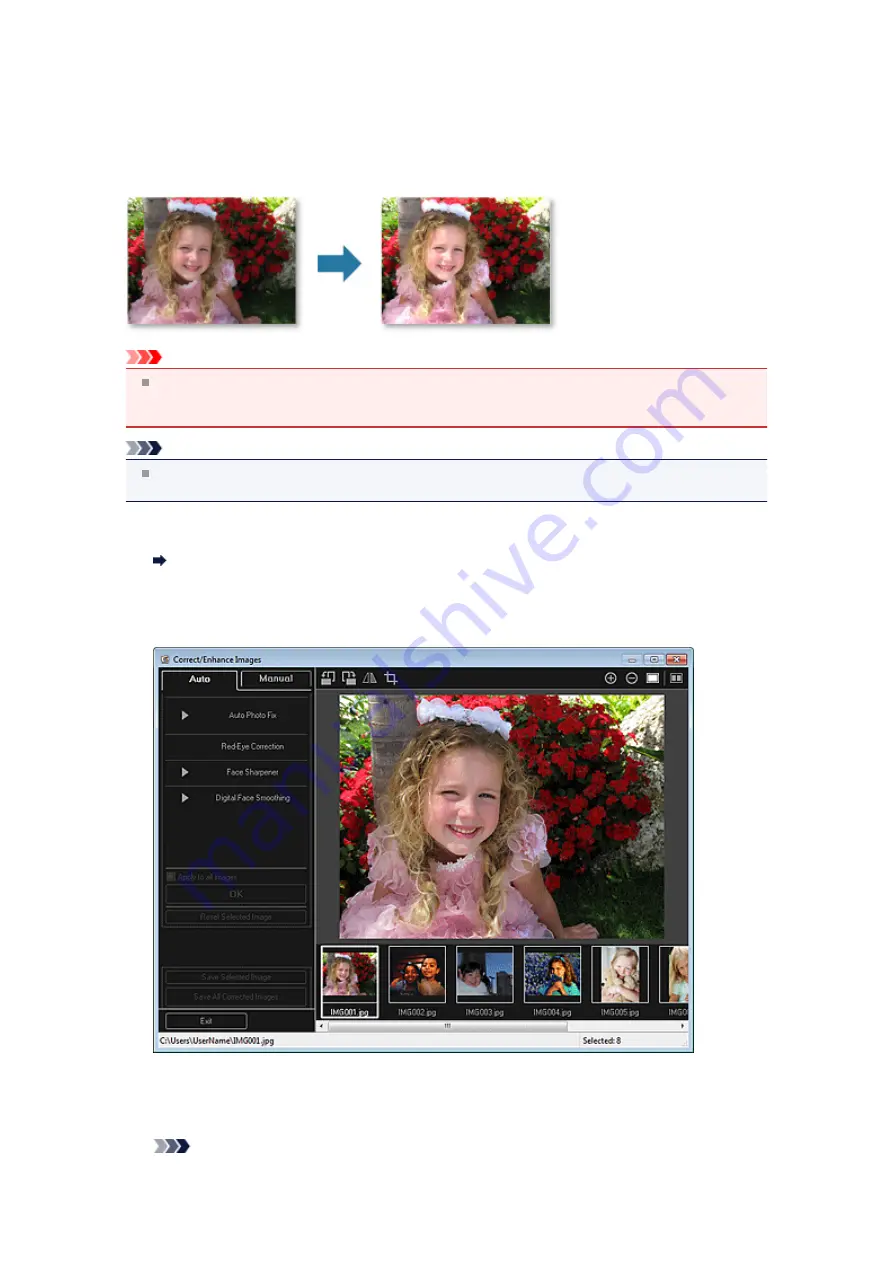
Using Auto Photo Fix
You can automatically apply corrections suitable for photos based on the analysis of the shot scene.
Important
Auto Photo Fix cannot be applied to images that have been corrected with Auto Photo Fix and saved.
In addition, Auto Photo Fix may not be available for images edited with an application, digital camera,
etc. manufactured by other companies.
Note
You can automatically correct photos when printing. See "
procedure.
1.
Select the image(s) you want to correct.
Selecting Images, PDF Files, and Videos
2.
Click
Correct/Enhance
at the bottom of the screen.
The
Correct/Enhance Images
window appears.
3.
Select the image you want to correct from the Selected Images area.
The selected image appears in the Preview area.
Note
Содержание PIXMA MG6320
Страница 1: ...Online Manual My Image Garden English ...
Страница 35: ...3 Set Name Relationship and Birthday 4 Click OK The profile is saved Related Topic People View ...
Страница 44: ...Inserting Images Related Topic My Art View Calendar View ...
Страница 72: ...Related Topic My Art View ...
Страница 85: ...Related Topic Correct View ...
Страница 96: ...Related Topic Scan View ...
Страница 123: ...Related Topic Correct Enhance Images Window ...
Страница 140: ...Related Topic Correct Enhance Images Window ...
Страница 144: ...Note Click Reset Selected Image in the Correct Enhance Images window to undo all enhancements Related Topic Crop Window ...
Страница 149: ...Related Topic Special Image Filters Window ...
Страница 152: ...Related Topic Special Image Filters Window ...
Страница 187: ...The Color dialog box appears Select the color you want to set then click OK Related Topic Printing Calendars ...
Страница 193: ...Event View ...
Страница 195: ...Related Topic Registering Events Calendar View ...
Страница 215: ...Related Topic Scan View ...






























