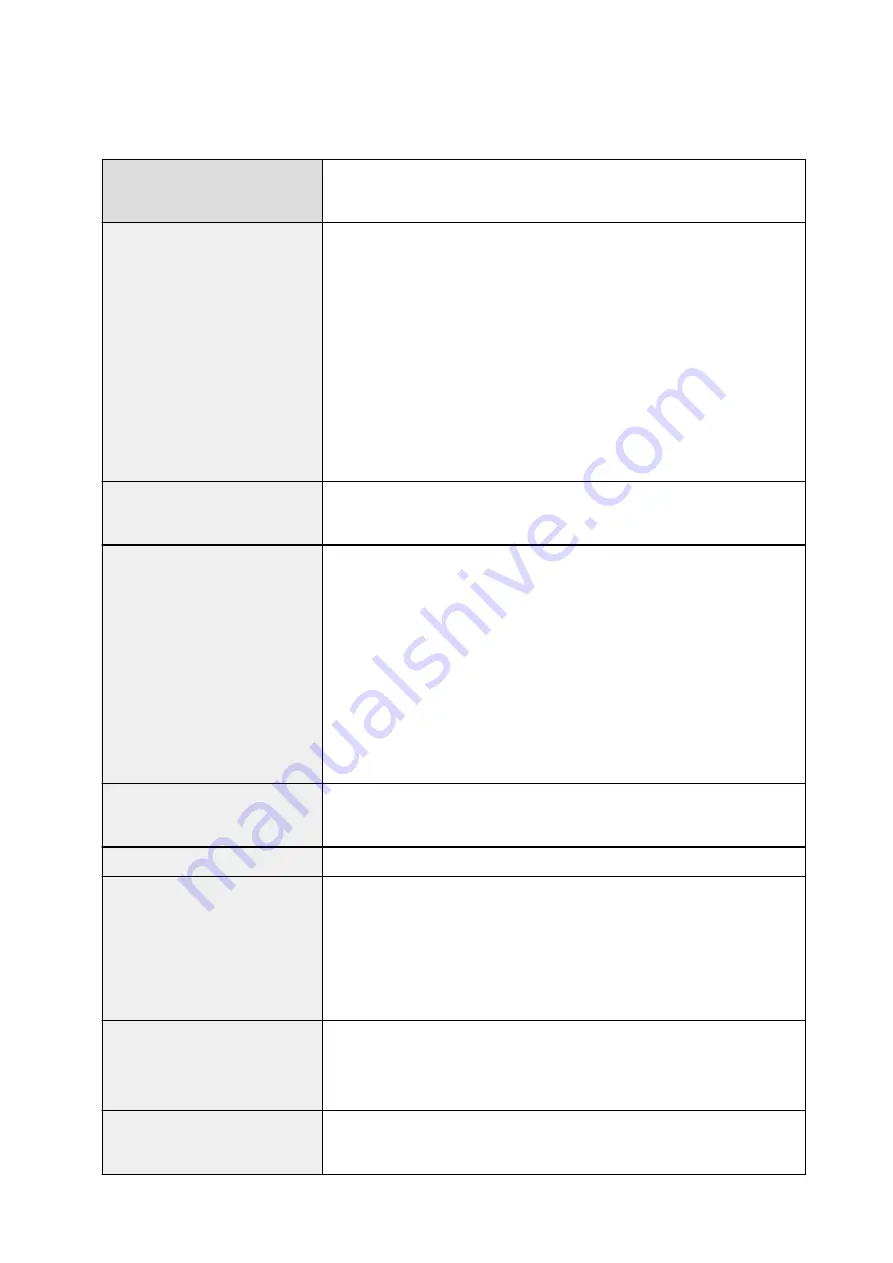
Specifications
General Specifications
Printing resolution (dpi)
4800* (horizontal) x 1200 (vertical)
* Ink droplets can be placed with a pitch of 1/4800 inch at minimum.
Interface
USB Port:
Hi-Speed USB *1
LAN Port:
Wireless LAN: IEEE802.11n / IEEE802.11g / IEEE802.11b *2
*1 A computer that complies with Hi-Speed USB standard is required. Since
the Hi-Speed USB interface is fully upwardly compatible with USB 1.1, it can
be used at USB 1.1.
*2 Setup possible through Standard setup, WPS (Wi-Fi Protected Setup), WCN
(Windows Connect Now) or Cableless setup.
USB and LAN can be used at the same time.
Print width
8 inches/203.2 mm
(for Borderless Printing: 8.5 inches/216 mm)
Operating environment
Temperature:
41 to 95 °F (5 to 35 °C)
Humidity:
10 to 90 % RH (no condensation)
* The performance of the printer may be reduced under certain temperature
and humidity conditions.
Recommended conditions:
Temperature:
59 to 86 °F (15 to 30 °C)
Humidity:
10 to 80 % RH (no condensation)
* For the temperature and humidity conditions of papers such as photo paper,
refer to the paper's packaging or the supplied instructions.
Storage environment
Temperature:
32 to 104 °F (0 to 40 °C)
Humidity:
5 to 95 % RH (no condensation)
Power supply
AC 100-240 V, 50/60 Hz
Power consumption
Printing (Copy):
Approx. 12 W
Standby (minimum):
Approx. 0.8 W *1*2
OFF:
Approx. 0.2 W *1
*1 USB connection to PC
*2 The wait time for standby cannot be changed.
External dimensions
Approx. 18 (W) x 14.6 (D) x 5.9 (H) inches
Approx. 455 (W) x 369 (D) x 148 (H) mm
* With the Front Cover retracted.
Weight
Approx. 13.8 lb (Approx. 6.3 kg)
* With the Print Head and ink tanks installed.
332
Содержание PIXMA MG5600 Series
Страница 88: ...88 ...
Страница 122: ...Safety Guide Safety Precautions Regulatory and Safety Information 122 ...
Страница 128: ...Main Components and Basic Operations Main Components About the Power Supply of the Machine LCD and Operation Panel 128 ...
Страница 129: ...Main Components Front View Rear View Inside View Operation Panel 129 ...
Страница 131: ... 10 platen glass Load an original here 131 ...
Страница 144: ...Loading Paper Originals Loading Paper Loading Originals 144 ...
Страница 161: ...Printing Area Printing Area Other Sizes than Letter Legal Envelopes Letter Legal Envelopes 161 ...
Страница 172: ...Replacing an Ink Tank Replacing an Ink Tank Checking the Ink Status 172 ...
Страница 213: ...Changing the Machine Settings Changing Machine Settings from Your Computer Changing the Machine Settings on the LCD 213 ...
Страница 221: ...Note The effects of the quiet mode may be less depending on the print quality settings 221 ...
Страница 235: ...Language selection Changes the language for messages and menus on the LCD 235 ...
Страница 246: ...Information about Network Connection Useful Information about Network Connection 246 ...
Страница 293: ...5 Delete Deletes the selected IP address from the list 293 ...
Страница 324: ...Checking the Ink Status with the Ink Lamps 324 ...
Страница 338: ...Printing from a Computer Printing with Application Software that You are Using Printer Driver 338 ...
Страница 358: ...Note Selecting Scaled changes the printable area of the document 358 ...
Страница 369: ...Related Topic Changing the Printer Operation Mode 369 ...
Страница 393: ...Note During Grayscale Printing inks other than black ink may be used as well 393 ...
Страница 398: ...Adjusting Brightness Adjusting Intensity Adjusting Contrast 398 ...
Страница 478: ...Printing Using the Operation Panel of the Machine Printing Template Forms Such As Lined Paper or Graph Paper 478 ...
Страница 485: ...9 Press the Color button The machine starts printing 485 ...
Страница 516: ...Scanning Scanning from a Computer Scanning from the Operation Panel of the Machine 516 ...
Страница 531: ...5 Select Select Source according to the items to be scanned 6 Select Auto scan for Paper Size then click OK 531 ...
Страница 591: ...Instructions Opens this guide Defaults You can restore the settings in the displayed screen to the default settings 591 ...
Страница 599: ...Related Topic Scanning Items Larger than the Platen Image Stitch 599 ...
Страница 620: ...620 ...
Страница 643: ...Related Topic Scanning in Basic Mode 643 ...
Страница 692: ...Other Scanning Methods Scanning with WIA Driver Scanning Using the Control Panel Windows XP Only 692 ...
Страница 696: ...When scanning is completed the scanned image appears in the application 696 ...
Страница 706: ...Other Scanning Methods If you want to convert a scanned document to text Extracting Text from Scanned Images OCR 706 ...
Страница 718: ...6 Select the application you want to start after scanning in Application Settings 7 Click OK 718 ...
Страница 719: ...The responses will be executed according to the specified settings when you start scanning from the operation panel 719 ...
Страница 756: ...Problems with Printing Quality Print Results Not Satisfactory Ink Is Not Ejected 756 ...
Страница 771: ...4 Drag the Ink Drying Wait Time slide bar to set the wait time and then click OK 5 Confirm the message and click OK 771 ...
Страница 777: ...Problems with Scanning Problems with Scanning Scan Results Not Satisfactory Software Problems 777 ...
Страница 796: ...Software Problems The E mail Client You Want to Use Does Not Appear in the Screen for Selecting an E mail Client 796 ...
Страница 838: ...1250 Cause The paper output tray is closed Action Open the paper output tray to resume printing 838 ...
Страница 840: ...1401 Cause The print head may be damaged Action Contact the service center 840 ...
Страница 841: ...1403 Cause The print head may be damaged Action Contact the service center 841 ...
Страница 842: ...1405 Cause The print head may be damaged Action Contact the service center 842 ...
Страница 849: ...1660 Cause The ink tank is not installed Action Install the ink tank 849 ...
Страница 877: ...5B00 Cause Printer error has occurred Action Contact the service center 877 ...
Страница 878: ...5B01 Cause Printer error has occurred Action Contact the service center 878 ...
Страница 879: ...5B12 Cause Printer error has occurred Action Contact the service center 879 ...
Страница 880: ...5B13 Cause Printer error has occurred Action Contact the service center 880 ...
Страница 881: ...5B14 Cause Printer error has occurred Action Contact the service center 881 ...
Страница 882: ...5B15 Cause Printer error has occurred Action Contact the service center 882 ...






























